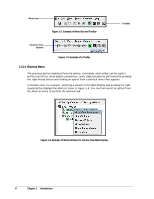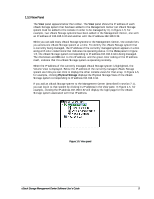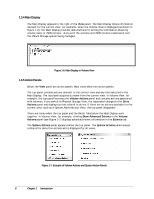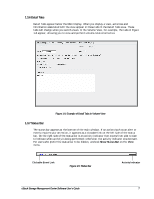D-Link DSN-3400-20 User Guide - Page 18
Getting Help, 5 READ THIS If You Read Nothing Else In This Guide - d link 10
 |
UPC - 790069299773
View all D-Link DSN-3400-20 manuals
Add to My Manuals
Save this manual to your list of manuals |
Page 18 highlights
1.4 Getting Help The xStack Storage Management Center provides a comprehensive online help system that is available by clicking the Help button on the toolbar (see Figure 1-10). The help system is optimized for fast access and contains information about every component in the xStack Storage Management Center. When you click the help button, a question mark gets appended to the pointer. You can then click an area on the main window to display a help topic for that area. Help is also available for xStack Storage wizards by pressing the F1 key. Figure 1-10. Help Button 1.5 READ THIS SECTION - If You Read Nothing Else In This Guide Table 1-1 identifies the tasks that can be performed using the xStack Storage Management Center. These tasks are organized into three groups: Required tasks that all users must perform Recommended tasks that D-Link recommends that you perform Optional tasks that are suggested but not required to use the xStack Storage system Table 1-1. xStack Storage Management Center User Tasks Task Required Tasks 1. Log in to the xStack Storage Management Center for the first time. 2. Complete the Start-up Wizard (first-time login only). 3. Change the default admin login password. 4. Set up users. (if users other than the administrator will be accessing the xStack Storage Management Center) 5. Create one or more volumes. 6. Grant access to all initiators. Recommended Tasks 1. Save the configuration file. 2. Grant individual iSCSI initiators access to volumes. 3. Check drive status periodically. 4. Check the drives' SMART status (SATA drives only). 5. Set up one or more spare drives. 6. Change the hostname to simplify for identification and troubleshooting. Optional Tasks 1. Make sure the Battery Policy setting is correct for your application. All of the other activities described in this document are optional. See Section 2.1 2.1.1 2.3.1 2.3.3 3.2 3.3.1 5.2.3 3.3.1 4.1 4.3.2 4.2.2 6.2 5.2.9 8 Chapter 1 Introduction