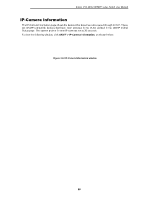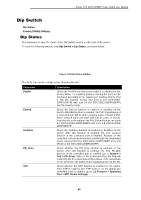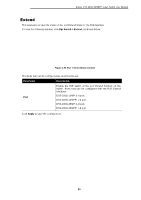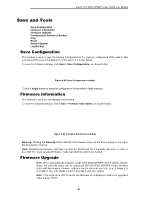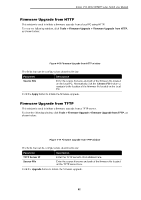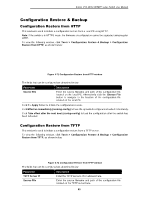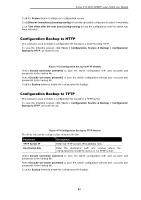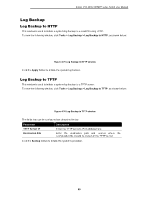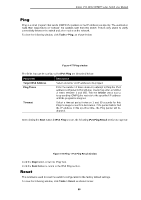D-Link DSS-200G-28MPP Product Manual - Page 98
Configuration Restore & Backup
 |
View all D-Link DSS-200G-28MPP manuals
Add to My Manuals
Save this manual to your list of manuals |
Page 98 highlights
D-Link DSS-200G MP/MPP series Switch User Manual Configuration Restore & Backup Configuration Restore from HTTP This window is used to initiate a configuration restore from a local PC using HTTP. Note: If the switch is in HTTPS mode, the firmware or configuration cannot be upgraded using regular HTTP. To view the following window, click Tools > Configuration Restore & Backup > Configuration Restore from HTTP, as shown below: Figure 4-71 Configuration Restore from HTTP window The fields that can be configured are described below: Parameter Source File Description Enter the source filename and path of the configuration file located on the local PC. Alternatively click the Choose File button to navigate to the location of the configuration file located on the local PC. Click the Apply button to initiate the configuration restore. Click Effective immediately (running-config) to have the uploaded configuration loaded immediately. Click Take effect after the next boot (startup-config) to load the configuration after the switch has been rebooted. Configuration Restore from TFTP This window is used to initiate a configuration restore from a TFTP server. To view the following window, click Tools > Configuration Restore & Backup > Configuration Restore from TFTP, as shown below: Figure 4-72 Configuration Restore from TFTP window The fields that can be configured are described below: Parameter TFTP Server IP Source File Description Enter the TFTP server's IPv4 address here. Enter the source filename and path of the configuration file located on the TFTP server here. 93