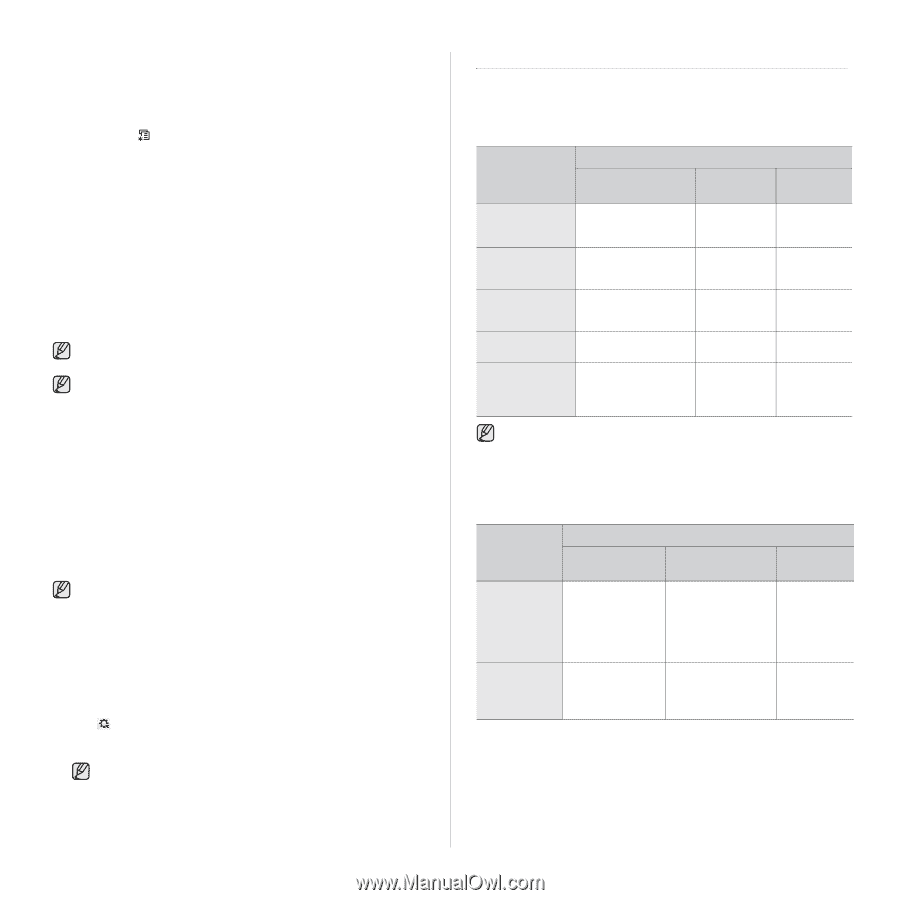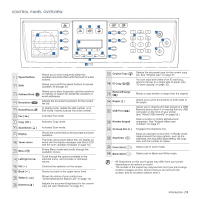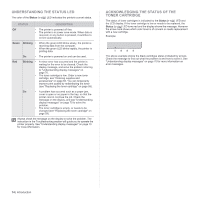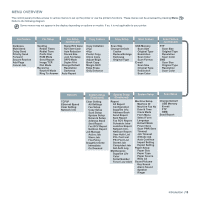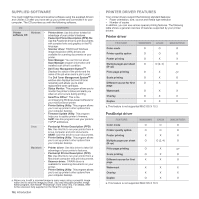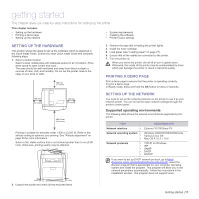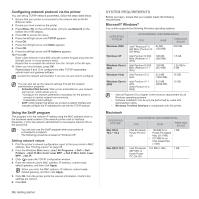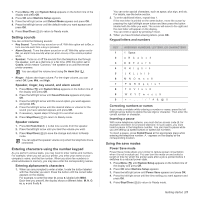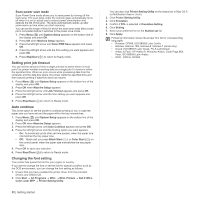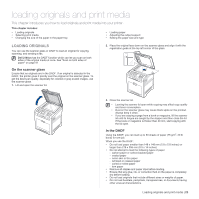Dell 2145 Color Laser User's Guide - Page 18
Configuring network protocol via the printer, Using the SetIP program, System requirements - mfp
 |
View all Dell 2145 Color Laser manuals
Add to My Manuals
Save this manual to your list of manuals |
Page 18 highlights
Configuring network protocol via the printer You can set up TCP/IP network parameters, follow the steps listed below. 1. Ensure that your printer is connected to the network with an RJ-45 Ethernet cable. 2. Ensure you have turned on the printer. 3. Press Menu ( ) on the control panel, until you see Network on the bottom line of the display. 4. Press OK to access the menu. 5. Press the left/right arrow until TCP/IP appears. 6. Press OK. 7. Press the left/right arrow until Static appears. 8. Press OK. 9. Press the left/right arrow until IP Address appears. 10. Press OK. Enter a byte between 0 and 255 using the number keypad and press the left/right arrow to move between bytes. Repeat this to complete the address from the 1st byte to the 4th byte. 11. When you have finished, press OK. Repeat steps 9 and 10 to configure the other TCP/IP parameters: subnet mask and gateway address. Contact the network administrator if you are not sure how to configure. You can also set up the network settings through the network administration programs. • Embedded Web Service: Web server embedded on your network print server, which allows you to: - Configure the network parameters necessary for the printer to connect to various network environments. - Customize printer settings. • SetIP: Utility program that allows you to select a network interface and manually configure the IP addresses for use with the TCP/IP protocol. Using the SetIP program This program is for the network IP setting using the MAC address which is the hardware serial number of the network printer card or interface. Especially, it is for the network administrator to set several network IPs at the same time. • You can only use the SetIP program when your printer is connected to a network. • The following procedure is based on Windows XP. Setting network values 1. Print the printer's network configuration report to find your printer's MAC address. See "Printing reports" on page 55 2. From the Windows Start menu, select All Programs → Dell → Dell Printers → Dell 2145cn Color Laser MFP → Dell 2145cn Color Laser MFP → Set IP. 3. Click to open the TCP/IP configuration window. 4. Enter the network card's MAC address, IP address, subnet mask, default gateway, and then click Apply. When you enter the MAC address. IP address, subnet mask, default gateway, and then click Apply. 5. Click OK, then the printer prints the network information. Confirm the settings are correct. 6. Click Exit. 18 | Getting started SYSTEM REQUIREMENTS Before you begin, ensure that your system meets the following requirements: Microsoft® Windows® Your printer supports the following Windows operating systems. OPERATING SYSTEM Windows 2000 Windows XP Windows Server 2003 Windows Vista Windows Server 2008 REQUIREMENT (RECOMMENDED) CPU RAM Intel® Pentinum® II 400 MHz (Pentium III 933 MHz) Intel Pentium III 933 MHz (Pentium IV 1 GHz) Intel Pentium III 933 MHz (Pentium IV 1 GHz) Intel Pentium IV 3 GHz Intel Pentium IV 1 GHz (Intel Pentium IV 2 GHz) 64 MB (128 MB) 128 MB (256 MB) 128 MB (512 MB) 512 MB (1024 MB) 512 MB (2048 MB) FREE HDD SPACE 600 MB 1.5 GB 1.25 GB to 2 GB 15 GB 10 GB • Internet Explorer 5.0 or higher is the minimum requirement for all Windows operating systems. • Software installation can be only be performed by users with Administrator rights. • Windows Terminal Services is compatable with this printer. Macintosh OPERATING SYSTEM Mac OS X • 10.3 ~ 10.4 • Mac OS X 10.5 • • REQUIREMENT (RECOMMENDED) CPU RAM FREE HDD SPACE Intel Processor • Power PC G4/ G5 • 128 MB for a Power-PC based Mac (512 MB). 512 MB for an Intel-based Mac (1 GB) 1 GB Intel Processor 867 MHz or faster Power PC G4 /G5 512 MB (1 GB) 1 GB