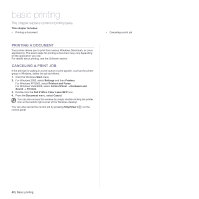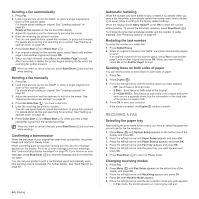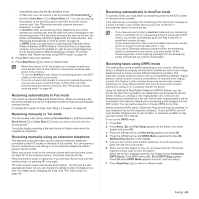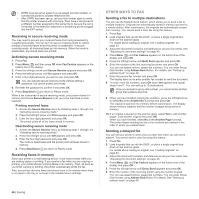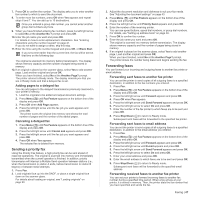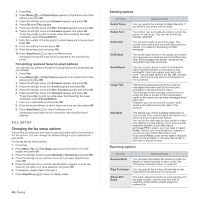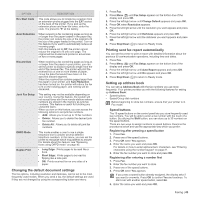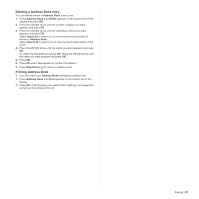Dell 2145 Color Laser User's Guide - Page 47
Sending a priority fax, Forwarding faxes, Forwarding sent faxes to another fax printer
 |
View all Dell 2145 Color Laser manuals
Add to My Manuals
Save this manual to your list of manuals |
Page 47 highlights
7. Press OK to confirm the number. The display asks you to enter another fax number to which to send the document. 8. To enter more fax numbers, press OK when Yes appears and repeat steps 6 and 7. You can add up to 10 destinations. Once you entered a group dial number, you cannot enter another group dial numbers anymore. 9. When you have finished entering fax numbers, press the left/right arrow to select No at the Another No.? prompt and press OK. 10. Enter the job name you want and press OK. For details on how to enter alphanumeric characters. See "Entering characters using the number keypad" on page 21. If you do not want to assign a name, skip this step. 11. Enter the time using the number keypad and press OK, or Black Start. If you set a time earlier than the current time, the fax will be sent at that time on the following day. The original is scanned into memory before transmission. The display shows memory capacity and the number of pages being stored in memory. 12. If an original is placed on the scanner glass, select Yes to add another page. Load another original and press OK. When you have finished, select No at the Another Page? prompt. The printer returns to Ready mode. The display reminds you that you are in Ready mode and that a delayed fax is set. Adding pages to a delayed fax You can add pages to the delayed transmissions previously reserved in your printer's memory. 1. Load the originals to be added and adjust document settings. 2. Press Menu ( ) until Fax Feature appears on the bottom line of the display and press OK. 3. Press OK when Add Page appears. 4. Press the left/right arrow until the fax job you want appears and press OK. The printer scans the original into memory and shows the total number of pages and the number of the added pages. Canceling a delayed fax 1. Press Menu ( ) until Fax Feature appears on the bottom line of the display and press OK. 2. Press the left/right arrow until Cancel Job appears and press OK. 3. Press the left/right arrow until the fax job you want appears and press OK. 4. Press OK when Yes appears. The selected fax is deleted from memory. Sending a priority fax Using the Priority Fax feature, a high priority fax can be sent ahead of reserved operations. The original is scanned into memory and immediately transmitted when the current operation is finished. In addition, priority transmission will interrupt a Multiple Send operation between stations (i.e., when the transmission to station A ends, before transmission to station B begins) or between redial attempts. 1. Press Fax. 2. Load originals face up into the DADF, or place a single original face down on the scanner glass. For details about loading an original, see "Loading originals" on page 23. 3. Adjust the document resolution and darkness to suit your fax needs. See "Adjusting the document settings" on page 43. 4. Press Menu ( ) until Fax Feature appears on the bottom line of the display and press OK. 5. Press the left/right arrow until Priority Send appears and press OK. 6. Enter the number of the receiving printer. You can use speed buttons, speed dial numbers, or group dial numbers. For details, see "Setting up address book" on page 49.. 7. Press OK to confirm the number. 8. Enter the job name you want and press OK. The original is scanned into memory before transmission. The display shows memory capacity and the number of pages being stored in memory. 9. If an original is placed on the scanner glass, select Yes to add another page. Load another original and press OK. When you have finished, select No at the Another Page? prompt. The printer shows the number being dialed and begins sending the fax. Forwarding faxes You can forward your incoming and outgoing faxes to another fax printer or email address. Forwarding sent faxes to another fax printer You can set the printer to send copies of all outgoing faxes to a specified destination, in addition to the fax numbers you entered. 1. Press Fax. 2. Press Menu ( ) until Fax Feature appears on the bottom line of the display and press OK. 3. Press the left/right arrow until Forward appears and press OK. 4. Press OK when Fax appears. 5. Press the left/right arrow until Send Forward appears and press OK. 6. Press the left/right arrow to select On and press OK. 7. Enter the number of the fax printer to which faxes are to be sent and press OK. 8. Press Stop/Clear ( ) to return to Ready mode. Subsequent sent faxes will be forwarded to the specified fax printer. Forwarding sent faxes to email address You can set the printer to send copies of all outgoing faxes to a specified destination, in addition to the email address you entered. 1. Press Fax. 2. Press Menu ( ) until Fax Feature appears on the bottom line of the display and press OK. 3. Press the left/right arrow until Forward appears and press OK. 4. Press the left/right arrow until E-mail appears and press OK. 5. Press the left/right arrow until Send Forward appears and press OK. 6. Press the left/right arrow to select On and press OK. 7. Enter your email address and press OK. 8. Enter the email address to which faxes are to be sent and press OK. 9. Press Stop/Clear ( ) to return to Ready mode. Subsequent sent faxes will be forwarded to the specified email address. Forwarding received faxes to another fax printer You can set your printer to forward incoming faxes to another fax number during a specified time period. When a fax arrives at your printer, it is stored in memory. Then, the printer dials the fax number that you have specified and sends the fax. Faxing | 47