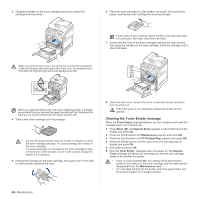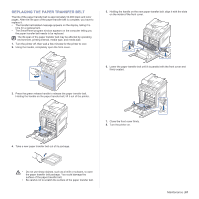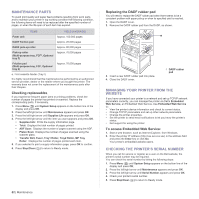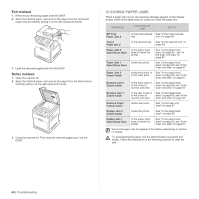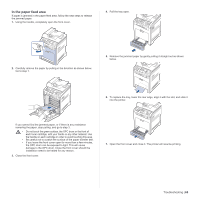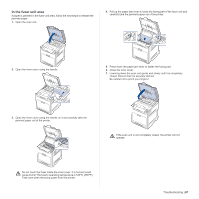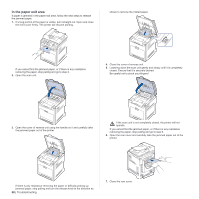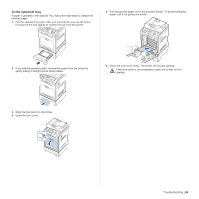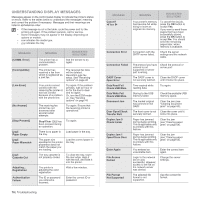Dell 2145 Color Laser User's Guide - Page 65
In the paper feed area, Troubleshooting
 |
View all Dell 2145 Color Laser manuals
Add to My Manuals
Save this manual to your list of manuals |
Page 65 highlights
In the paper feed area If paper is jammed in the paper feed area, follow the next steps to release the jammed paper. 1. Using the handle, completely open the front cover. 4. Pull the tray open. 2. Carefully remove the paper by pulling in the direction as shown below. Go to step 7. 5. Remove the jammed paper by gently pulling it straight out as shown below. 6. To replace the tray, lower the rear edge, align it with the slot, and slide it into the printer. If you cannot find the jammed paper, or if there is any resistance removing the paper, stop pulling, and go to step 3. • Do not touch the green surface, the OPC drum or the front of each toner cartridge, with your hands or any other material. Use the handle on each cartridge in order to avoid touching this area. • Be careful not to scratch the surface of the paper transfer belt. • If you leave the front cover open for more than a few minutes, the OPC drum can be exposed to light. This will cause damage to the OPC drum. Close the front cover should the installation need to be halted for any reason. 3. Close the front cover. 7. Open the front cover and close it. The printer will resume printing. Troubleshooting | 65