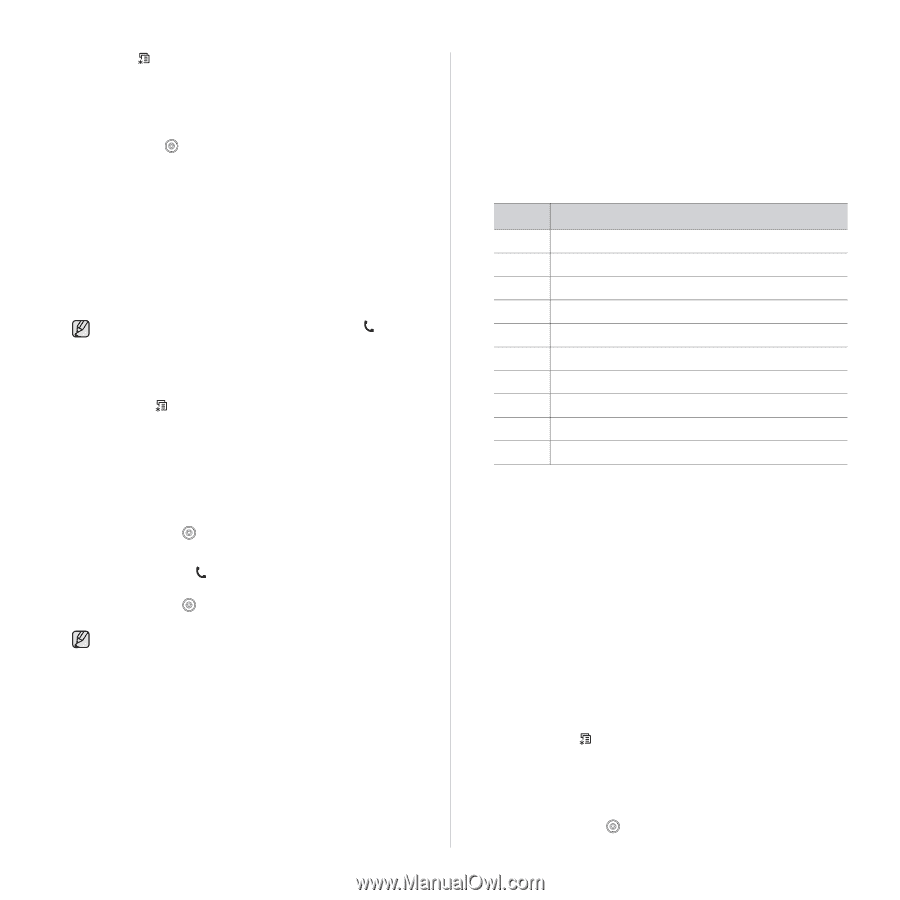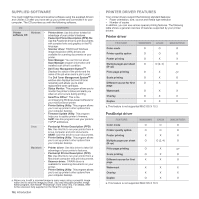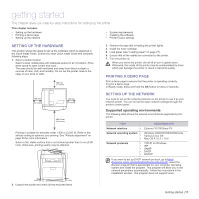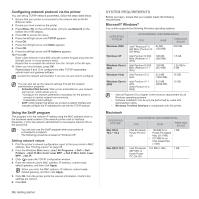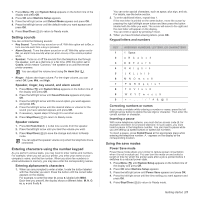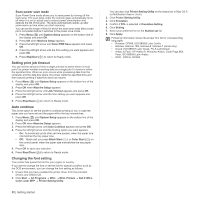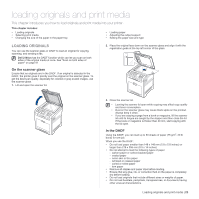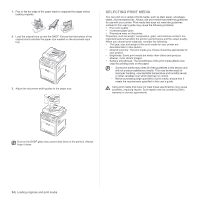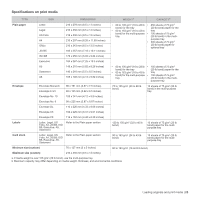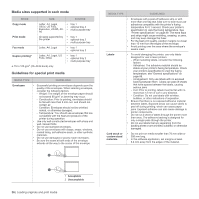Dell 2145 Color Laser User's Guide - Page 21
Setting sounds, Entering characters using the number keypad, Using the save modes, Power Save mode
 |
View all Dell 2145 Color Laser manuals
Add to My Manuals
Save this manual to your list of manuals |
Page 21 highlights
1. Press Menu ( ) until System Setup appears on the bottom line of the display and press OK. 2. Press OK when Machine Setup appears. 3. Press the left/right arrow until Default Mode appears and press OK. 4. Press the left/right arrow until the default mode you want appears and press OK. 5. Press Stop/Clear ( ) to return to Ready mode. Setting sounds You can control the following sounds: • Key Sound: Turns the key sound on or off. With this option set to On, a tone sounds each time a key is pressed. • Alarm Sound: Turns the alarm sound on or off. With this option set to On, an alarm tone sounds when an error occurs or fax communication ends. • Speaker: Turns on or off the sounds from the telephone line through the speaker, such as a dial tone or a fax tone. With this option set to Comm. which means "Common," the speaker is on until the remote printer answers. You can adjust the volume level using On Hook Dial ( ). • Ringer: Adjusts the ringer volume. For the ringer volume, you can select Off, Low, Mid, and High. Speaker, ringer, key sound, and alarm sound 1. Press Menu ( ) until System Setup appears on the bottom line of the display and press OK. 2. Press the left/right arrow until Sound/Volume appears and press OK. 3. Press the left/right arrow until the sound option you want appears and press OK. 4. Press the left/right arrow until the desired status or volume for the sound you have selected appears and press OK. 5. If necessary, repeat steps 3 through 5 to set other sounds. 6. Press Stop/Clear ( ) to return to Ready mode. Speaker volume 1. Press On Hook Dial ( ). A dial tone sounds from the speaker. 2. Press the left/right arrow until you hear the volume you want. 3. Press Stop/Clear ( ) to save the change and return to Ready mode. You can adjust the speaker volume only when the telephone line is connected. Entering characters using the number keypad As you perform various tasks, you may need to enter names and numbers. For example, when you set up your printer, you enter your name or your company's name, and the fax number. When you store fax numbers or email addresses in memory, you may also enter the corresponding names. Entering alphanumeric characters 1. When you are prompted to enter a letter, locate the button labeled with the character you want. Press the button until the correct letter appears on the display. For example, to enter the letter O, press 6, labeled with MNO. Each time you press 6, the display shows a different letter, M, N, O, m, n, o and finally 6. You can enter special characters, such as space, plus sign, and etc. For details, see the below section. 2. To enter additional letters, repeat step 1. If the next letter is printed on the same button, move the cursor by pressing the right left/right arrow button and then press the button labeled with the letter you want. The cursor will move to the right and the next letter will appear on the display. You can enter a space by pressing 1 twice. 3. When you have finished entering letters, press OK. Keypad letters and numbers KEY 1 2 3 4 5 6 7 8 9 0 ASSIGNED NUMBERS, LETTERS, OR CHARACTERS 1 Space A B C a b c 2 D E F d e f 3 GHI ghi4 J K L j k l 5 M N O m n o 6 P Q R S p q r s 7 T U V t u v 8 W X Y Z w x y z 9 0 Correcting numbers or names If you make a mistake while entering a number or name, press the left left/right arrow button to delete the last digit or character. Then enter the correct number or character. Inserting a pause With some telephone systems, you must dial an access code (9, for example) and listen for a second dial tone. In such cases, you must insert a pause in the telephone number. You can insert a pause while you are setting up speed buttons or speed dial numbers. To insert a pause, press Redial/Pause at the appropriate place while entering the telephone number. A - appears on the display at the corresponding location. Using the save modes Power Save mode Power Save mode allows your printer to reduce power consumption when it is not in actual use. You can turn this mode on and select a length of time for which the printer waits after a job is printed before it switches to a reduced power state. 1. Press Menu ( ) until System Setup appears on the bottom line of the display and press OK. 2. Press OK when Machine Setup appears. 3. Press the left/right arrow until Power Save appears and press OK. 4. Press the left/right arrow until the time setting you want appears and press OK. 5. Press Stop/Clear ( ) to return to Ready mode. Getting started | 21