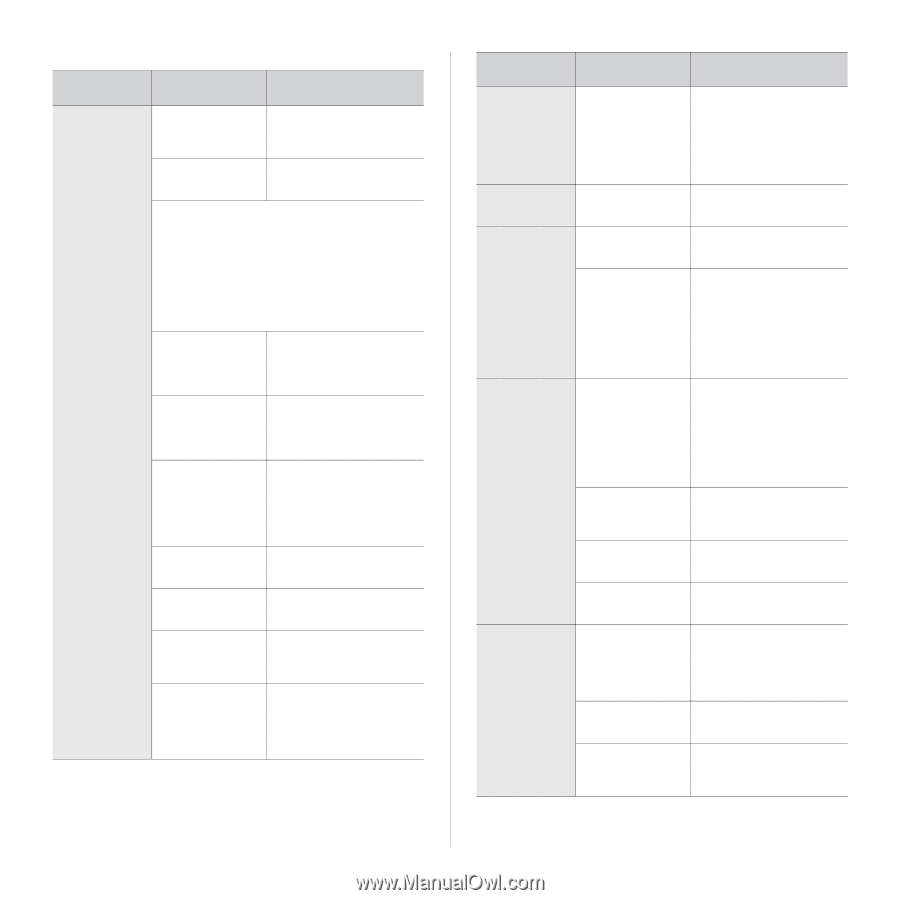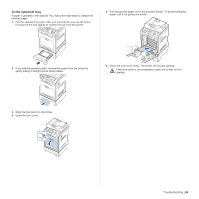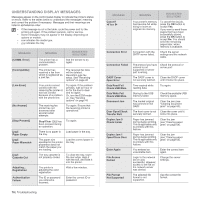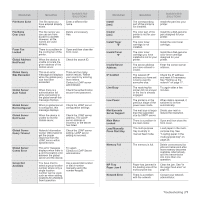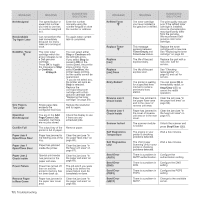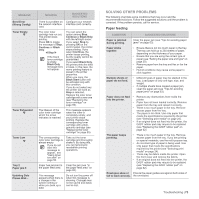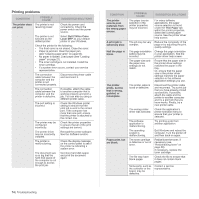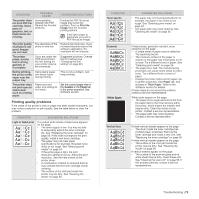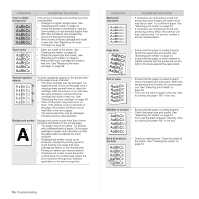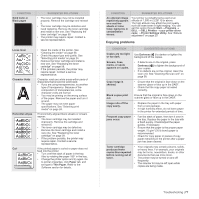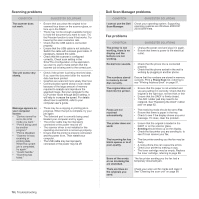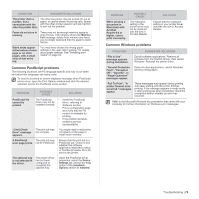Dell 2145 Color Laser User's Guide - Page 74
Printing problems, CONDITION, POSSIBLE, CAUSE, SUGGESTED SOLUTIONS - 2145cn color laser driver
 |
View all Dell 2145 Color Laser manuals
Add to My Manuals
Save this manual to your list of manuals |
Page 74 highlights
Printing problems CONDITION The printer does not print. POSSIBLE CAUSE SUGGESTED SOLUTIONS The printer is not receiving power. Check the power cord connections. Check the power switch and the power source. The printer is not selected as the default printer. Select Dell 2145cn Color Laser MFP as your default printer in your Windows. Check the printer for the following: • The front cover is not closed. Close the cover. • Paper is jammed. Clear the paper jam (see "Clearing paper jams" on page 64). • No paper is loaded. Load paper (see "Loading paper" on page 27). • The toner cartridge is not installed. Install the toner cartridge. • If a system error occurs, contact your service representative. The connection cable between the computer and the printer is not connected properly. Disconnect the printer cable and reconnect it. The connection cable between the computer and the printer is defective. If possible, attach the cable to another computer that is working properly and print a job. You can also try using a different printer cable. The port setting is incorrect. Check the Windows printer setting to ensure that the print job is sent to the correct port. If the computer has more than one port, ensure that the printer is attached to the correct one. The printer may be configured incorrectly. Check the printer properties to ensure that all of the print settings are correct. The printer driver may be incorrectly installed. Reinstall the printer software. See the Software section. The printer is malfunctioning. Check the display message on the control panel to see if the printer is indicating a system error. The document size is so big that the hard disk space of the computer is not enough to access the print job. Get more hard disk space and print the document again. CONDITION The printer selects print materials from the wrong paper source. A print job is extremely slow. Half the page is blank. The printer prints, but the text is wrong, garbled, or incomplete. Pages print, but are blank. POSSIBLE CAUSE The paper source selection in the printer properties may be incorrect. The job may be very complex. The page orientation setting may be incorrect. The paper size and the paper size settings do not match. The printer cable is loose or defective. The wrong printer driver was selected. The software application is malfunctioning. The operating system is malfunctioning. The toner cartridge is defective or out of toner. The file may have blank pages. Some parts, such as the controller or the board, may be defective. SUGGESTED SOLUTIONS For many software applications, the paper source selection is found under the Thin Paper tab within the printer properties. Select the correct paper source. See the printer driver help screen. Reduce the complexity of the page or try adjusting the print quality settings. Change the page orientation in your application. See the printer driver help screen. Ensure that the paper size in the printer driver settings matches the paper in the tray. Or, ensure that the paper size in the printer driver settings matches the paper selection in the software application settings you use. Disconnect the printer cable and reconnect. Try a print job that you have already printed successfully. If possible, attach the cable and the printer to another computer and try a print job that you know works. Finally, try a new printer cable. Check the application's printer selection menu to ensure that your printer is selected. Try printing a job from another application. Exit Windows and reboot the computer. Turn the printer off and then back on again. Redistribute the toner, if necessary (see "Redistributing toner" on page 58). If necessary, replace the toner cartridge. Check the file to ensure that it does not contain blank pages. Contact a service representative. 74 | Troubleshooting