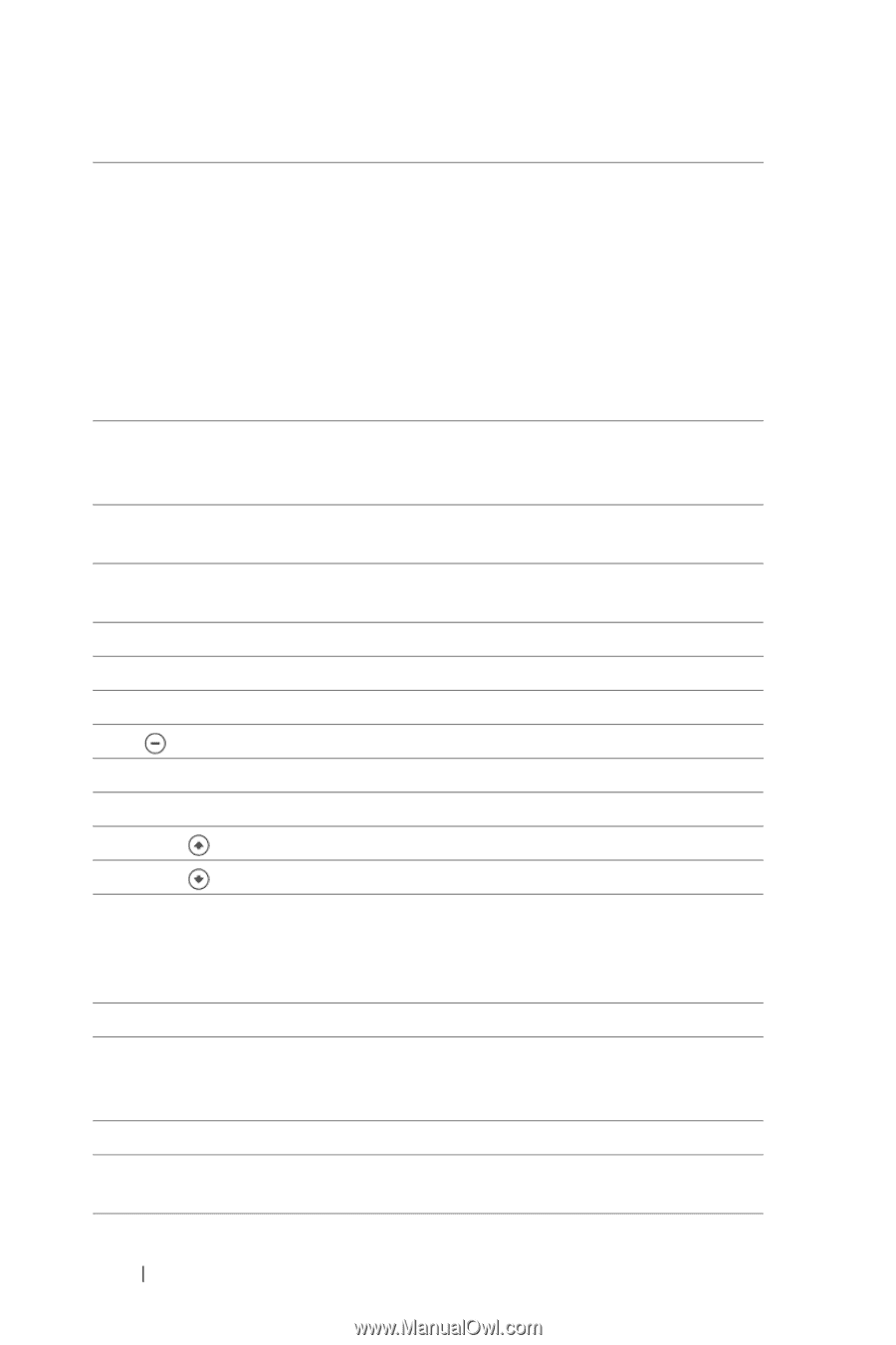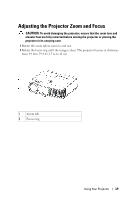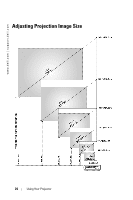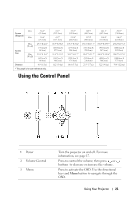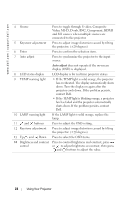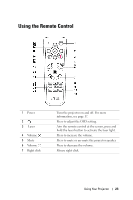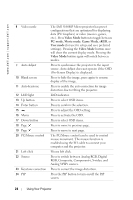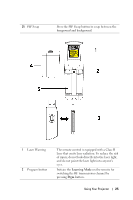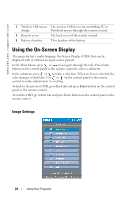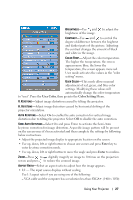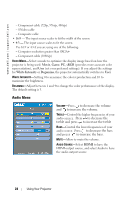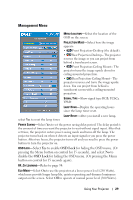Dell 5100MP User Guide - Page 24
Video Mode, PC mode, Movie mode, Game Mode, User mode, Press to switch between Analog RGB, Digital
 |
UPC - 884116003892
View all Dell 5100MP manuals
Add to My Manuals
Save this manual to your list of manuals |
Page 24 highlights
www.dell.com | support.dell.com 8 Video mode 9 Auto Adjust 10 Blank screen 11 Auto keystone 12 LED light 13 Up button 14 Enter button 15 16 Menu 17 Down button 18 Page 19 Page 20 PC/Mouse control 21 Left click 22 Source 23 Keystone correction 24 PIP The Dell 5100MP Micro-projector has preset configurations that are optimized for displaying data (PC Graphics) or video (movies, games, etc.). Press Video Mode button to toggle between PC mode, Movie mode, Game Mode, sRGB, or User mode (for user to setup and save preferred settings). Pressing the Video Mode button once will show the current display mode. Pressing the Video Mode button again will switch between modes. Press to synchronize the projector to the input source. Auto Adjust does not operate if the OSD (On-Screen Display) is displayed. Press to hide the image, press again to resume display of the image. Press to enable the auto correction for image distortion due to tilting the projector. LED indicator. Press to select OSD items. Press to confirm the selection. Press to adjust the OSD setting. Press to activate the OSD. Press to select OSD items. Press to move to previous page. Press to move to next page. The PC/Mouse control can be used to control mouse movement. The mouse function is enabled using the M1 cable to connect your computer and the projector. Mouse left click. Press to switch between Analog RGB, Digital RGB, Composite, Component-i, S-video, and Analog YPbPr sources. Press to correct the image distortion. Press the PIP button to turn on/off the PIP screen. 24 Using Your Projector