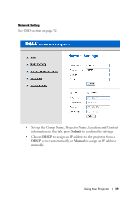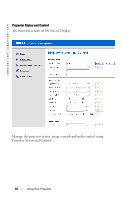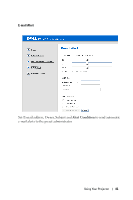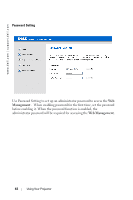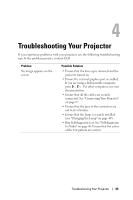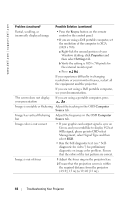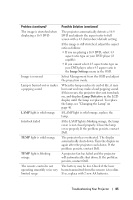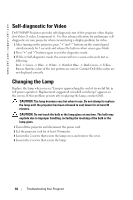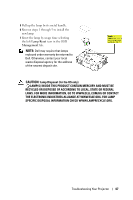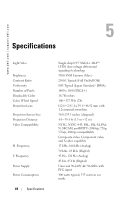Dell 5100MP User Guide - Page 43
Troubleshooting Your Projector
 |
UPC - 884116003892
View all Dell 5100MP manuals
Add to My Manuals
Save this manual to your list of manuals |
Page 43 highlights
4 Troubleshooting Your Projector If you experience problems with your projector, see the following troubleshooting tips. If the problem persists, contact Dell. Problem No image appears on the screen Possible Solution • Ensure that the lens cap is removed and the projector turned on. • Ensure the external graphics port is enabled. If you are using a Dell portable computer, press . For other computers, see your documentation. • Ensure that all the cables are securely connected. See "Connecting Your Projector" on page 8." • Ensure that the pins of the connectors are not bent or broken. • Ensure that the lamp is securely installed (see "Changing the Lamp" on page 46"). • Run Self-diagnostic test. See "Self-diagnostic for Video" on page 46. Ensure that the colors of the test pattern are correct. Troubleshooting Your Projector 43