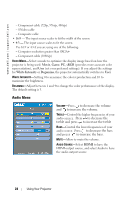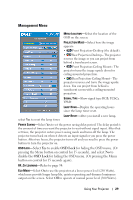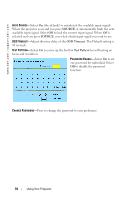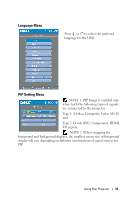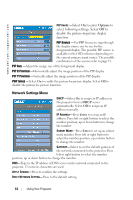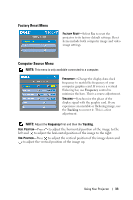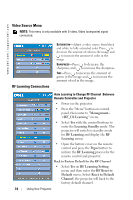Dell 5100MP User Guide - Page 33
Factory Reset Menu, Computer Source Menu, to adjust the horizontal position of the image to the right. - flickers
 |
UPC - 884116003892
View all Dell 5100MP manuals
Add to My Manuals
Save this manual to your list of manuals |
Page 33 highlights
Factory Reset Menu FACTORY RESET-Select Yes to reset the projector to its factory default settings. Reset items include both computer image and video image settings Computer Source Menu NOTE: This menu is only available connected to a computer. FREQUENCY-Change the display data clock frequency to match the frequency of your computer graphics card. If you see a vertical flickering bar, use Frequency control to minimize the bars. This is a coarse adjustment. TRACKING-Synchronize the phase of the display signal with the graphic card. If you experience an unstable or flickering image, use the Tracking to correct it. This is a fine adjustment. NOTE: Adjust the Frequency first and then the Tracking. HOR. POSITION-Press to adjust the horizontal position of the image to the left and to adjust the horizontal position of the image to the right. VER. POSITION-Press to adjust the vertical position of the image down and to adjust the vertical position of the image up. Using Your Projector 33