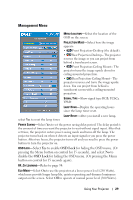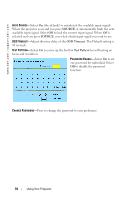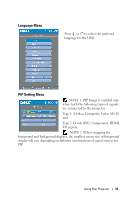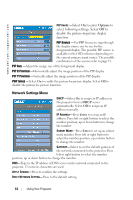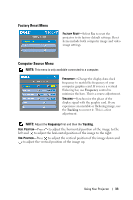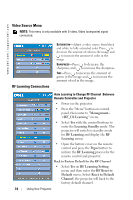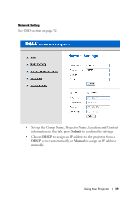Dell 5100MP User Guide - Page 34
Video Source Menu, RF Learning Connections, Management, RF_Ch Learning, Learning Standby
 |
UPC - 884116003892
View all Dell 5100MP manuals
Add to My Manuals
Save this manual to your list of manuals |
Page 34 highlights
www.dell.com | support.dell.com Video Source Menu NOTE: This menu is only available with S-video, Video (composite) signal connected. RF Learning Connections SATURATION-Adjust a video source from black and white to fully saturated color. Press to decrease the amount of color in the image and to increase the amount of color in the image. SHARPNESS-Press to decrease the sharpness and to increase the sharpness. TINT-Press to increase the amount of green in the image and to increase the amount of red in the image. Auto Learning to Change RF Channel Between Remote Controller and Projector • Power on the projector. • Press the "Menu" button on control panel, then enter to "Management->RF_Ch Learning " menu. • Select Yes with the control buttons to enter the Learning Standby mode. The projector will switch to standby mode for RF Learning and display the RF Learning menu. • Open the battery cover on the remote control and press the Prgm button to initiate the RF Learning process for the remote control and projector. Back to Factory Default for the RF Channel • Select Yes on RF Learning Setting menu and then enter the RF Reset to Default menu. Select Reset to Default Channel, the projector will back to the factory default channel. 34 Using Your Projector