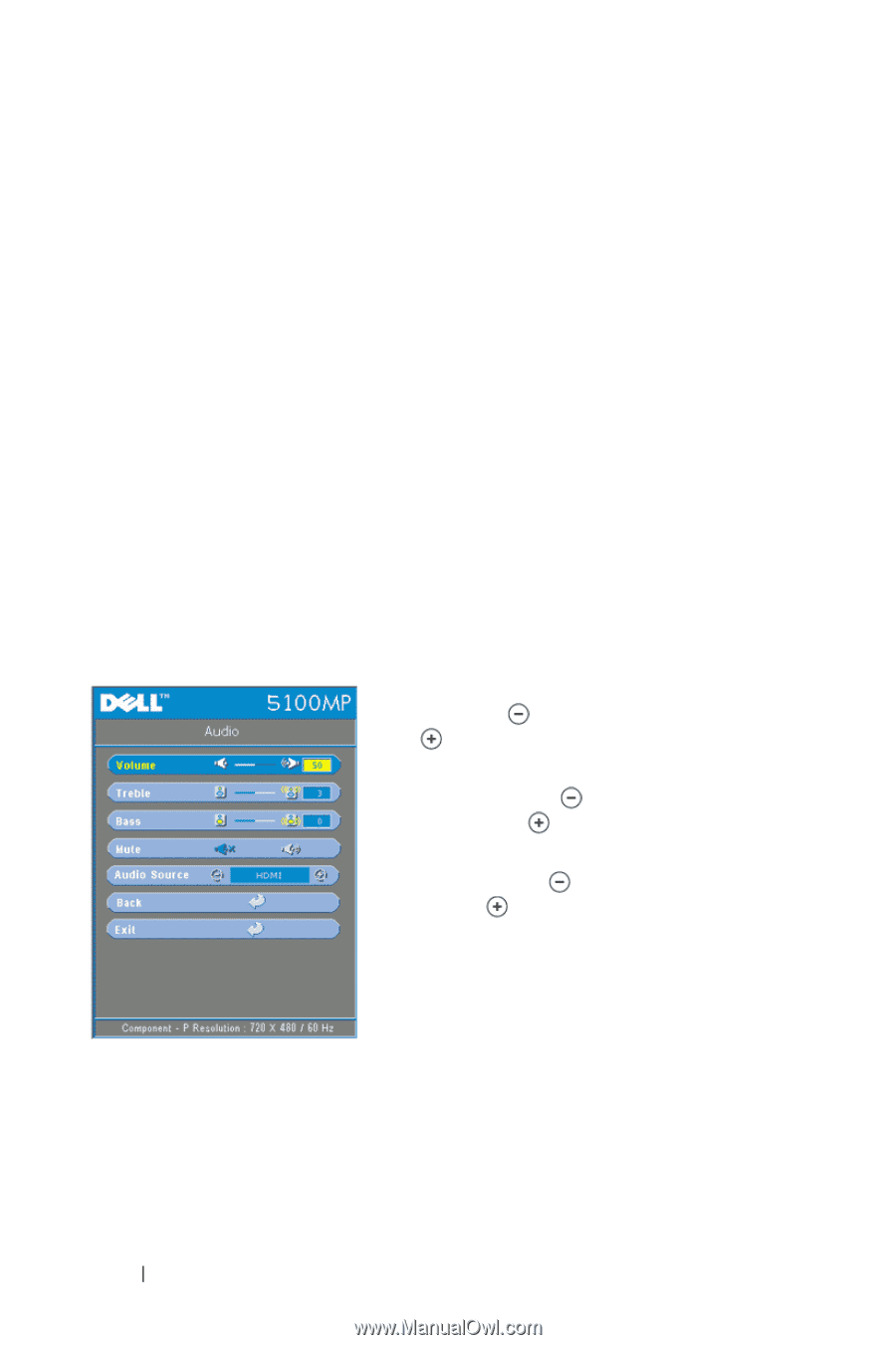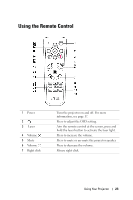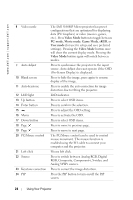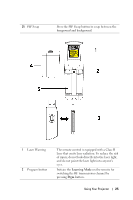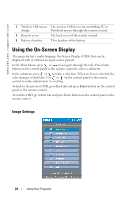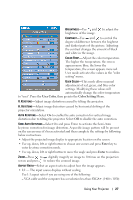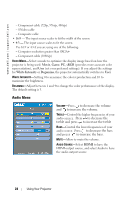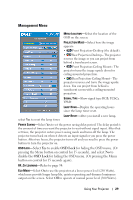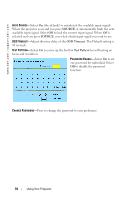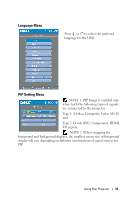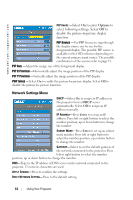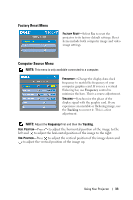Dell 5100MP User Guide - Page 28
Audio Menu, Movie, White Intensity, Degamma - hdmi
 |
UPC - 884116003892
View all Dell 5100MP manuals
Add to My Manuals
Save this manual to your list of manuals |
Page 28 highlights
www.dell.com | support.dell.com - Component cable (720p, 576i/p, 480i/p) - S-Video cable - Composite cable • 16:9 - The input source scales to fit the width of the screen. • 4:3 - The input source scales to fit the screen. Use 16:9 or 4:3 if you are using one of the following: - Computer resolution greater than SXGA+ - Component cable (1080i/p) VIDEO MODE-Select a mode to optimize the display image based on how the projector is being used: Movie, Game, PC, sRGB (provides more accurate color representation), and User (set your preferred settings). If you adjust the settings for White Intensity or Degamma, the projector automatically switches to User. WHITE INTENSITY-Setting 0 to maximize the color reproduction and 10 to maximize the brightness. DEGAMMA-Adjust between 1 and 4 to change the color performance of the display. The default setting is 3. Audio Menu VOLUME-Press to decrease the volume and to increase the volume. TREBLE-Control the higher frequencies of your audio source. Press to decrease the treble and press to increase the treble BASS-Control the lower frequencies of your audio source. Press to decrease the bass and press to increase the bass. MUTE-Allow to mute the volume. AUDIO SOURCE-Select HDMI to have the HDMI output source, and select Audio to have the audio output source. 28 Using Your Projector