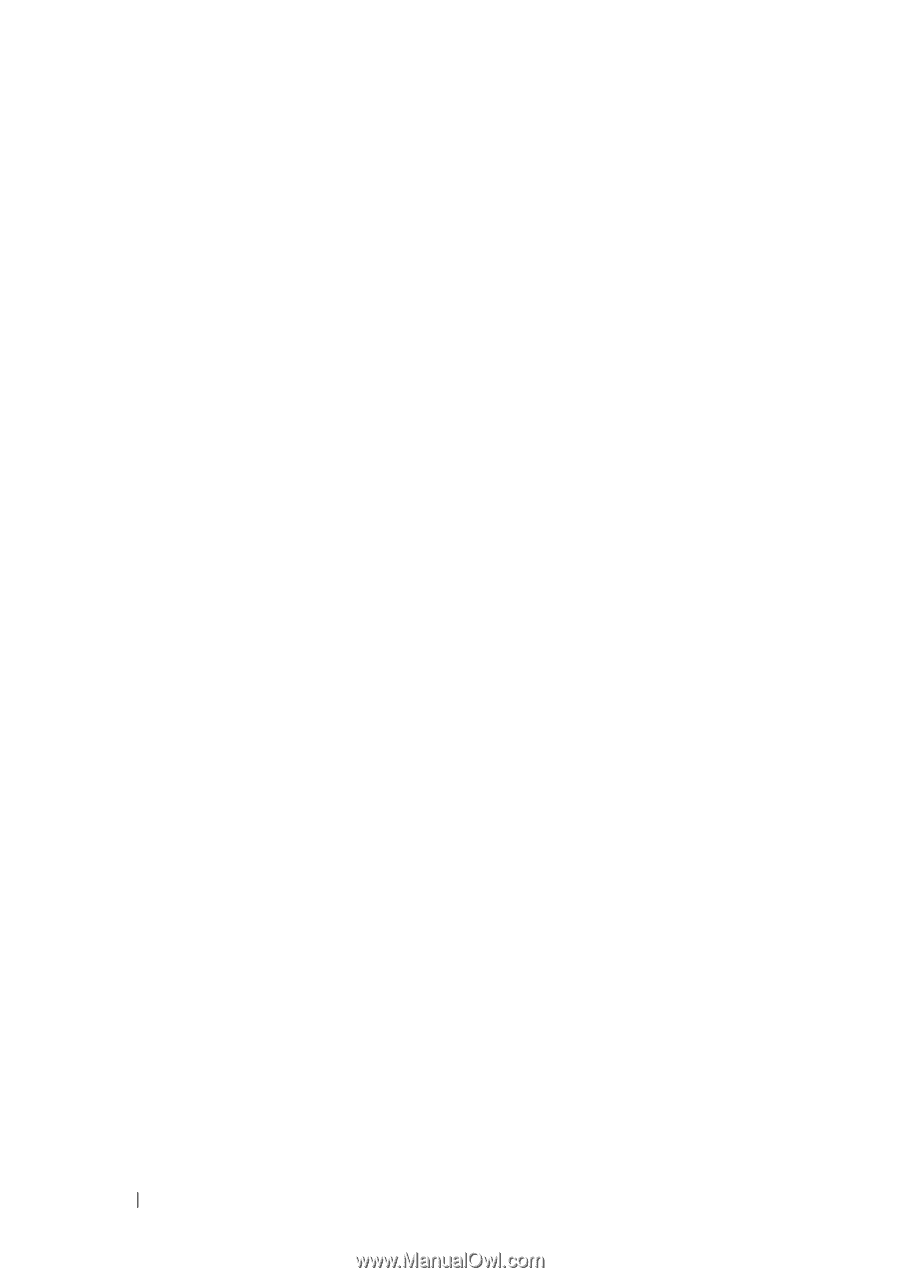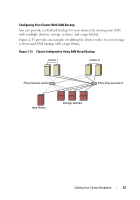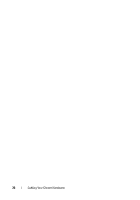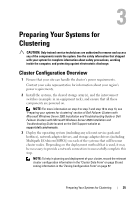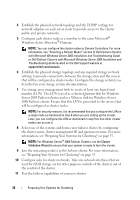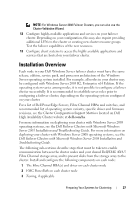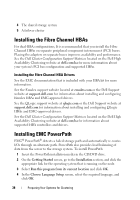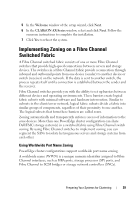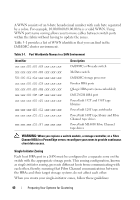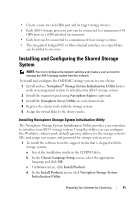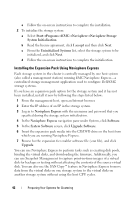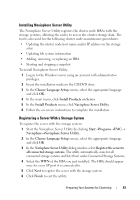Dell AX4-5 Hardware Installation Guide - Page 38
Installing the Fibre Channel HBAs, Installing EMC PowerPath - support website
 |
View all Dell AX4-5 manuals
Add to My Manuals
Save this manual to your list of manuals |
Page 38 highlights
4 The shared storage system 5 A failover cluster Installing the Fibre Channel HBAs For dual-HBA configurations, It is recommended that you install the Fibre Channel HBAs on separate peripheral component interconnect (PCI) buses. Placing the adapters on separate buses improves availability and performance. See the Dell Cluster Configuration Support Matrices located on the Dell High Availability Clustering website at dell.com/ha for more information about your system's PCI bus configuration and supported HBAs. Installing the Fibre Channel HBA Drivers See the EMC documentation that is included with your HBA kit for more information. See the Emulex support website located at emulex.com or the Dell Support website at support.dell.com for information about installing and configuring Emulex HBAs and EMC-approved drivers. See the QLogic support website at qlogic.com or the Dell Support website at support.dell.com for information about installing and configuring QLogic HBAs and EMC-approved drivers. See the Dell Cluster Configuration Support Matrices located on the Dell High Availability Clustering website at dell.com/ha for information about supported HBA controllers and drivers. Installing EMC PowerPath EMC® PowerPath® detects a failed storage path and automatically re-routes I/Os through an alternate path. PowerPath also provides load balancing of data from the server to the storage system. To install PowerPath: 1 Insert the PowerPath installation media in the CD/DVD drive. 2 On the Getting Started screen, go to the Installation section, and click the appropriate link for the operating system that is running on the node. 3 Select Run this program from its current location and click OK. 4 In the Choose Language Setup screen, select the required language, and click OK. 38 Preparing Your Systems for Clustering