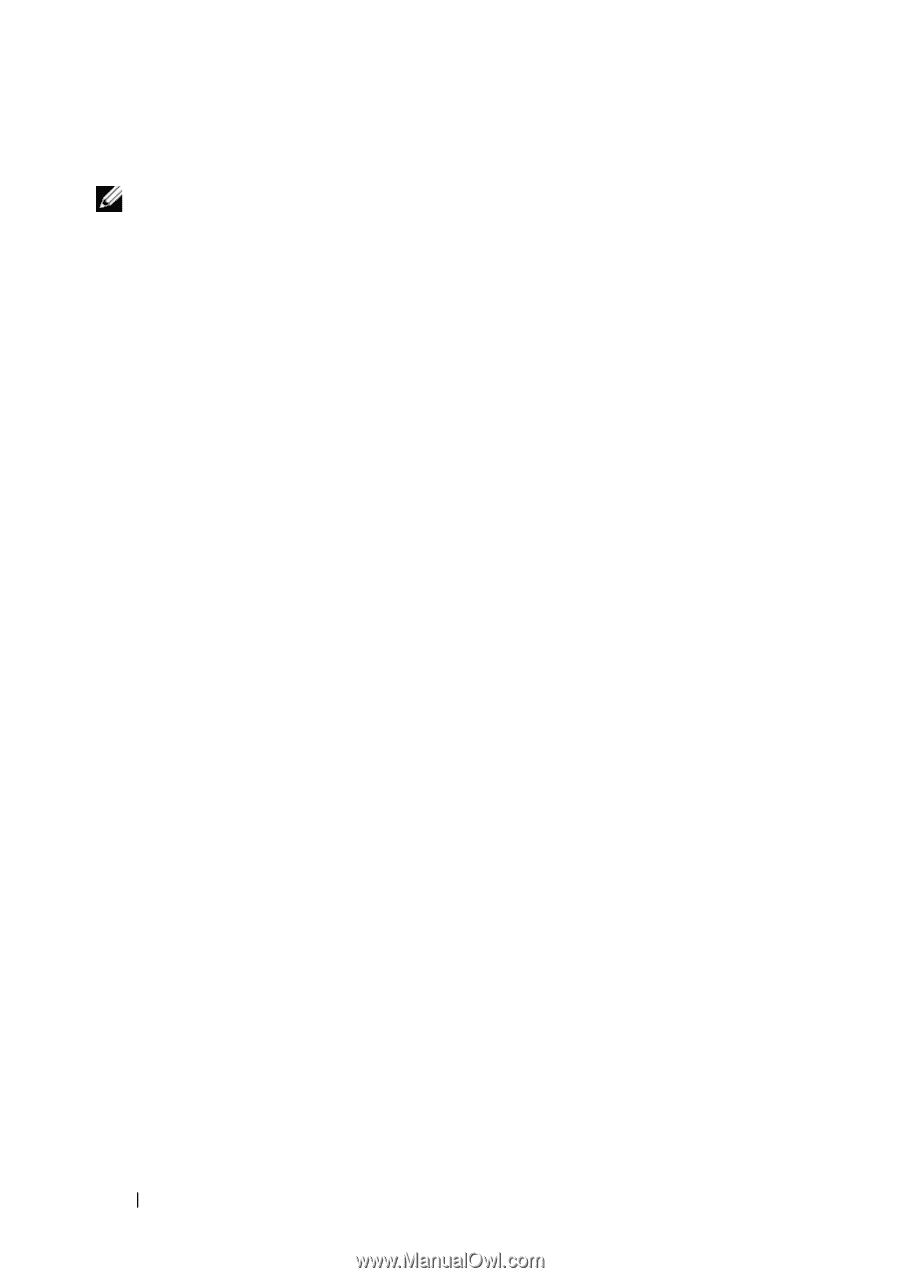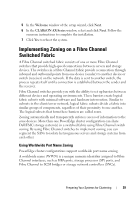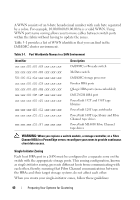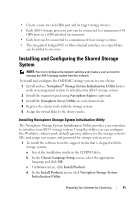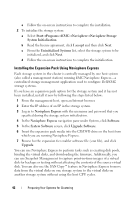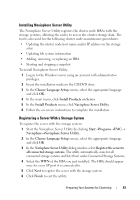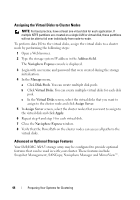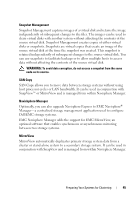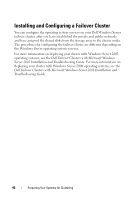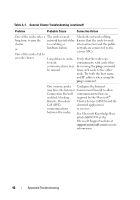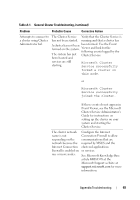Dell AX4-5 Hardware Installation Guide - Page 44
Assigning the Virtual Disks to Cluster Nodes, Advanced or Optional Storage Features - virtual disk best practice
 |
View all Dell AX4-5 manuals
Add to My Manuals
Save this manual to your list of manuals |
Page 44 highlights
Assigning the Virtual Disks to Cluster Nodes NOTE: For best practice, have at least one virtual disk for each application. If multiple NTFS partitions are created on a single LUN or virtual disk, these partitions will not be able to fail over individually from node-to-node. To perform data I/O to the virtual disks, assign the virtual disks to a cluster node by performing the following steps: 1 Open a Web browser. 2 Type the storage system IP address in the Address field. The Navisphere Express console is displayed. 3 Login with user name and password that were created during the storage initialization. 4 In the Manage menu, a Click Disk Pools. You can create multiple disk pools. b Click Virtual Disks. You can create multiple virtual disks for each disk pool. c In the Virtual Disks screen, select the virtual disks that you want to assign to the cluster node and click Assign Server. 5 In Assign Server screen, select the cluster nodes that you want to assign to the virtual disk and click Apply. 6 Repeat step 4 and step 5 for each virtual disk. 7 Close the Navisphere Express window. 8 Verify that the PowerPath on the cluster nodes can access all paths to the virtual disks. Advanced or Optional Storage Features Your Dell/EMC AX4-5 storage array may be configured to provide optional features that can be used in with your cluster. These features include Snapshot Management, SANCopy, Navisphere Manager and MirrorView™. 44 Preparing Your Systems for Clustering