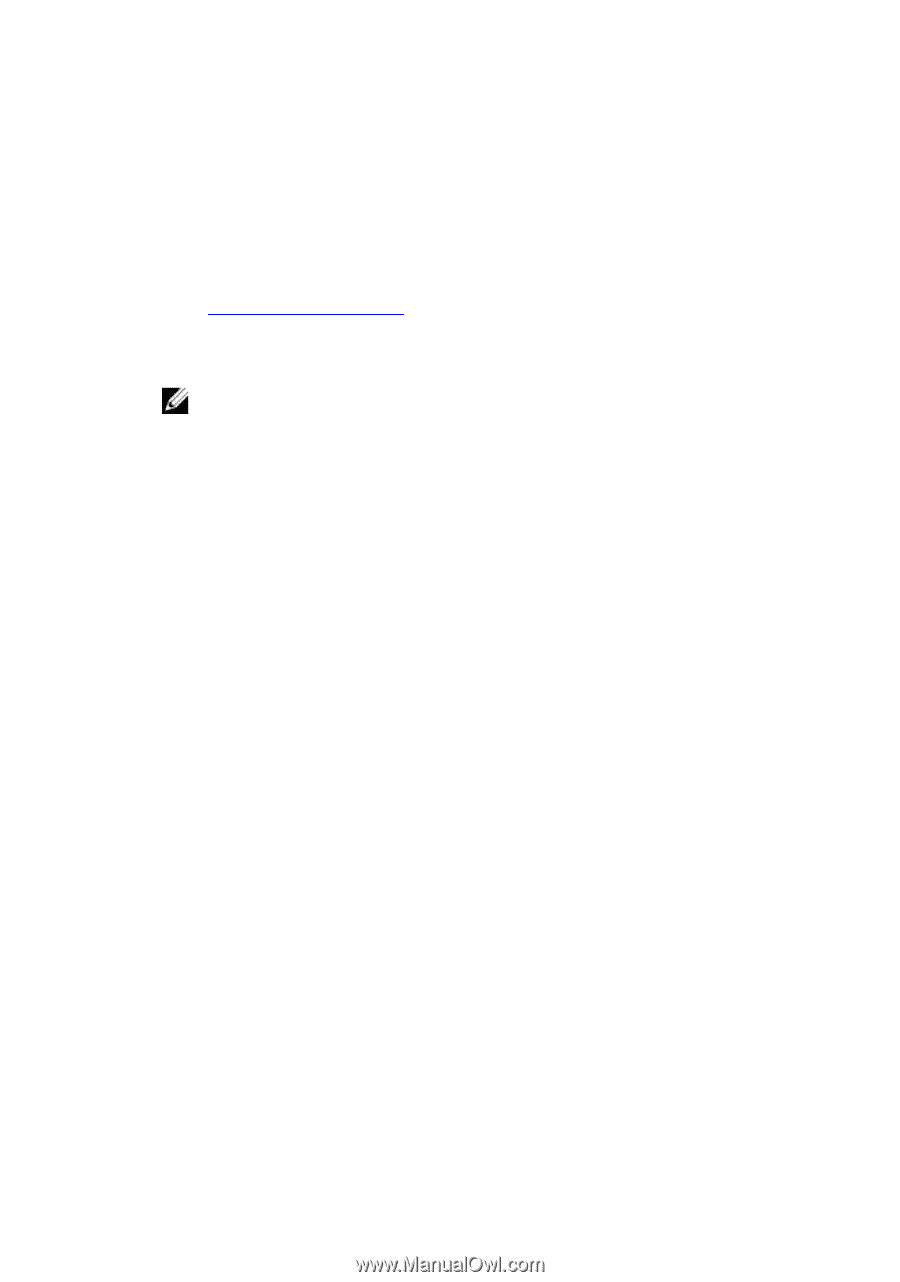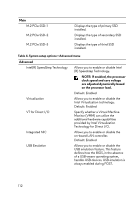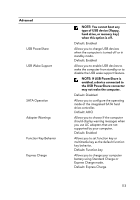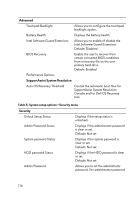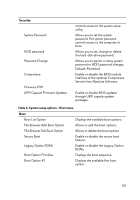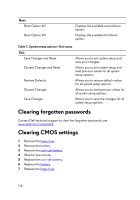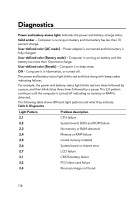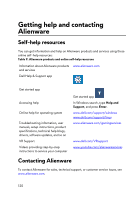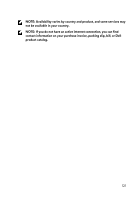Dell Alienware 15 R3 Service Manual - Page 117
Flashing the BIOS, Boot menu, Boot menu enhancements - drivers
 |
View all Dell Alienware 15 R3 manuals
Add to My Manuals
Save this manual to your list of manuals |
Page 117 highlights
Flashing the BIOS You may need to flash (update) the BIOS when an update is available or when you replace the system board. To flash the BIOS: 1 Turn on your computer. 2 Go to www.dell.com/support. 3 Click Product support, enter the Service Tag of your computer, and then click Submit. NOTE: If you do not have the Service Tag, use the auto-detect feature or manually browse for your computer model. 4 Click Drivers & downloads → Find it myself. 5 Select the operating system installed on your computer. 6 Scroll down the page and expand BIOS. 7 Click Download to download the latest version of the BIOS for your computer. 8 After the download is complete, navigate to the folder where you saved the BIOS update file. 9 Double-click the BIOS update file icon and follow the instructions on the screen. Boot menu This computer includes a one-time boot menu. By using this feature, you can change the sequence of devices that your computer attempts to boot from, for example, CD-ROM, hard drive, or network. Boot menu enhancements The boot menu enhancements are as follows: • Easier access - Press F12 to access the boot selection menu. • User prompting - The user is prompted to use the keystroke on the BIOS screen. • Diagnostics options - The boot menu includes the ePSA diagnostic options. 117