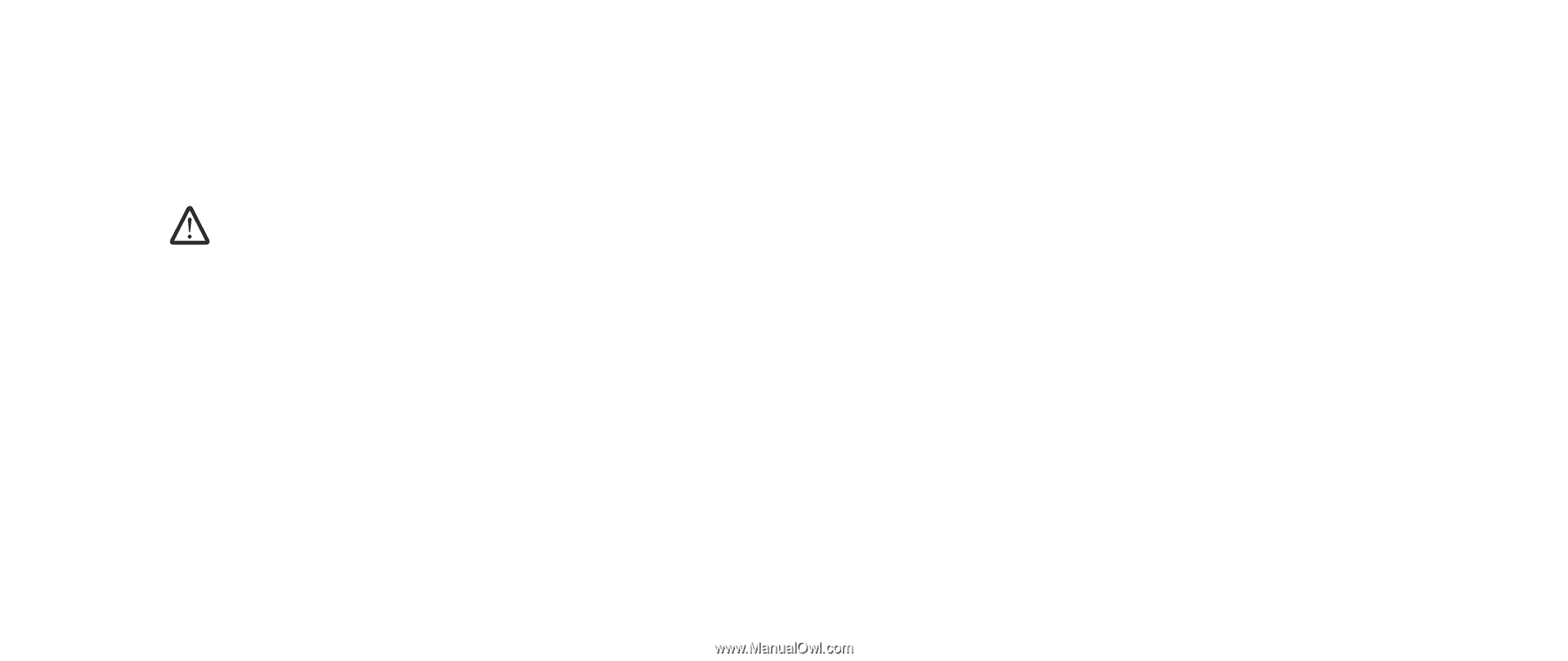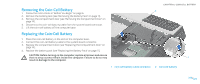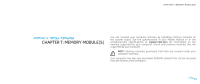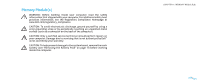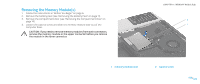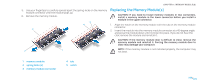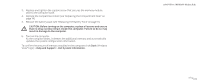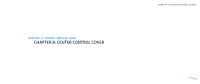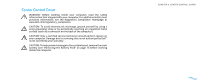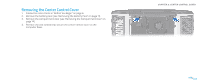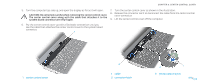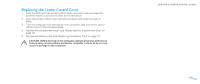Dell Alienware M17x Service Manual - Page 30
Dell System Information, Help and Support
 |
UPC - 074450000071
View all Dell Alienware M17x manuals
Add to My Manuals
Save this manual to your list of manuals |
Page 30 highlights
3. Replace and tighten the captive screw that secures the memory module door to the computer base. 4. Replace the compartment door (see "Replacing the Compartment Door" on page 14). 5. Replace the battery pack (see "Replacing the Battery Pack" on page 11). CAUTION: Before turning on the computer, replace all screws and ensure that no stray screws remain inside the computer. Failure to do so may result in damage to the computer. 6. Turn on the computer. As the computer boots, it detects the additional memory and automatically updates the system configuration information. To confirm the amount of memory installed in the computer, click Start (Windows Vista® logo) > Help and Support > Dell System Information. CHAPTER 7: MEMORY MODULE(S) 030 /030