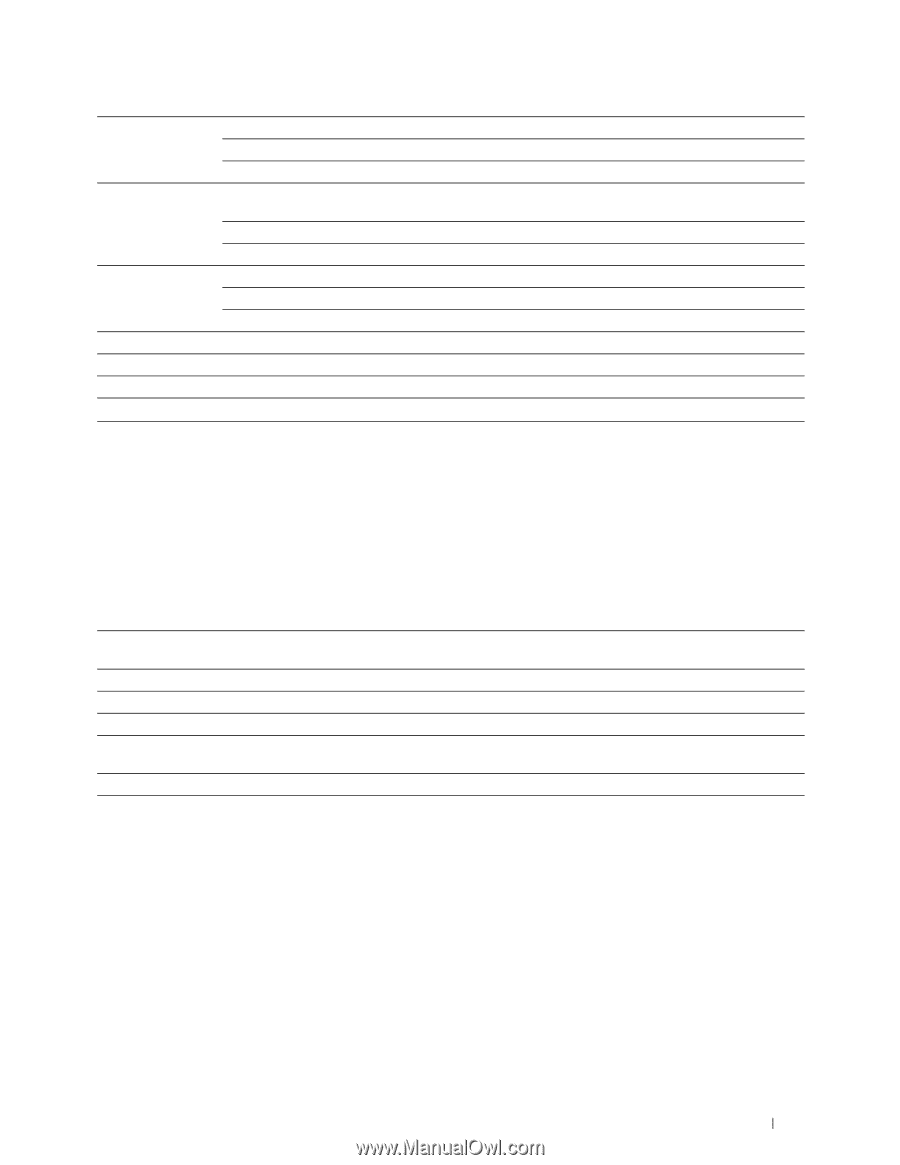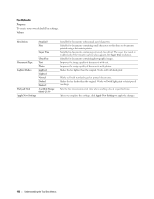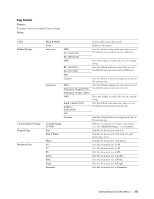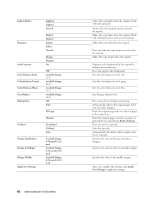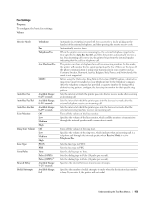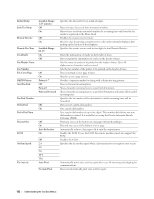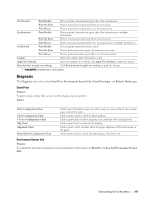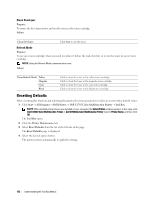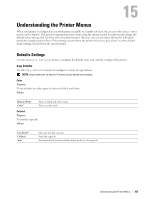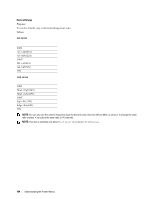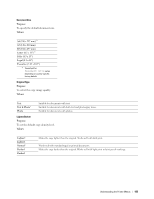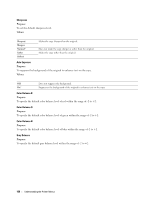Dell C1765NFW Dell Users Guide - Page 163
Diagnosis, Chart Print, Environment Sensor Info
 |
View all Dell C1765NFW manuals
Add to My Manuals
Save this manual to your list of manuals |
Page 163 highlights
Fax Transmit Print Disable Does not print a transmission report after a fax transmission. Print On Error Prints a transmission report only when an error occurs. Print Always Prints a transmission report after every fax transmission. Fax Broadcast Print Disable Does not print a transmission report after a fax transmission to multiple destinations. Print On Error Prints a transmission report only when an error occurs. Print Always Prints a transmission report after every fax transmission to multiple destinations. Fax Protocol Print Disable Does not print a protocol monitor report. Print On Error Prints a protocol monitor report only when an error occurs. Print Always Prints a protocol monitor report after every fax transmission. Country Selects the country where the printer is used. Apply New Settings After you complete the settings, click Apply New Settings to apply the changes. Restart printer to apply new settings Click Restart printer to apply new settings to apply the changes. *1 Pulse (20PPS) is available only in certain regions. Diagnosis The Diagnosis tab contains the Chart Print, Environment Sensor Info, Clean Developer, and Refresh Mode pages. Chart Print Purpose: To print various charts that can be used for diagnosing your printer. Values: Pitch Configuration Chart Ghost Configuration Chart 4 Colors Configuration Chart MQ Chart Alignment Chart Drum Refresh Configuration Chart Click to print full halftone pages for yellow, magenta, cyan, and black. Also outputs pages to check the pitch. Click to print a chart to check for ghost printing. Click to print bands of yellow, magenta, cyan, and black with varying density. Click to print charts to check for the binding. Click to print a chart, and then check for proper alignment of the print image on the paper. Click to print a chart to check the light fatigue of the drum unit. Environment Sensor Info Purpose: To output the internal environment sensor information of the printer to Result by clicking Get Environment Sensor Info. Understanding the Tool Box Menus 161