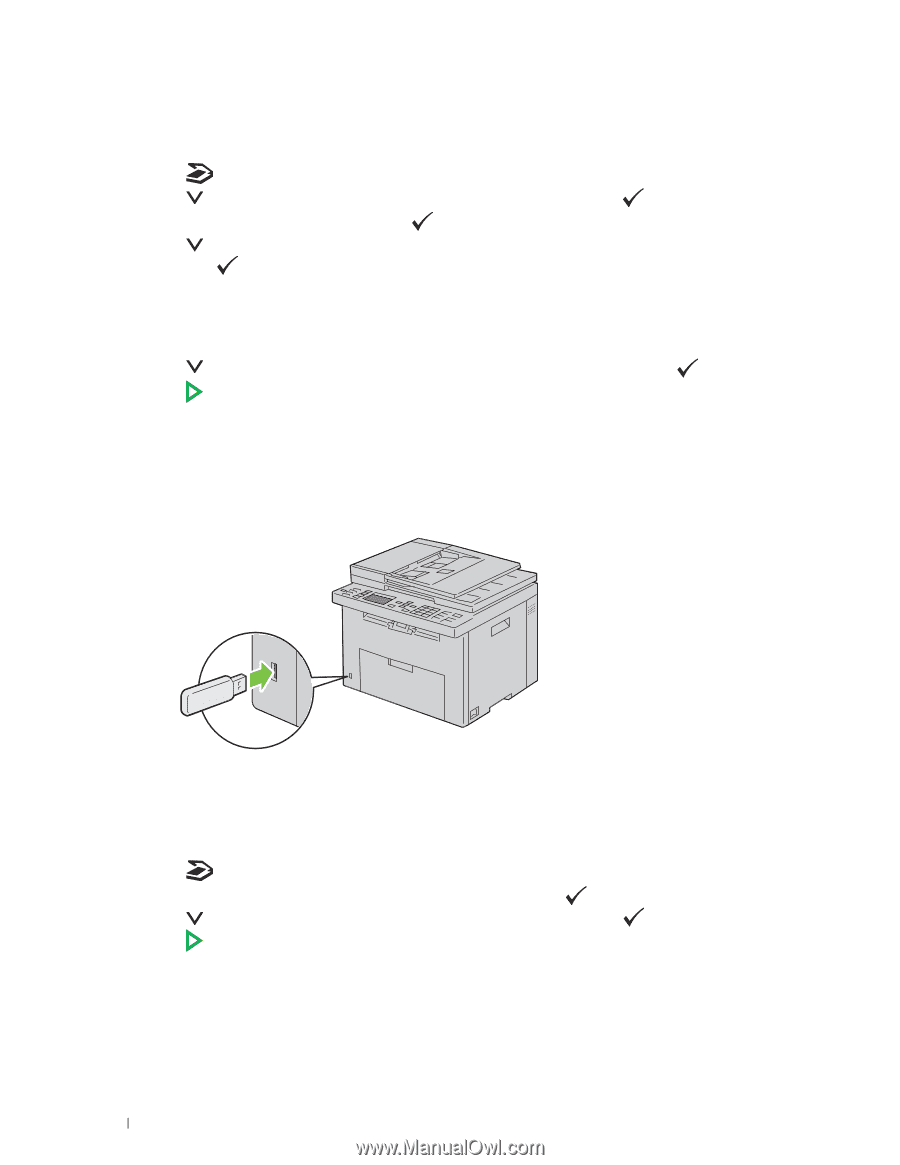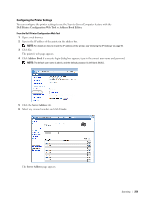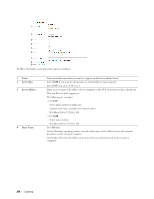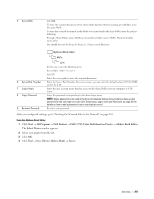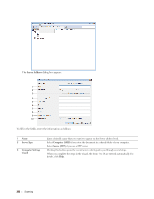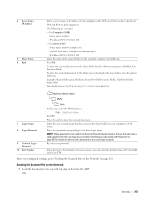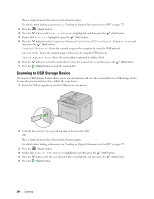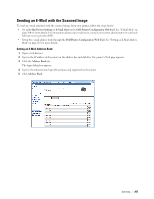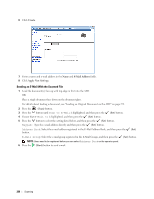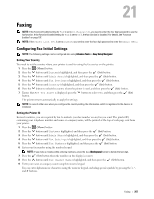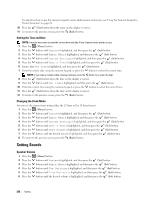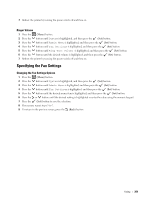Dell C1765NFW Dell Users Guide - Page 266
Scanning to USB Storage Device, Scan to Network, Scan to, ComputerNetwork, ServerFTP
 |
View all Dell C1765NFW manuals
Add to My Manuals
Save this manual to your list of manuals |
Page 266 highlights
Place a single document face down on the document glass. For details about loading a document, see "Loading an Original Document on the ADF" on page 272. 2 Press the (Scan) button. 3 Press the button until Scan to Network is highlighted, and then press the (Set) button. 4 Ensure that Scan to is highlighted, press the (Set) button. 5 Press the button to select Computer(Network) or Server(FTP), or Search Address book, and then press the (Set) button. Computer(Network): Stores the scanned image on the computer by using the SMB protocol. Server(FTP): Stores the scanned image on the server by using the FTP protocol. Search Address Book: Select the server address registered in Address Book. 6 Press the button to select the destination to store the scanned file in, and then press the (Set) button. 7 Press the (Start) button to send the scanned files. Scanning to USB Storage Device The Scan to USB Memory feature allows you to scan documents and save the scanned data to a USB storage device. To scan documents and save them, follow the steps below: 1 Insert the USB storage device into the USB port on your printer. 2 Load the document(s) face up with top edge in first into the ADF. OR Place a single document face down on the document glass. For details about loading a document, see "Loading an Original Document on the ADF" on page 272. 3 Press the (Scan) button. 4 Ensure that Scan to USB Memory is highlighted, and then press the (Set) button. 5 Press the button until the your desired folder is highlighted, and then press the (Set) button. 6 Press the (Start) button. 264 Scanning