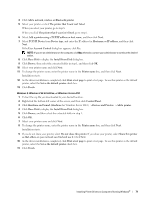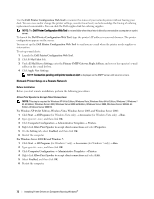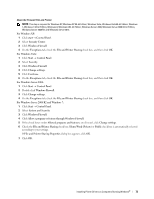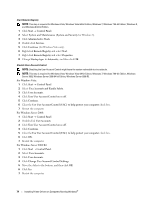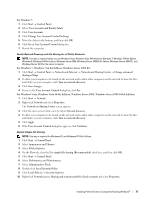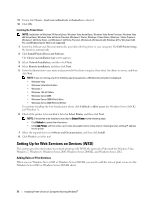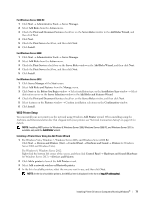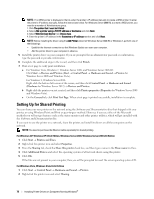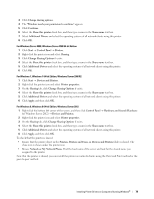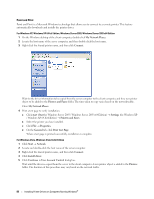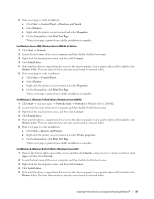Dell C1765NFW Dell Users Guide - Page 78
Setting Up for Web Services on Devices (WSD), Adding Roles of Print Services
 |
View all Dell C1765NFW manuals
Add to My Manuals
Save this manual to your list of manuals |
Page 78 highlights
11 Ensure that Classic - local users authenticate as themselves is selected. 12 Click OK. Installing the Printer Driver NOTE: Installation on Windows XP Home Edition, Windows Vista Home Basic, Windows Vista Home Premium, Windows Vista x64 Home Basic, Windows Vista x64 Home Premium, Windows 7 Starter, Windows 7 Home Basic, Windows 7 Home Premium, Windows 7 x64 Home Basic, and Windows 7 x64 Home Premium, Windows 8, Windows 8 x64, Windows 8 Pro, Windows 8 x64 Pro, and Windows Server 2012 is not supported. 1 Insert the Software and Documentation disc provided with the printer in your computer. The Dell Printer Setup file launches automatically. 2 Click Install Printer Driver and Software. The Choose an installation type screen appears. 3 Select Network Installation, and then click Next. 4 Select Remote Installation, and then click Next. 5 Enter the Administrator user name and password of the client computer, then select the clients or servers, and then click Next. NOTE: If you are running any of the following operating systems, a Windows Security Alert is displayed: • Windows Vista • Windows Vista 64-bit Edition • Windows 7 • Windows 7 64-bit Edition • Windows Server 2008 • Windows Server 2008 64-bit Edition • Windows Server 2008 R2 64-bit Edition To continue installing the host-based printer driver, click Unblock or Allow access (for Windows Server 2008 R2 and Windows 7). 6 Check if the printer to be installed is listed in Select Printer, and then click Next. NOTE: If the printer to be installed is not listed in Select Printer, try the following steps: • Click Refresh to update the information. • Click Add Printer, and then enter a port name (any alphanumeric string of your choosing) and an existing IP address for the printer. 7 Select the required items on Software and Documentation, and then click Install. 8 Click Finish to exit this tool. Setting Up for Web Services on Devices (WSD) This section provides information for network printing with WSD, the protocol of Microsoft for Windows Vista, Windows 7, Windows 8, Windows Server 2008, Windows Server 2008 R2, and Windows Server 2012. Adding Roles of Print Services When you use Windows Server 2008 or Windows Server 2008 R2, you need to add the roles of print services to the Windows Server 2008 or Windows Server 2008 R2 client. 76 Installing Printer Drivers on Computers Running Windows®