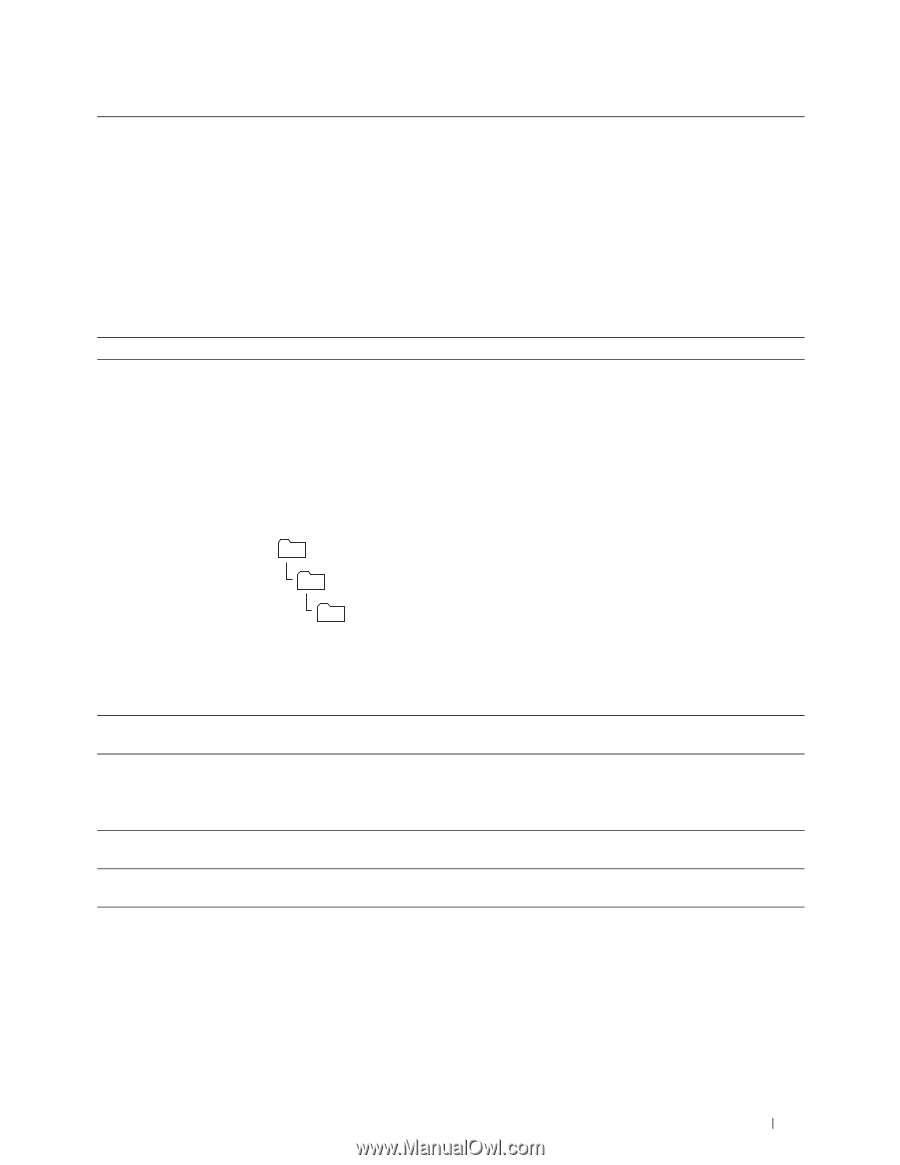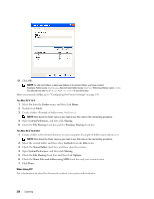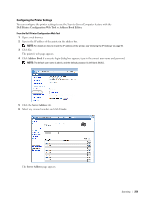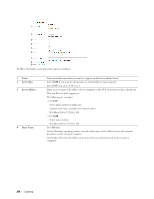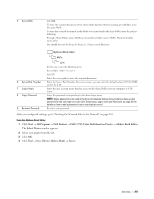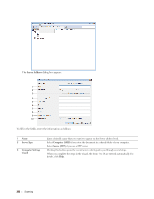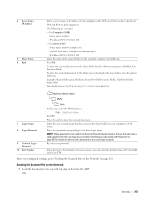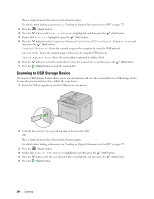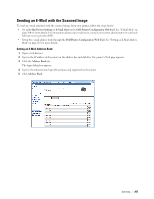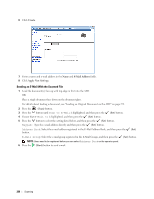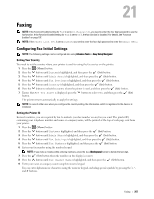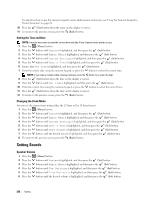Dell C1765NFW Dell Users Guide - Page 265
Sending the Scanned File on the Network, Sever Name, IP Address, Computer SMB, Server FTP, Share Name
 |
View all Dell C1765NFW manuals
Add to My Manuals
Save this manual to your list of manuals |
Page 265 highlights
4 Sever Name / IP Address 5 Share Name 6 Path Enter a server name or IP address of your computer or the FTP server that you have shared out. IPv4 and IPv6 are both supported. The following are examples: • For Computer (SMB): Server name: myhost IP address (IPv4): 192.168.1.100 • For Server (FTP): Server name: myhost.example.com (myhost: host name, example.com: domain name) IP address (IPv4): 192.168.1.100 Enter the name of the shared folder on the recipient computer. For SMB only. For SMB To store the scanned document in the share folder directly without creating any subfolder, leave the space blank. To store the scanned document in the folder you created under the share folder, enter the path as following. Example: Share Folder name, MyShare, Second-level folder name: MyPic, Third-level folder name: John You should now see MyShare\MyPic\John in your directory. 7 Login Name 8 Login Password 9 Confirm Login Password 10 Port Number MyShare (Share folder) MyPic John In this case, enter the following item. Path: \MyPic\John For FTP Enter the path to store the scanned document. Enter the user account name that has access to the shared folder on your computer or FTP server. Enter the password corresponding to the above login name. NOTE: Empty password is not valid in the Scan to Server/Computer feature. Ensure that you have a valid password for the user login account. (See "Confirming a Login name and Password" on page 251 for details on how to add a password in your user login account). Re-enter your password. Enter the Server Port Number. If you are unsure, you can enter the default value of 139 for SMB and 21 for FTP. After you configured settings, go to "Sending the Scanned File on the Network" on page 263. Sending the Scanned File on the Network 1 Load the document(s) face up with top edge in first into the ADF. OR Scanning 263