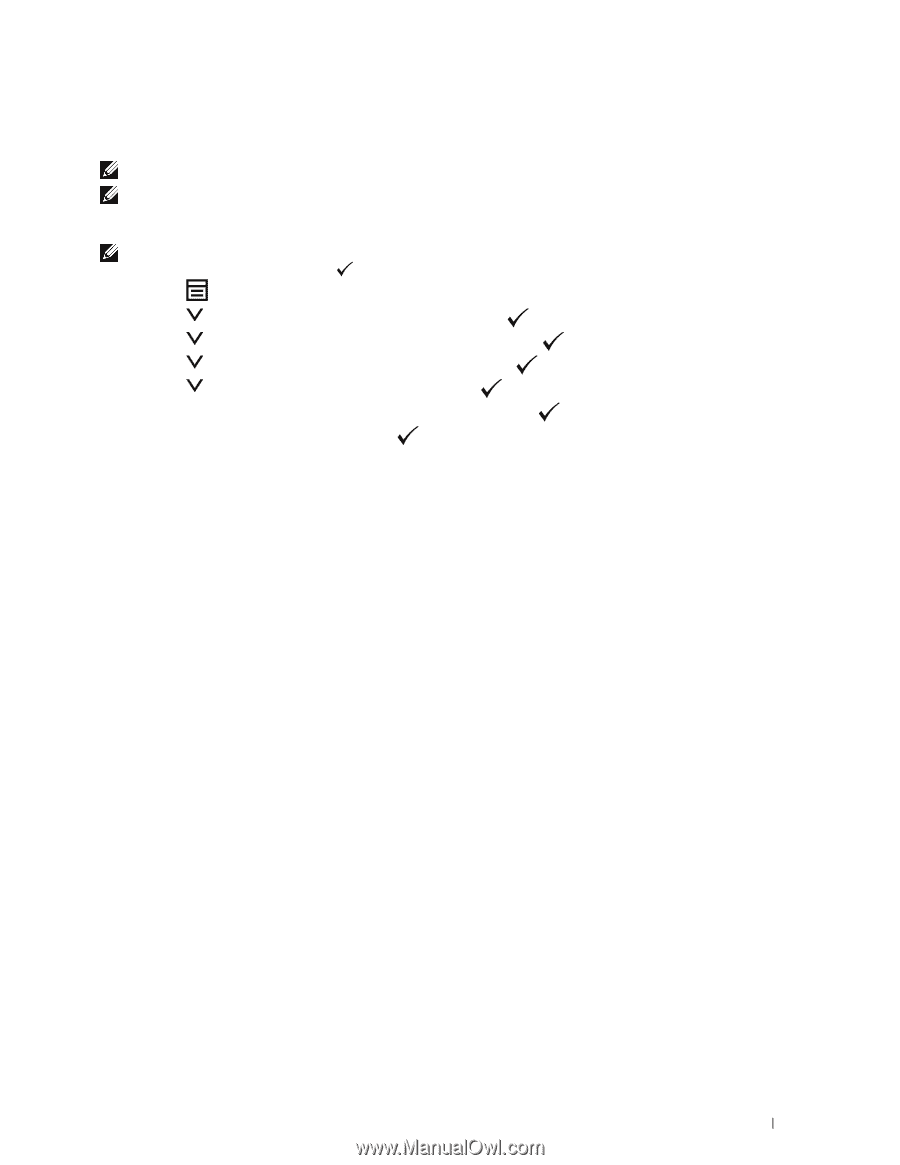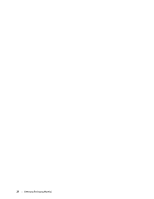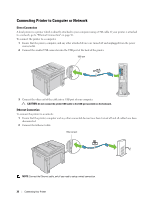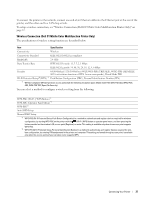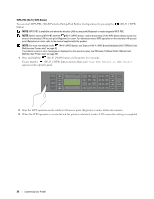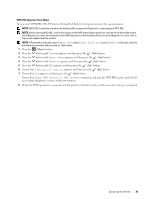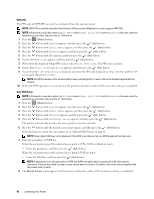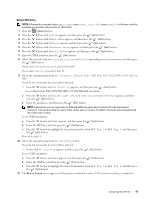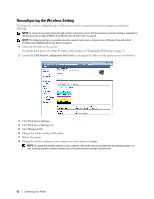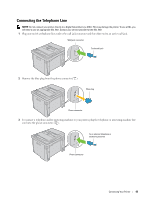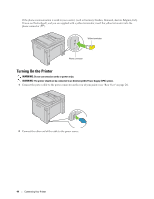Dell C1765NFW Dell Users Guide - Page 41
You can start WPS-PBC Wi-Fi Protected Setup-Push Button Configuration from the operator panel.
 |
View all Dell C1765NFW manuals
Add to My Manuals
Save this manual to your list of manuals |
Page 41 highlights
WPS-PBC (Operator Panel Menu) You can start WPS-PBC (Wi-Fi Protected Setup-Push Button Configuration) from the operator panel. NOTE: WPS-PBC is available only when the wireless LAN access point (Registrar) or router supports WPS-PBC. NOTE: Before starting WPS-PBC, confirm the position of the WPS button (button name may vary) on the wireless LAN access point (Registrar) or router. For information about WPS operation on the wireless LAN access point (Registrar) or router, refer to the manual supplied with the product. NOTE: A Password is required to enter Admin Menu when Panel Lock Set is set to Enable. In this case, enter the password you specified, and press the (Set) button. 1 Press the (Menu) button. 2 Press the button until System appears, and then press the (Set) button. 3 Press the button until Admin Menu appears, and then press the (Set) button. 4 Press the button until Network appears, and then press the (Set) button. 5 Press the button until WPS appears, and then press the (Set) button. 6 Ensure that Push Button Control appears, and then press the (Set) button. 7 Ensure that Yes appears, and then press the (Set) button. Ensure that Press WPS Button on WPS Router is displayed, and start the WPS-PBC on the wireless LAN access point (Registrar) or router within two minutes. 8 When the WPS operation is successful and the printer is rebooted, wireless LAN connection setting is completed. Connecting Your Printer 39