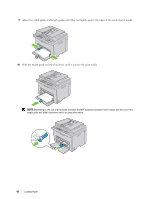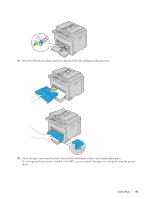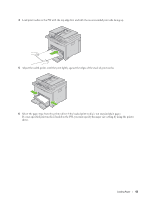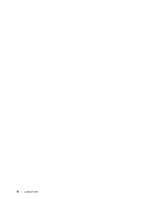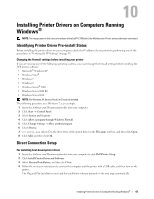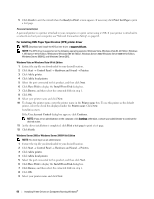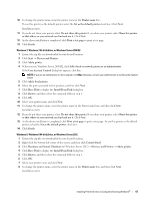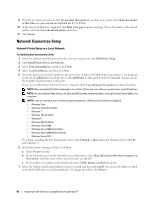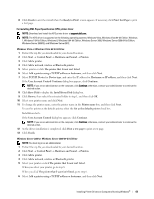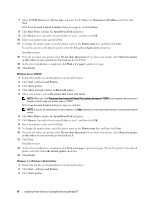Dell C1765NFW Dell Users Guide - Page 67
Installing Printer Drivers on Computers Running Windows® - service manual
 |
View all Dell C1765NFW manuals
Add to My Manuals
Save this manual to your list of manuals |
Page 67 highlights
10 Installing Printer Drivers on Computers Running Windows® NOTE: The images used in this manual are those of the Dell™ C1765nfw Color Multifunction Printer unless otherwise mentioned. Identifying Printer Driver Pre-install Status Before installing the printer driver on your computer, check the IP address of your printer by performing one of the procedures in "Verifying the IP Settings" on page 55. Changing the firewall settings before installing your printer If you are running one of the following operating systems, you must change the firewall settings before installing the Dell printer software: • Microsoft® Windows XP • Windows Vista® • Windows 7 • Windows 8 • Windows Server® 2008 • Windows Server 2008 R2 • Windows Server 2012 NOTE: For Windows XP, Service Pack 2 or 3 must be installed. The following procedure uses Windows 7 as an example. 1 Insert the Software and Documentation disc into your computer. 2 Click Start → Control Panel. 3 Select System and Security. 4 Click Allow a program through Windows Firewall. 5 Click Change settings → Allow another program. 6 Check Browse. 7 D:\setup.exe (where D is the drive letter of the optical drive) in the File name text box, and then click Open. 8 Click Add, and then click OK. Direct Connection Setup For installing host-based printer driver 1 Insert the Software and Documentation disc into your computer to start Dell Printer Setup. 2 Click Install Printer Driver and Software. 3 Select Personal Installation, and then click Next. 4 Follow the on-screen instructions to connect the computer and the printer with a USB cable, and then turn on the printer. The Plug and Play installation starts and the installation software proceeds to the next page automatically. Installing Printer Drivers on Computers Running Windows® 65