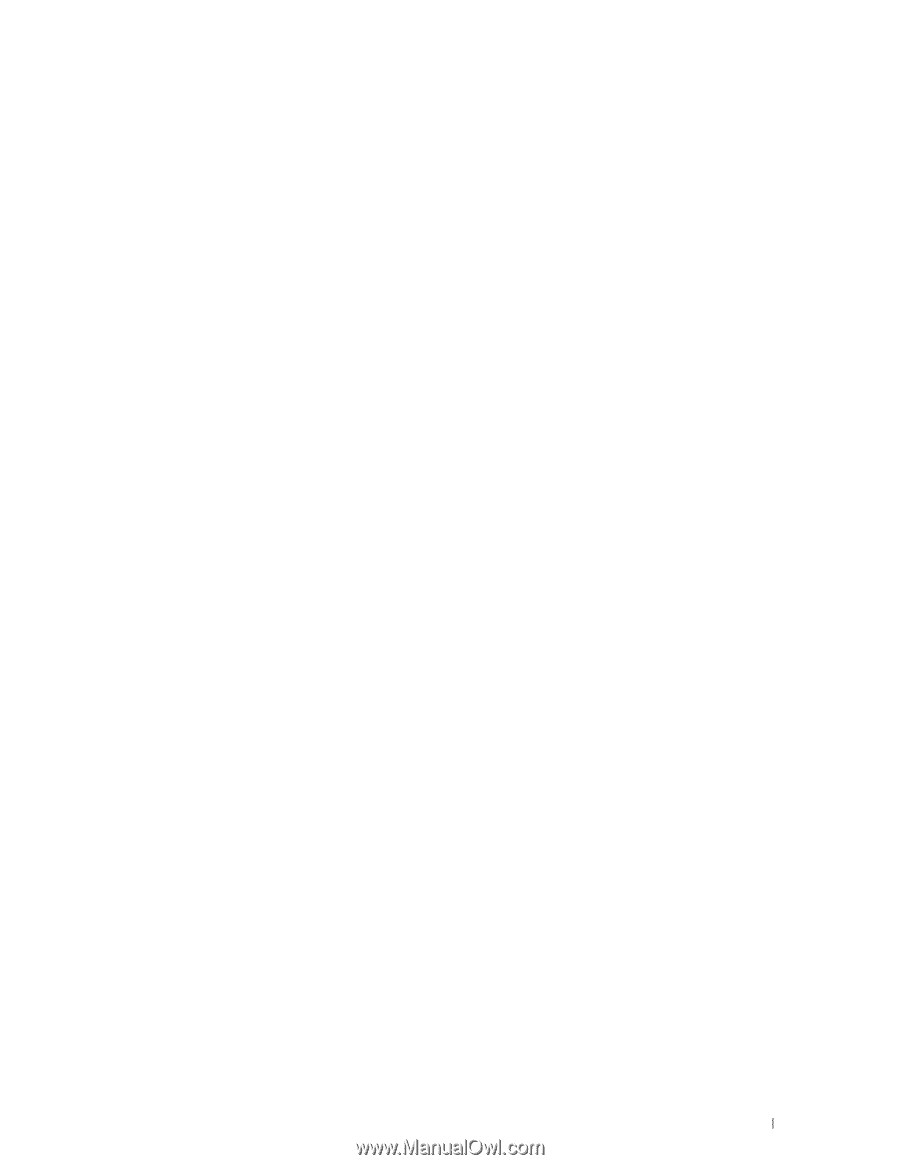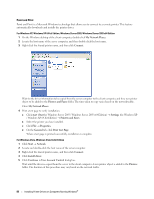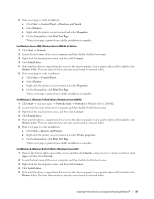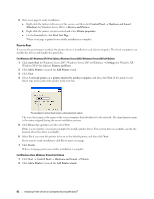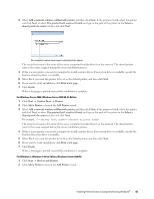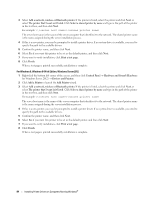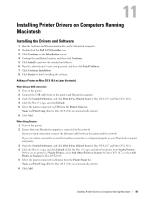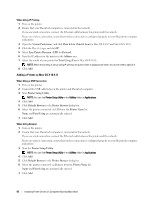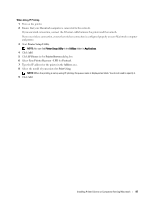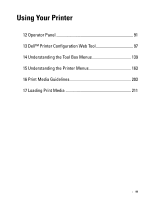Dell C1765NFW Dell Users Guide - Page 87
Installing Printer Drivers on Computers Running Macintosh, Installing the Drivers and Software - mac driver
 |
View all Dell C1765NFW manuals
Add to My Manuals
Save this manual to your list of manuals |
Page 87 highlights
11 Installing Printer Drivers on Computers Running Macintosh Installing the Drivers and Software 1 Run the Software and Documentation disc on the Macintosh computer. 2 Double-click the Dell C1765 Installer icon. 3 Click Continue on the Introduction screen. 4 Confirm the installation location, and then click Continue. 5 Click Install to perform the standard installation. 6 Type the administrator's name and password, and then click Install Software. 7 Click Continue Installation. 8 Click Restart to finish installing the software. Adding a Printer on Mac OS X 10.5 or Later Version(s) When Using a USB connection 1 Turn on the printer. 2 Connect the USB cable between the printer and Macintosh computer. 3 Open the System Preferences, and click Print & Fax (Print & Scan for Mac OS X 10.7 and Mac OS X 10.8). 4 Click the Plus (+) sign, and click Default. 5 Select the printer connected via USB from the Printer Name list. Name and Print Using (Use for Mac OS X 10.8) are automatically entered. 6 Click Add. When Using Bonjour 1 Turn on the printer. 2 Ensure that your Macintosh computer is connected to the network. If you use wired connection, connect the Ethernet cable between the printer and the network. If you use wireless connection, ensure that wireless connection is configured properly on your Macintosh computer and printer. 3 Open the System Preferences, and click Print & Fax (Print & Scan for Mac OS X 10.7 and Mac OS X 10.8). 4 Click the Plus (+) sign, and click Default (Click the Plus (+) sign, and select the printer from Nearby Printers. If there are no printers in Nearby Printers, select Add Other Printer or Scanner for Mac OS X 10.7 or select Add Printer or Scanner for Mac OS X 10.8). 5 Select the printer connected via Bonjour from the Printer Name list. Name and Print Using (Use for Mac OS X 10.8) are automatically entered. 6 Click Add. Installing Printer Drivers on Computers Running Macintosh 85