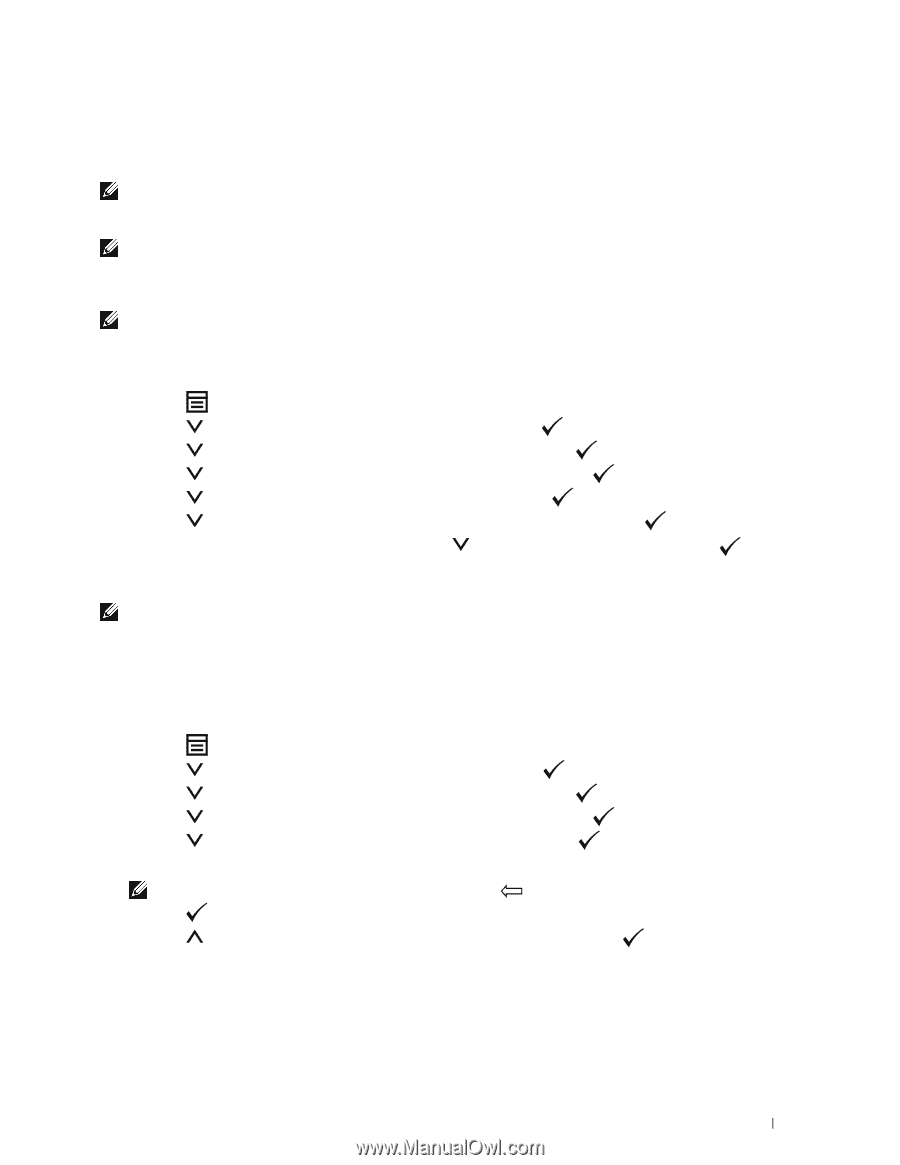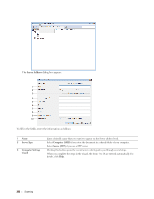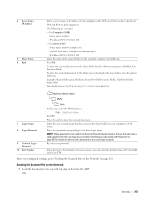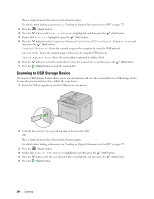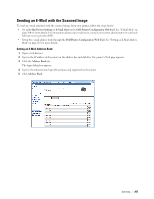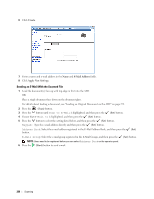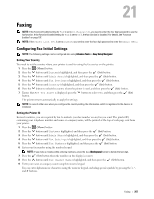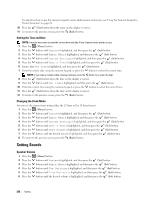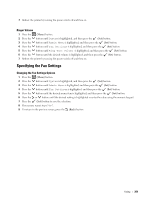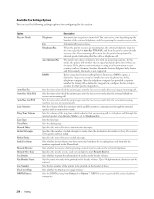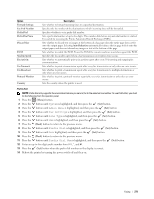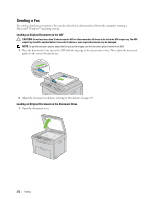Dell C1765NFW Dell Users Guide - Page 269
Faxing, Configuring Fax Initial Settings, Setting Your Country, Setting the Printer ID
 |
View all Dell C1765NFW manuals
Add to My Manuals
Save this manual to your list of manuals |
Page 269 highlights
21 Faxing NOTE: If the Function Enabled setting for Fax is set to On(Password), you need to enter the four digit password to use the fax function. If the Function Enabled setting for Fax is set to Off, the fax function is disabled. For details, see "Function Enabled" on page 197. NOTE: If the Panel Lock Set is set to Enable, you need to enter the four digit password to enter the Admin Menu. Configuring Fax Initial Settings NOTE: The following settings can be configured also using Advance Tools on Easy Setup Navigator. Setting Your Country You need to set the country where your printer is used for using the fax service on the printer. 1 Press the (Menu) button. 2 Press the button until System is highlighted, and then press the (Set) button. 3 Press the button until Admin Menu is highlighted, and then press the (Set) button. 4 Press the button until Fax Settings is highlighted, and then press the (Set) button. 5 Press the button until Country is highlighted, and then press the (Set) button. 6 Press the button to select the country where the printer is used, and then press the (Set) button. 7 Ensure that Are You Sure? is displayed, press the button to select Yes, and then press the button. (Set) The printer restarts automatically to apply the settings. NOTE: In case of either one, when you configure the country setting, the information, which is registered to the device, is initialized. Setting the Printer ID In most countries, you are required by law to indicate your fax number on any fax you send. The printer ID, containing your telephone number and name or company name, will be printed at the top of each page sent from your printer. 1 Press the (Menu) button. 2 Press the button until System is highlighted, and then press the (Set) button. 3 Press the button until Admin Menu is highlighted, and then press the (Set) button. 4 Press the button until Fax Settings is highlighted, and then press the (Set) button. 5 Press the button until Fax Number is highlighted, and then press the (Set) button. 6 Enter your fax number using the number keypad. NOTE: If you make a mistake while entering numbers, press the (Backspace) button to delete the last digit. 7 Press the (Set) button when the number on the display is correct. 8 Press the button until Fax Header Name is highlighted, and then press the 9 Enter your name or company name using the numeric keypad. (Set) button. You can enter alphanumeric characters using the numeric keypad, including special symbols by pressing the 1, *, and # buttons. Faxing 267