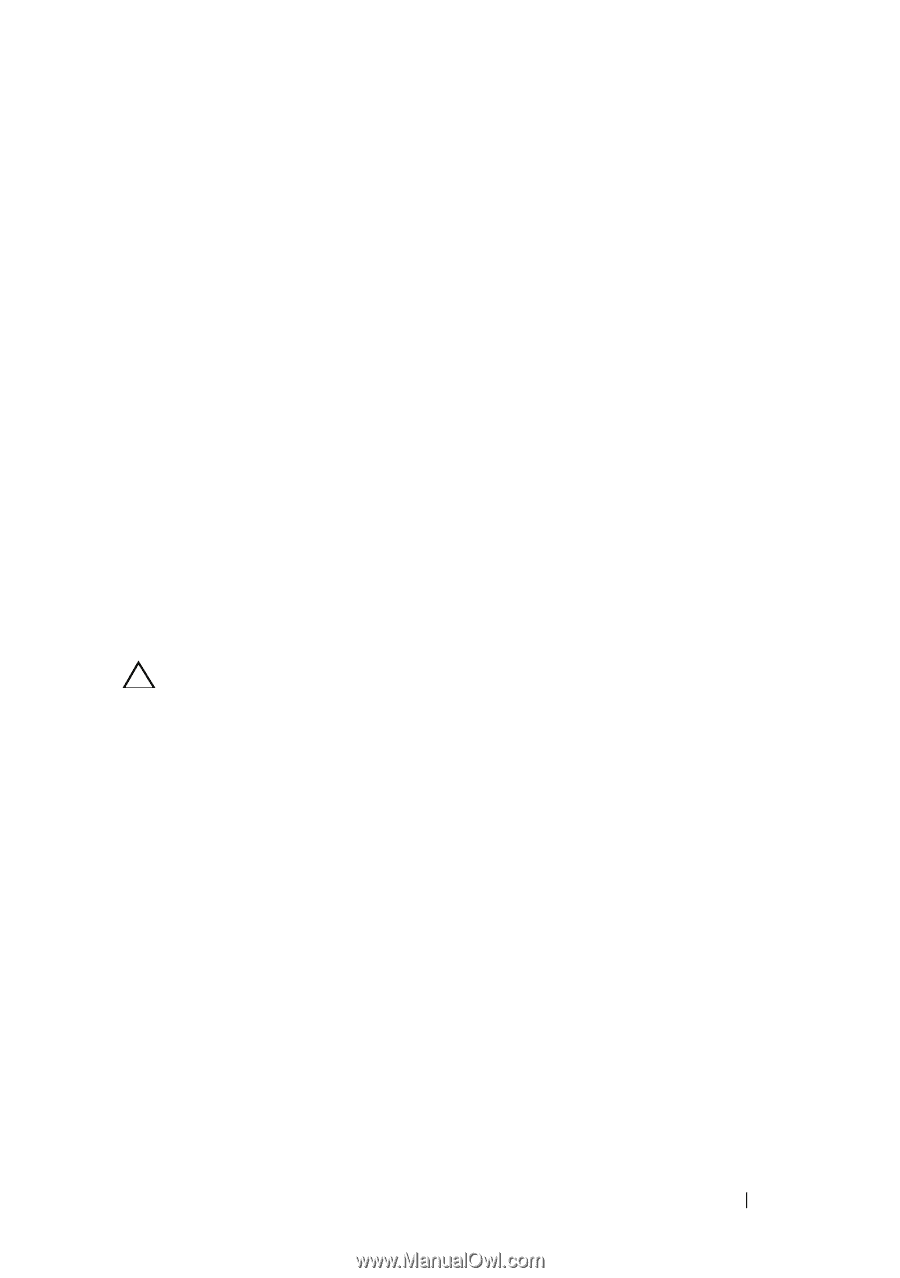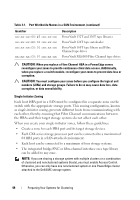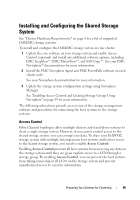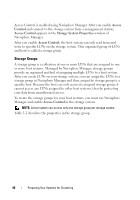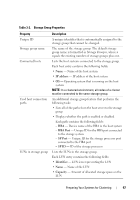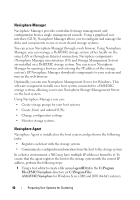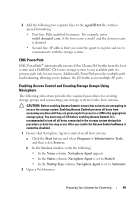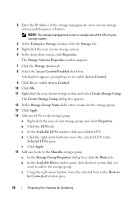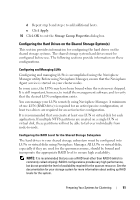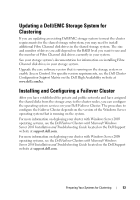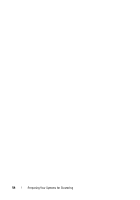Dell CX4 Troubleshooting Guide - Page 49
EMC PowerPath, Enabling Access Control and Creating Storage Groups Using Navisphere, agentID.txt
 |
View all Dell CX4 manuals
Add to My Manuals
Save this manual to your list of manuals |
Page 49 highlights
2 Add the following two separate lines to the agentID.txt file, with no special formatting: • First line: Fully qualified hostname. For example, enter node1.domain1.com, if the host name is node1 and the domain name is domain1. • Second line: IP address that you want the agent to register and use to communicate with the storage system. EMC PowerPath EMC PowerPath® automatically reroutes Fibre Channel I/O traffic from the host system and a Dell/EMC CX4-series storage system to any available path if a primary path fails for any reason. Additionally, PowerPath provides multiple path load balancing, allowing you to balance the I/O traffic across multiple SP ports. Enabling Access Control and Creating Storage Groups Using Navisphere The following subsection provides the required procedures for creating storage groups and connecting your storage systems to the host systems. CAUTION: Before enabling Access Control, ensure that no hosts are attempting to access the storage system. Enabling Access Control prevents all hosts from accessing any data until they are given explicit access to a LUN in the appropriate storage group. You must stop all I/O before enabling Access Control. It is recommended to turn off all hosts connected to the storage system during this procedure or data loss may occur. After you enable the Access Control software, it cannot be disabled. 1 Ensure that Navisphere Agent is started on all host systems. a Click the Start button and select Programs→ Administrative Tools, and then select Services. b In the Services window, verify the following: • In the Name column, Navisphere Agent appears. • In the Status column, Navisphere Agent is set to Started. • In the Startup Type column, Navisphere Agent is set to Automatic. 2 Open a Web browser. Preparing Your Systems for Clustering 49