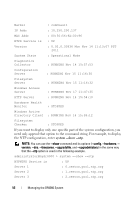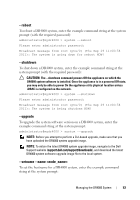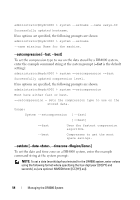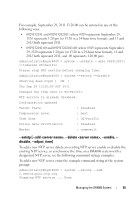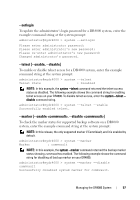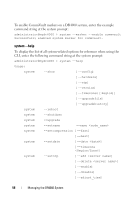Dell DR4000 Command Line Reference Guide - Page 67
setlogin - default login
 |
View all Dell DR4000 manuals
Add to My Manuals
Save this manual to your list of manuals |
Page 67 highlights
--setlogin To update the administrator's login password for a DR4000 system, enter the example command string at the system prompt: administrator@mydr4000 > system --setlogin Please enter administrator password: Please enter administrator's new password: Please re-enter administrator's new password: Changed administrator's password. --telnet [--enable, --disable] To enable or disable telnet access for a DR4000 system, enter the example command string at the system prompt: administrator@mydr4000 > system --telnet Telnet State : Disabled NOTE: In this example, the system --telnet command returned the telnet access status as disabled. The following example shows the command string for enabling telnet access on your DR4000. To disable telnet access, enter the system --telnet -disable command string. administrator@mydr4000 > system --telnet --enable Successfully enabled telnet. --marker [--enable , --disable ] To check the marker status for supported backup software on a DR4000 system, enter the example command string at the system prompt: NOTE: In this release, the only supported marker if CommVault, and it is enabled by default. administrator@mydr4000 > system --marker Marker : commvault NOTE: In this example, the system --marker command returned the backup marker status showing commvault as enabled. The following example shows the command string for disabling all backup marker on your DR4000. administrator@mydr4000 > system --marker --disable commvault Successfully disabled system marker for commvault. Managing the DR4000 System 57