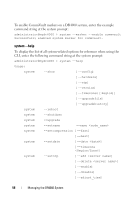Dell DR4000 Command Line Reference Guide - Page 73
Diagnostics
 |
View all Dell DR4000 manuals
Add to My Manuals
Save this manual to your list of manuals |
Page 73 highlights
4 Maintaining the DR4000 System This chapter describes and provides examples of CLI commands for collecting diagnostics information, and managing the filesystem and performing any system maintenance-related tasks. These CLI commands are grouped into two categories: • Diagnostics: collecting DR4000 system log file information • Maintenance: performing filesystem and system maintenance Diagnostics This CLI command lets you display, collect, and manage the diagnostic log file information for the DR4000 system, which provide these benefits: • Captures a snapshot of the current state of DR4000 system operations. • Helps Dell Support understand the sequence of system operations. • Records system operations in the event that Dell Support needs to provide technical assistance. The Diagnostics command works by collecting all system-related information that can assist in understanding system operations when diagnosing a problem or error condition in the DR4000 system. Diagnostics runs as a service during system startup, and this service in the DR4000 listens for incoming requests. There are two modes in which the diagnostics collection process is started: • Admin-Generated Mode: when a CLI or DR4000 GUI request is made by the administrator (and the default reason is listed as admin-generated). • Auto-Generated Mode: when a process or service failure is reported, the DR4000 starts collecting system-related information. After a successful completion of the auto-generated collection, the DR4000 system also generates a system event. NOTE: Use the alerts --show --events or the alerts --show --alerts command to display or check the current events or alerts. Maintaining the DR4000 System 63