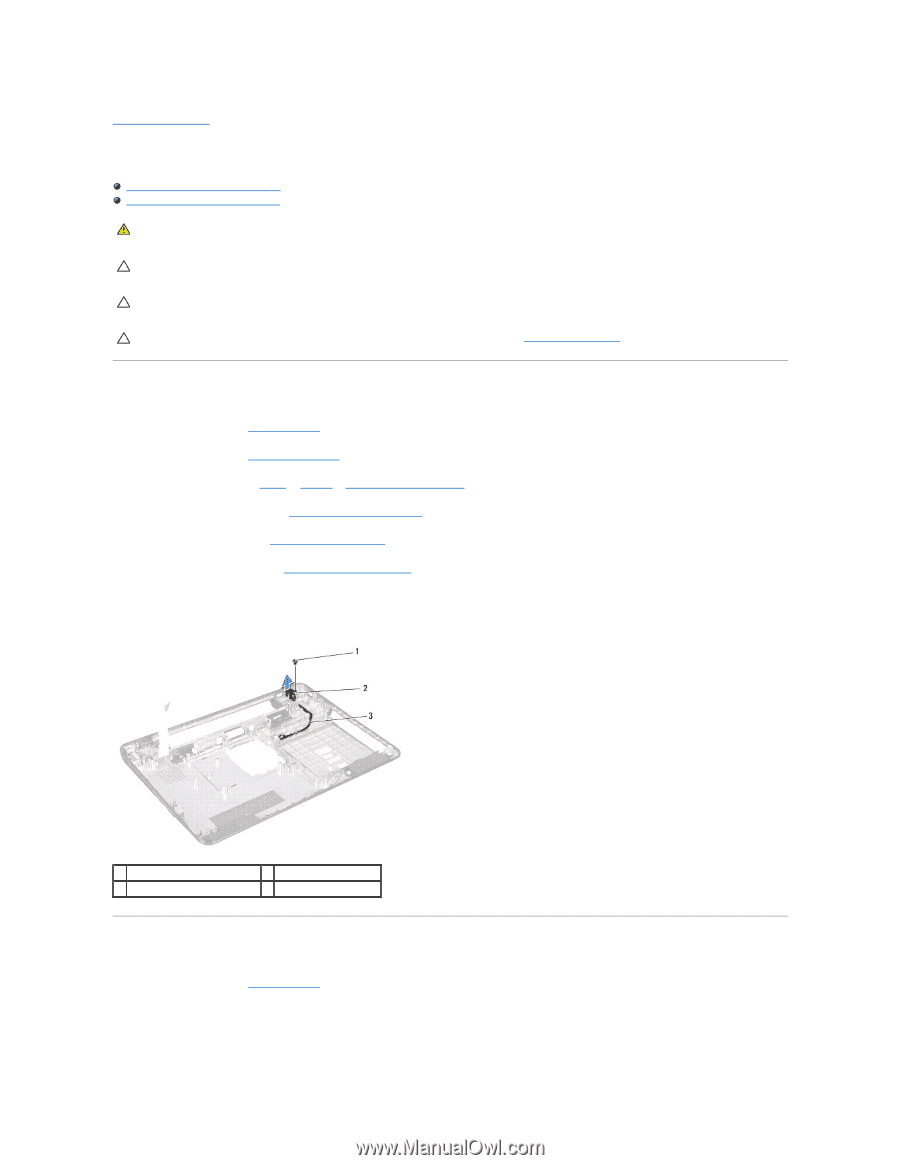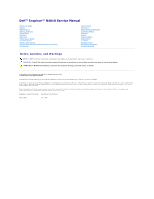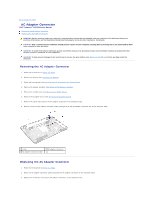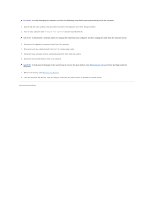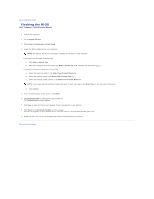Dell Inspiron 14 M4010 Inspiron 14 AMD M4010 Service Manual - Page 2
AC Adapter Connector
 |
View all Dell Inspiron 14 M4010 manuals
Add to My Manuals
Save this manual to your list of manuals |
Page 2 highlights
Back to Contents Page AC Adapter Connector Dell™ Inspiron™ N4010 Service Manual Removing the AC Adapter Connector Replacing the AC Adapter Connector WARNING: Before working inside your computer, read the safety information that shipped with your computer. For additional safety best practices information, see the Regulatory Compliance Homepage at www.dell.com/regulatory_compliance. CAUTION: Only a certified service technician should perform repairs on your computer. Damage due to servicing that is not authorized by Dell™ is not covered by your warranty. CAUTION: To avoid electrostatic discharge, ground yourself by using a wrist grounding strap or by periodically touching an unpainted metal surface (such as a connector on your computer). CAUTION: To help prevent damage to the system board, remove the main battery (see Removing the Battery) before working inside the computer. Removing the AC Adapter Connector 1. Follow the instructions in Before You Begin. 2. Remove the battery (see Removing the Battery). 3. Follow the instructions from step 4 to step 15 in Removing the System Board. 4. Remove the display assembly (see Removing the Display Assembly). 5. Remove the middle cover (see Removing the Middle Cover). 6. Remove the daughter board (see Removing the Daughter Board). 7. Remove the screw that secures the AC adapter connector to the computer base. 8. Make a note of the AC adapter connector cable routing and lift the AC adapter connector out of the computer base. 1 screw 3 AC adapter connector cable 2 AC adapter connector Replacing the AC Adapter Connector 1. Follow the instructions in Before You Begin. 2. Route the AC adapter connector cable and place the AC adapter connector on the computer base. 3. Replace the screw that secures the AC adapter connector to the computer base.