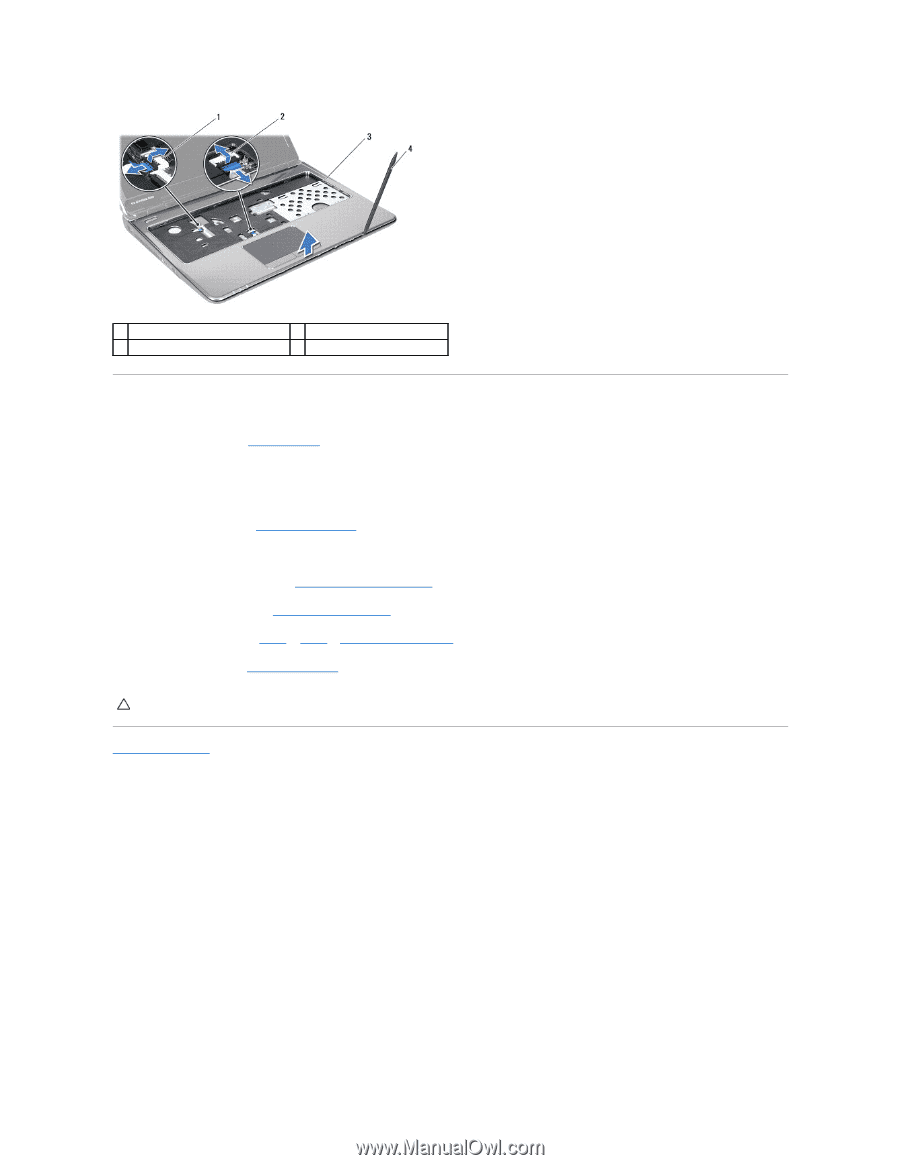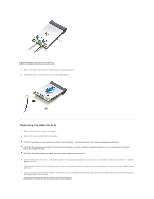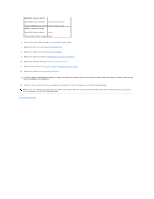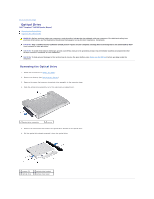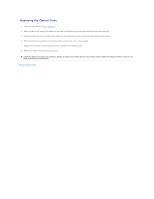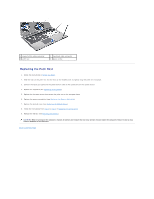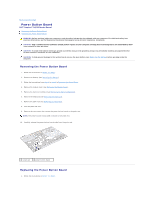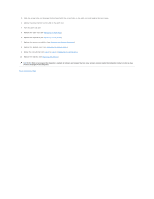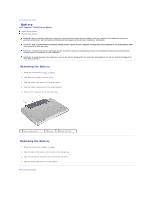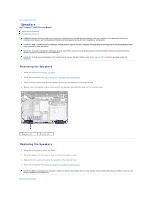Dell Inspiron 14 M4010 Inspiron 14 AMD M4010 Service Manual - Page 45
Replacing the Battery
 |
View all Dell Inspiron 14 M4010 manuals
Add to My Manuals
Save this manual to your list of manuals |
Page 45 highlights
1 power button cable connector 3 palm rest 2 touch pad cable connector 4 plastic scribe Replacing the Palm Rest 1. Follow the instructions in Before You Begin. 2. Slide the tabs on the palm rest into the slots on the middle cover and gently snap the palm rest into place. 3. Connect the touch pad cable and the power button cable to the connectors on the system board. 4. Replace the keyboard (see Replacing the Keyboard). 5. Replace the fourteen screws that secure the palm rest to the computer base. 6. Replace the memory module(s) (see Replacing the Memory Module(s)). 7. Replace the module cover (see Replacing the Module Cover). 8. Follow the instructions from step 4 to step 5 in Replacing the Optical Drive. 9. Replace the battery (see Replacing the Battery). CAUTION: Before turning on the computer, replace all screws and ensure that no stray screws remain inside the computer. Failure to do so may result in damage to the computer. Back to Contents Page