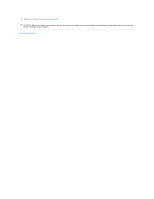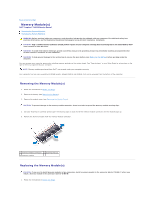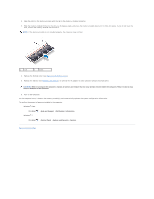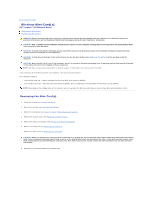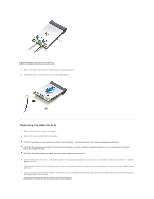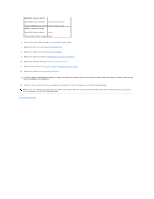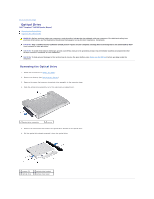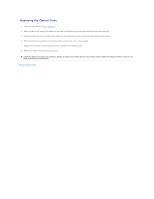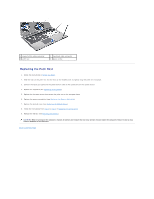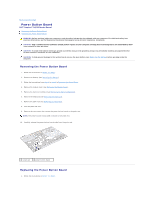Dell Inspiron 14 M4010 Inspiron 14 AMD M4010 Service Manual - Page 41
Replacing the Optical Drive
 |
View all Dell Inspiron 14 M4010 manuals
Add to My Manuals
Save this manual to your list of manuals |
Page 41 highlights
WWAN (2 antenna cables) Main WWAN (white triangle) white with gray stripe Auxiliary WWAN (black triangle) black with gray stripe WLAN (2 antenna cables) Main WLAN (white triangle) white Auxiliary WLAN (black triangle) black 6. Secure the unused antenna cables in the protective mylar sleeve. 7. Replace the palm rest (see Replacing the Palm Rest). 8. Replace the keyboard (see Replacing the Keyboard). 9. Replace the memory module(s) (see Replacing the Memory Module(s)). 10. Replace the module cover (see Replacing the Module Cover). 11. Follow the instructions from step 4 to step 5 in Replacing the Optical Drive. 12. Replace the battery (see Replacing the Battery). CAUTION: Before turning on the computer, replace all screws and ensure that no stray screws remain inside the computer. Failure to do so may result in damage to the computer. 13. Install the drivers and utilities for your computer, as required. For more information, see the Dell Technology Guide. NOTE: If you are installing a wireless Mini-Card from a source other than Dell, you must install the appropriate drivers and utilities. For more generic driver information, see the Dell Technology Guide. Back to Contents Page