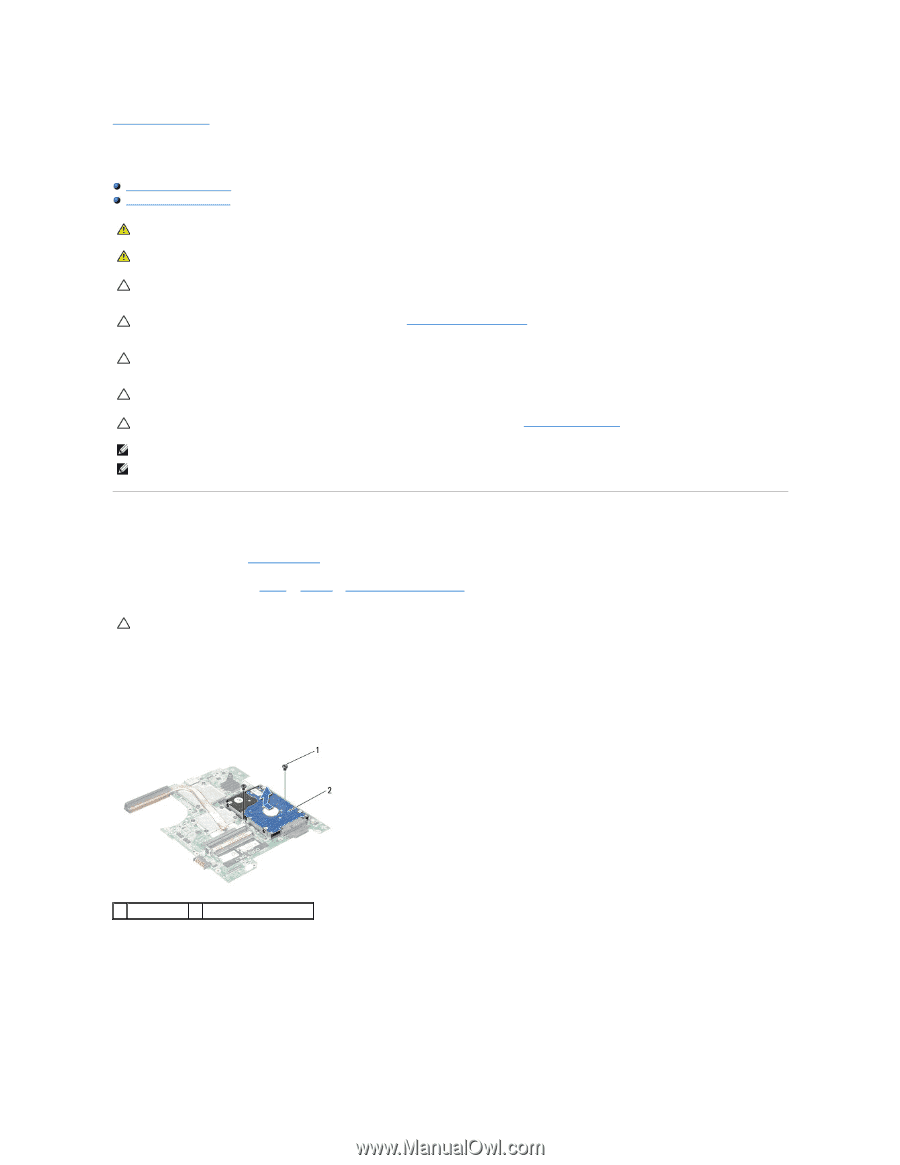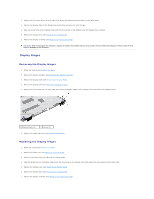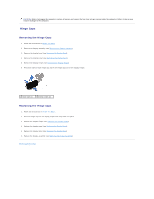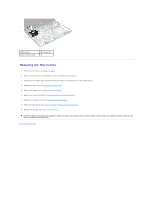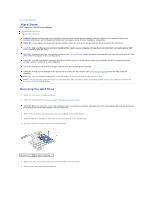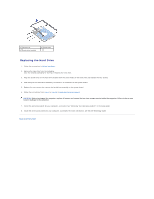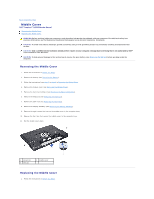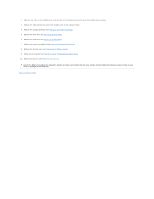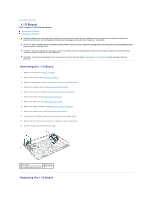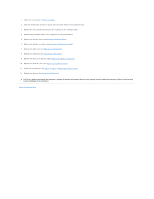Dell Inspiron 14 M4010 Inspiron 14 AMD M4010 Service Manual - Page 28
Hard Drive
 |
View all Dell Inspiron 14 M4010 manuals
Add to My Manuals
Save this manual to your list of manuals |
Page 28 highlights
Back to Contents Page Hard Drive Dell™ Inspiron™ N4010 Service Manual Removing the Hard Drive Replacing the Hard Drive WARNING: Before working inside your computer, read the safety information that shipped with your computer. For additional safety best practices information, see the Regulatory Compliance Homepage at www.dell.com/regulatory_compliance. WARNING: If you remove the hard drive from the computer when the drive is hot, do not touch the metal housing of the hard drive. CAUTION: Only a certified service technician should perform repairs on your computer. Damage due to servicing that is not authorized by Dell™ is not covered by your warranty. CAUTION: To prevent data loss, turn off your computer (see Turning Off Your Computer) before removing the hard drive. Do not remove the hard drive while the computer is On or in Sleep state. CAUTION: To avoid electrostatic discharge, ground yourself by using a wrist grounding strap or by periodically touching an unpainted metal surface (such as a connector on your computer). CAUTION: Hard drives are extremely fragile. Exercise care when handling the hard drive. CAUTION: To help prevent damage to the system board, remove the main battery (see Removing the Battery) before working inside the computer. NOTE: Dell does not guarantee compatibility or provide support for hard drives from sources other than Dell. NOTE: If you are installing a hard drive from a source other than Dell, you need to install an operating system, drivers, and utilities on the new hard drive (see the Dell Technology Guide). Removing the Hard Drive 1. Follow the instructions in Before You Begin. 2. Follow the instructions from step 2 to step 16 in Removing the System Board. CAUTION: When the hard drive is not in the computer, store it in protective antistatic packaging (see "Protecting Against Electrostatic Discharge" in the safety instructions that shipped with your computer). 3. Remove the two screws that secure the hard-drive assembly to the system board. 4. Slide the hard-drive assembly to disconnect it from the connector on the system board. 5. Lift the hard-drive assembly away from the system board. 1 screws (2) 2 hard-drive assembly 6. Remove the four screws that secure the hard-drive bracket to the hard drive. 7. Lift the hard-drive bracket off the hard drive.