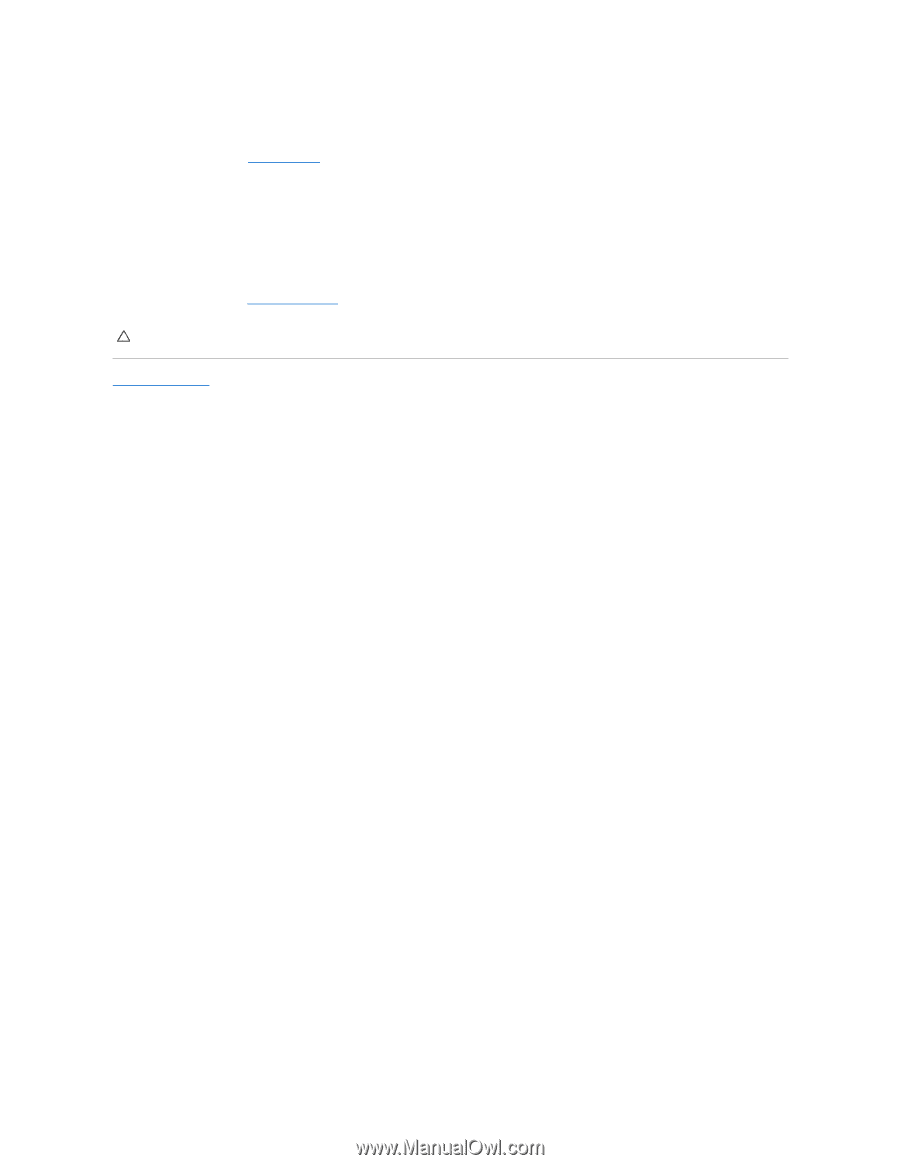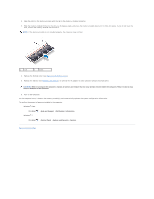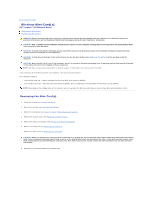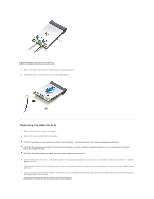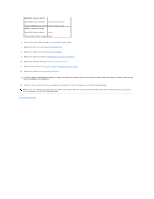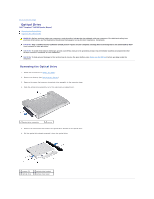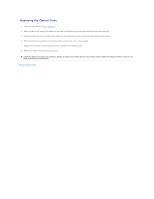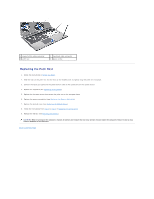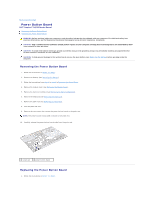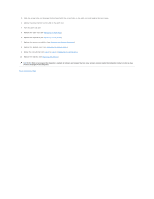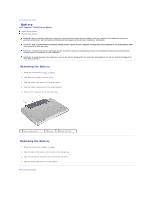Dell Inspiron 14 M4010 Inspiron 14 AMD M4010 Service Manual - Page 43
Before You Begin, Replacing the Battery, Back to Contents
 |
View all Dell Inspiron 14 M4010 manuals
Add to My Manuals
Save this manual to your list of manuals |
Page 43 highlights
Replacing the Optical Drive 1. Follow the instructions in Before You Begin. 2. Align the tabs on the optical-drive bezel with the slots on the optical drive and snap the optical-drive bezel into place. 3. Align the screw holes on the optical-drive bracket with the screw holes on the optical drive and replace the two screws. 4. Slide the optical-drive assembly into the optical-drive compartment until it is fully seated. 5. Replace the screw that secures the optical-drive assembly to the computer base. 6. Replace the battery (see Replacing the Battery). CAUTION: Before turning on the computer, replace all screws and ensure that no stray screws remain inside the computer. Failure to do so may result in damage to the computer. Back to Contents Page