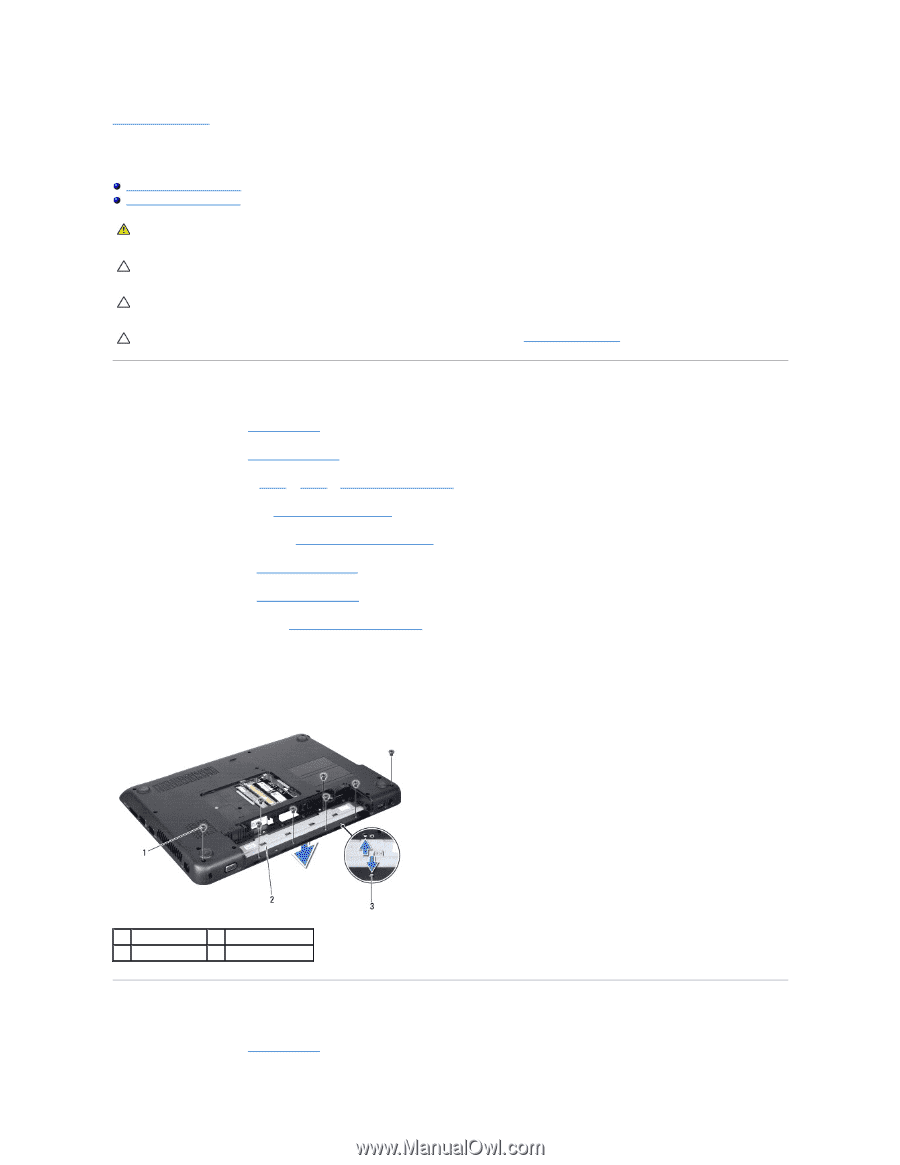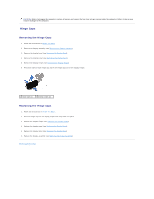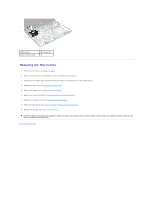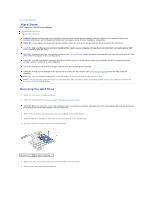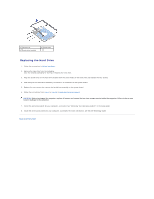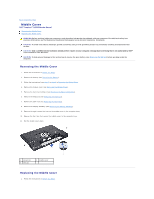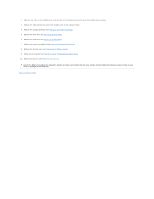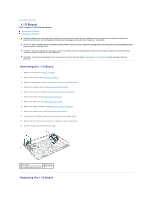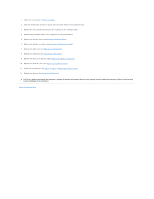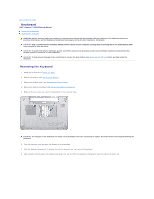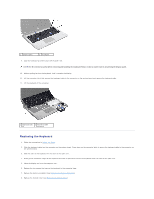Dell Inspiron 14 M4010 Inspiron 14 AMD M4010 Service Manual - Page 30
Middle Cover
 |
View all Dell Inspiron 14 M4010 manuals
Add to My Manuals
Save this manual to your list of manuals |
Page 30 highlights
Back to Contents Page Middle Cover Dell™ Inspiron™ N4010 Service Manual Removing the Middle Cover Replacing the Middle Cover WARNING: Before working inside your computer, read the safety information that shipped with your computer. For additional safety best practices information, see the Regulatory Compliance Homepage at www.dell.com/regulatory_compliance. CAUTION: To avoid electrostatic discharge, ground yourself by using a wrist grounding strap or by periodically touching an unpainted metal surface. CAUTION: Only a certified service technician should perform repairs on your computer. Damage due to servicing that is not authorized by Dell™ is not covered by your warranty. CAUTION: To help prevent damage to the system board, remove the main battery (see Removing the Battery) before working inside the computer. Removing the Middle Cover 1. Follow the instructions in Before You Begin. 2. Remove the battery (see Removing the Battery). 3. Follow the instructions from step 3 to step 4 in Removing the Optical Drive. 4. Remove the module cover (see Removing the Module Cover). 5. Remove the memory module(s) (see Removing the Memory Module(s)). 6. Remove the keyboard (see Removing the Keyboard). 7. Remove the palm rest (see Removing the Palm Rest). 8. Remove the display assembly (see Removing the Display Assembly). 9. Remove the eight screws that secure the middle cover to the computer base. 10. Release the four tabs that secure the middle cover to the computer base. 11. Pull the middle cover down. 1 screws (8) 3 tabs (4) 2 middle cover Replacing the Middle Cover 1. Follow the instructions in Before You Begin.