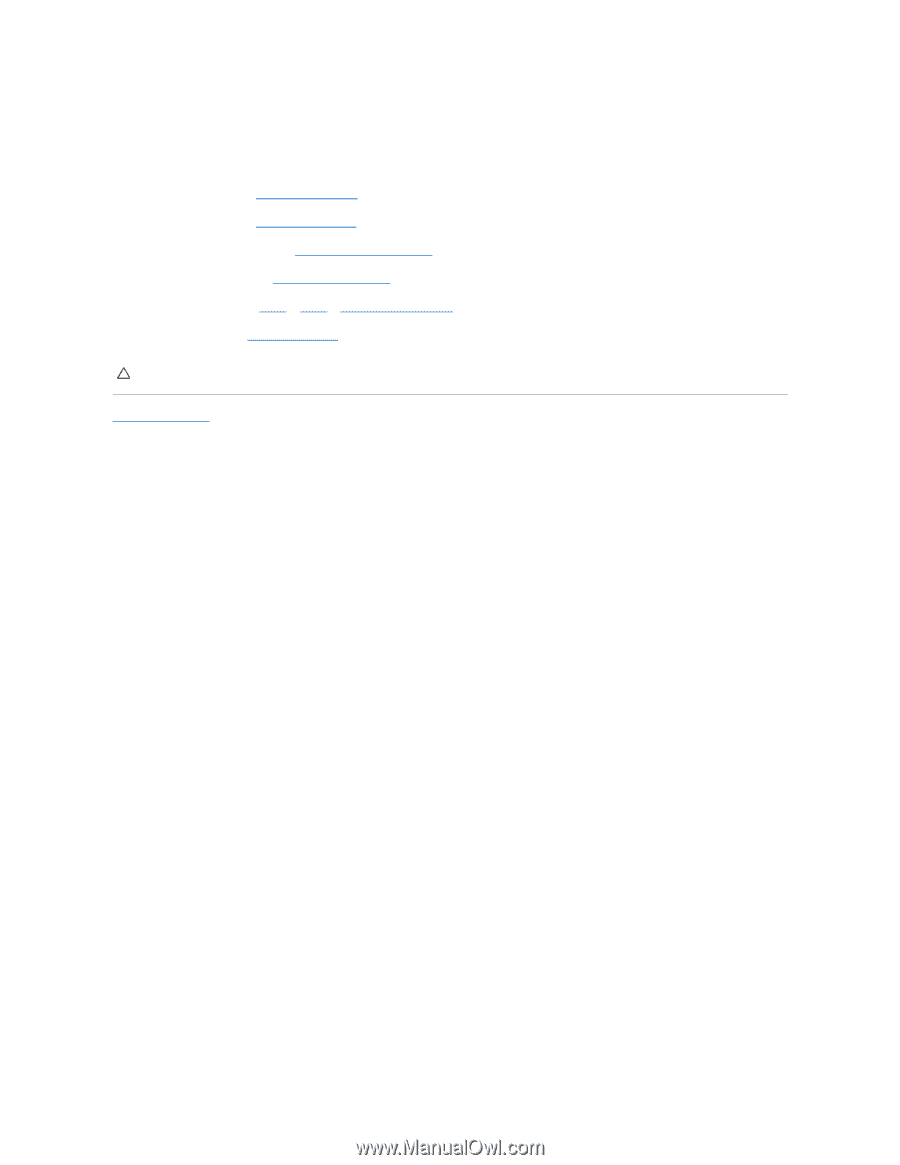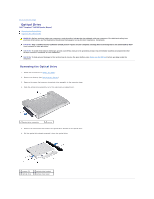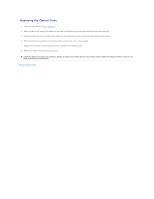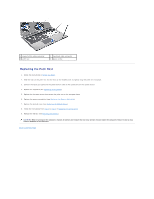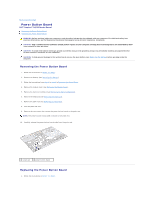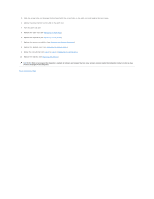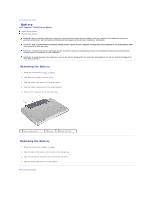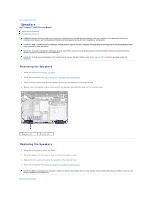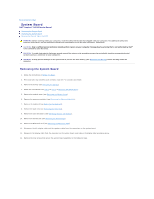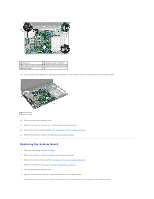Dell Inspiron 14 M4010 Inspiron 14 AMD M4010 Service Manual - Page 47
result in damage to the computer.
 |
View all Dell Inspiron 14 M4010 manuals
Add to My Manuals
Save this manual to your list of manuals |
Page 47 highlights
2. Align the screw holes on the power button board with the screw holes on the palm rest and replace the two screws. 3. Adhere the power button board cable on the palm rest. 4. Turn the palm rest over. 5. Replace the palm rest (see Replacing the Palm Rest). 6. Replace the keyboard (see Replacing the Keyboard). 7. Replace the memory module(s) (see Replacing the Memory Module(s)). 8. Replace the module cover (see Replacing the Module Cover). 9. Follow the instructions from step 4 to step 5 in Replacing the Optical Drive. 10. Replace the battery (see Replacing the Battery). CAUTION: Before turning on the computer, replace all screws and ensure that no stray screws remain inside the computer. Failure to do so may result in damage to the computer. Back to Contents Page