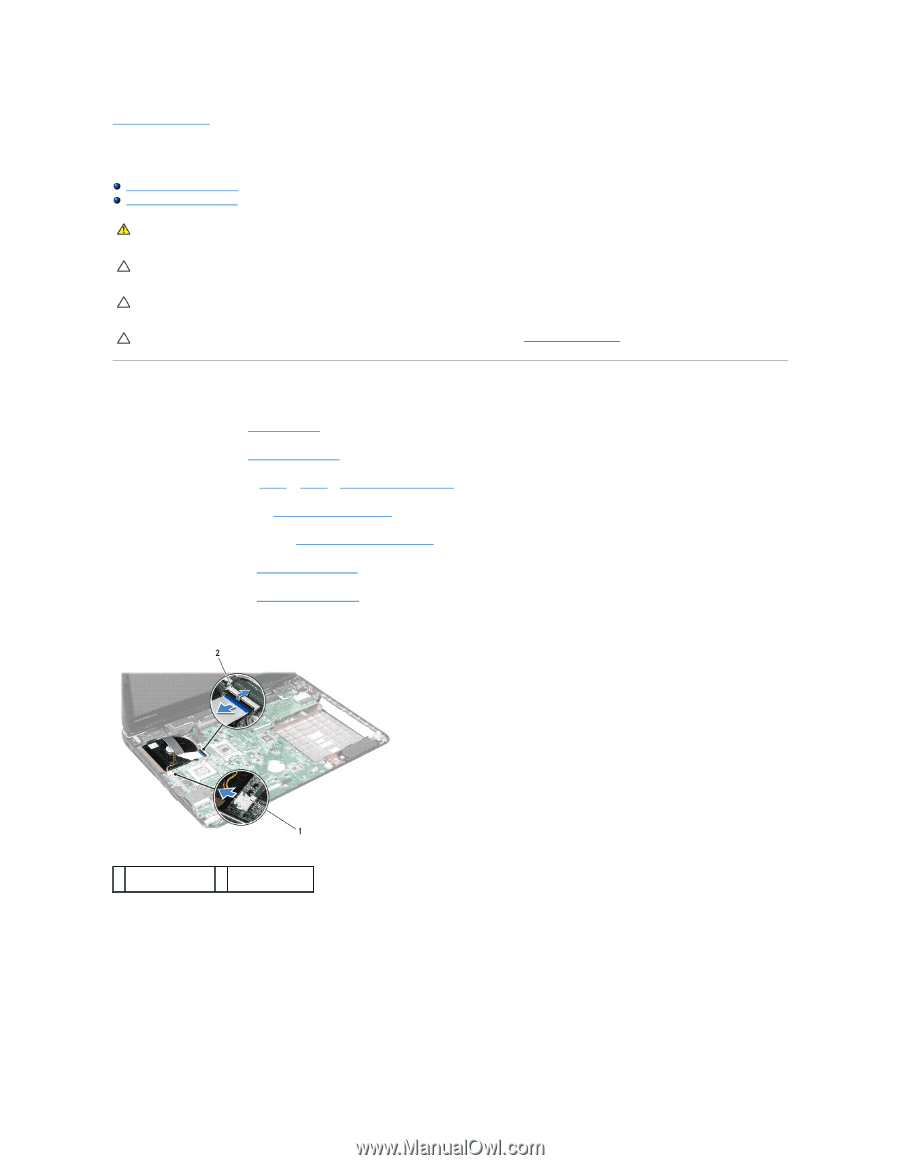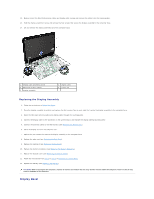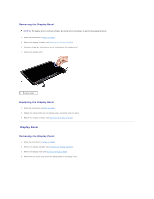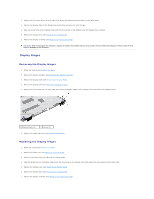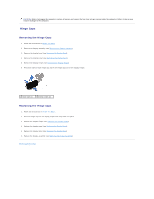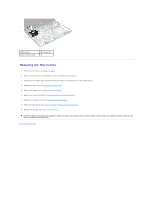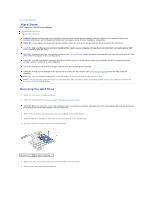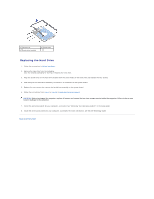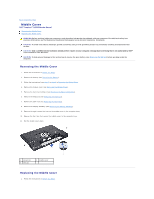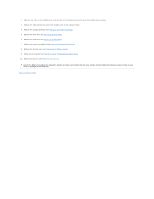Dell Inspiron 14 M4010 Inspiron 14 AMD M4010 Service Manual - Page 26
Thermal Fan
 |
View all Dell Inspiron 14 M4010 manuals
Add to My Manuals
Save this manual to your list of manuals |
Page 26 highlights
Back to Contents Page Thermal Fan Dell™ Inspiron™ N4010 Service Manual Removing the Thermal Fan Replacing the Thermal Fan WARNING: Before working inside your computer, read the safety information that shipped with your computer. For additional safety best practices information, see the Regulatory Compliance Homepage at www.dell.com/regulatory_compliance. CAUTION: Only a certified service technician should perform repairs on your computer. Damage due to servicing that is not authorized by Dell™ is not covered by your warranty. CAUTION: To avoid electrostatic discharge, ground yourself by using a wrist grounding strap or by periodically touching an unpainted metal surface (such as a connector on your computer). CAUTION: To help prevent damage to the system board, remove the main battery (see Removing the Battery) before working inside the computer. Removing the Thermal Fan 1. Follow the instructions in Before You Begin. 2. Remove the battery (see Removing the Battery). 3. Follow the instructions from step 3 to step 4 in Removing the Optical Drive. 4. Remove the module cover (see Removing the Module Cover). 5. Remove the memory module(s) (see Removing the Memory Module(s)). 6. Remove the keyboard (see Removing the Keyboard). 7. Remove the palm rest (see Removing the Palm Rest). 8. Disconnect the I/O board cable and the thermal fan cable from the connectors on the system board. 1 thermal fan cable 2 I/O board cable connector connector 9. Remove the two screws that secure the thermal fan to the computer base. 10. Lift the thermal fan along with the cable, off the computer base.