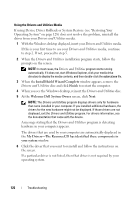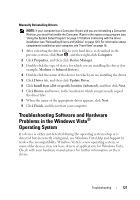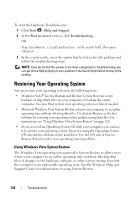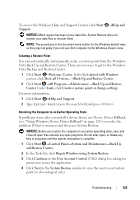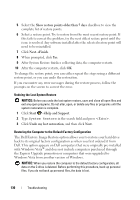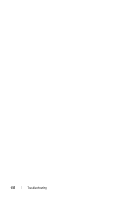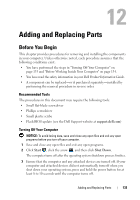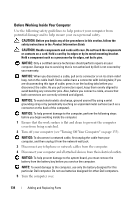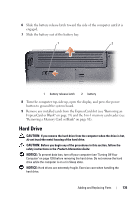Dell Inspiron 1526 Owner's Manual - Page 133
Dell Factory Image Restore, Repair Your Computer
 |
View all Dell Inspiron 1526 manuals
Add to My Manuals
Save this manual to your list of manuals |
Page 133 highlights
1 Restart the computer. To do this, click Start → →Restart. 2 As the computer restarts, press until the Advanced Boot Options menu appears on the screen. NOTE: You must press the key before the Windows logo appears on the screen. If you press after the Windows logo appears on the screen, the Advanced Boot Options menu will not appear on the screen. If you do not see the Advanced Boot Options menu, restart the computer, and then repeat this step until you see the menu on the screen. 3 Press to select Repair Your Computer on the Advanced Boot Options menu, and then press . 4 Specify the language settings that you want, and then click Next. 5 Log in as a user who has administrative credentials, and then click OK. 6 Click Dell Factory Image Restore. 7 In the Dell Factory Image Restore window, click Next. 8 Select the Yes, reformat hard drive and restore system software to factory condition checkbox. 9 Click Next. The computer is restored to the default factory configuration. When the restore operation is completed, click Finish to restart the computer. Troubleshooting 131