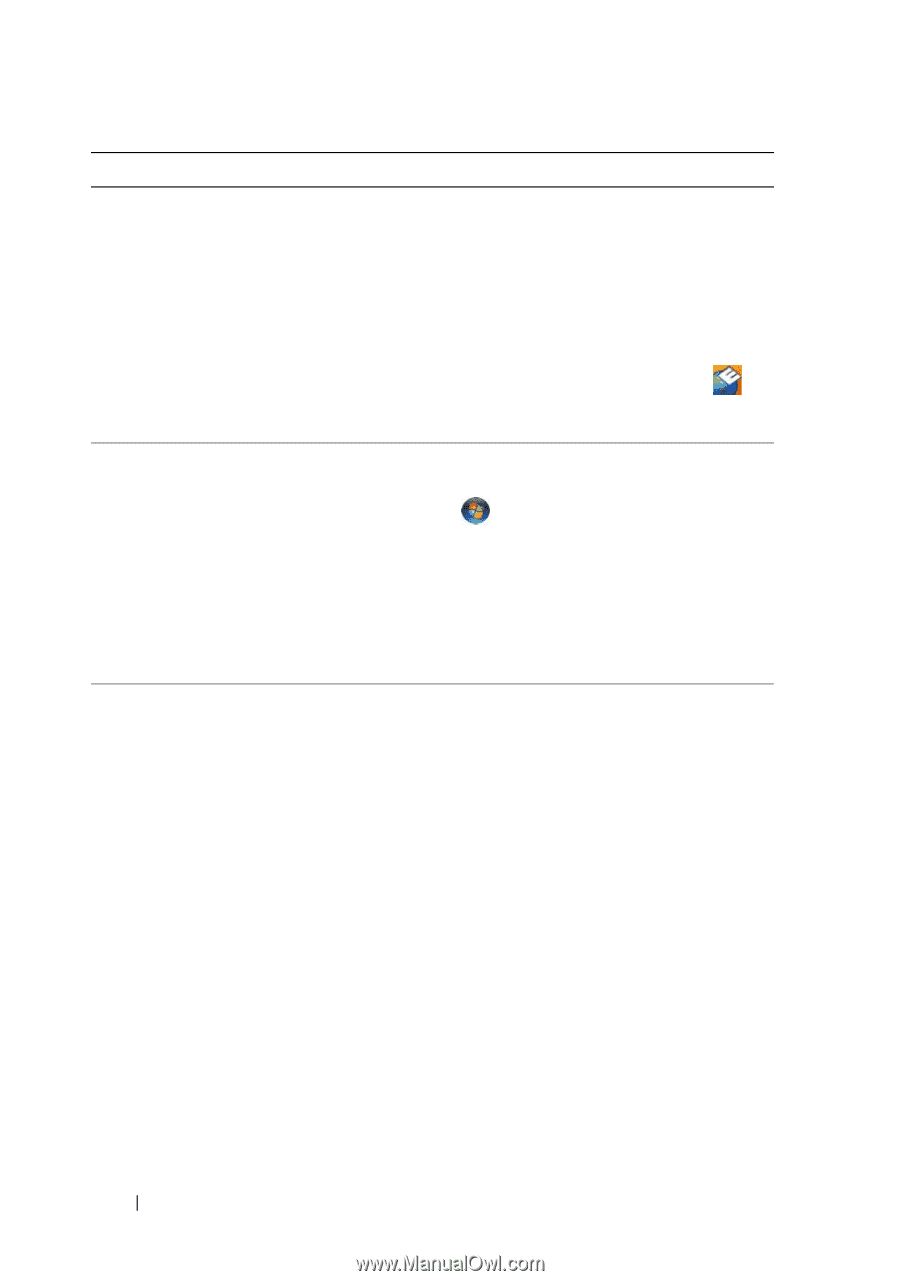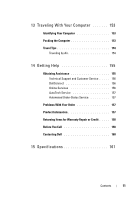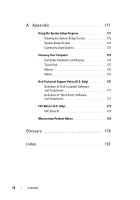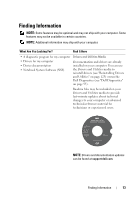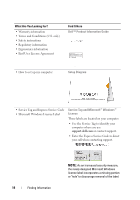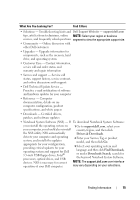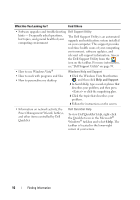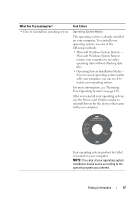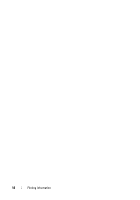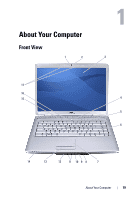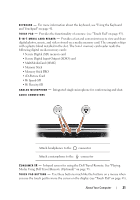Dell Inspiron 1526 Owner's Manual - Page 16
Dell QuickSet Help - troubleshooting
 |
View all Dell Inspiron 1526 manuals
Add to My Manuals
Save this manual to your list of manuals |
Page 16 highlights
What Are You Looking For? Find It Here • Software upgrades and troubleshooting Dell Support Utility hints - Frequently asked questions, hot topics, and general health of your computing environment The Dell Support Utility is an automated upgrade and notification system installed on your computer. This support provides real-time health scans of your computing environment, software updates, and relevant self-support information. Access the Dell Support Utility from the icon on the taskbar. For more information, see "Dell Support Utility" on page 99. • How to use Windows Vista® Windows Help and Support • How to work with programs and files • How to personalize my desktop 1 Click the Windows Vista Start button , and then click Help and Support. 2 In Search Help, type a word or phrase that describes your problem, and then press or click the magnifying glass. 3 Click the topic that describes your problem. 4 Follow the instructions on the screen. • Information on network activity, the Power Management Wizard, hotkeys, and other items controlled by Dell QuickSet Dell QuickSet Help To view Dell QuickSet Help, right-click the QuickSet icon in the Microsoft® Windows® taskbar, and select Help. The taskbar is located in the lower-right corner of your screen. 16 Finding Information