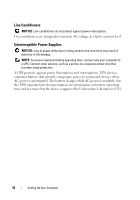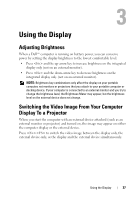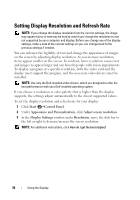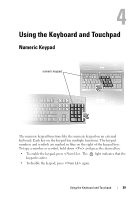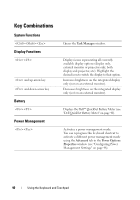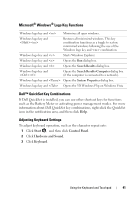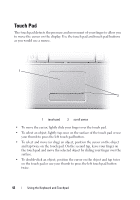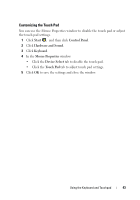Dell Inspiron 1526 Owner's Manual - Page 40
Key Combinations, System Functions, Display Functions, Battery, Power Management
 |
View all Dell Inspiron 1526 manuals
Add to My Manuals
Save this manual to your list of manuals |
Page 40 highlights
Key Combinations System Functions Display Functions and up-arrow key and down-arrow key Battery Power Management Opens the Task Manager window. Displays icons representing all currently available display options (display only, external monitor or projector only, both display and projector, etc). Highlight the desired icon to switch the display to that option. Increases brightness on the integrated display only (not on an external monitor). Decreases brightness on the integrated display only (not on an external monitor). Displays the Dell™ QuickSet Battery Meter (see "Dell QuickSet Battery Meter" on page 46). Activates a power management mode. You can reprogram this keyboard shortcut to activate a different power management mode using the Advanced tab in the Power Options Properties window (see "Configuring Power Management Settings" on page 48). 40 Using the Keyboard and Touchpad