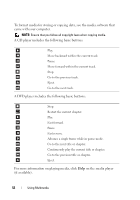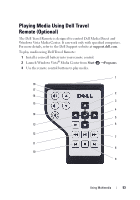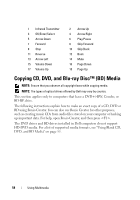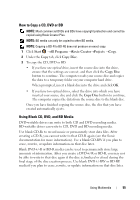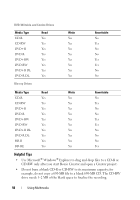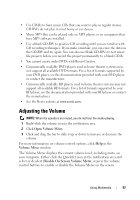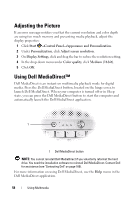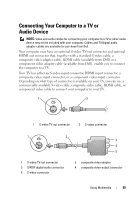Dell Inspiron 1526 Owner's Manual - Page 54
Copying CD, DVD, and Blu-ray Disc™ (BD) Media
 |
View all Dell Inspiron 1526 manuals
Add to My Manuals
Save this manual to your list of manuals |
Page 54 highlights
1 Infrared Transmitter 3 OK/Enter/Select 5 Arrow Down 7 Forward 9 Stop 11 Reverse 13 Arrow Left 15 Volume Down 17 Volume Up 2 Arrow Up 4 Arrow Right 6 Play/Pause 8 Skip Forward 10 Skip Back 12 Back 14 Mute 16 Page Down 18 Page Up Copying CD, DVD, and Blu-ray Disc™ (BD) Media NOTE: Ensure that you observe all copyright laws while copying media. NOTE: The types of optical drives offered by Dell may vary by country. This section applies only to computers that have a DVD+/-RW, Combo, or BD-RE drive. The following instructions explain how to make an exact copy of a CD, DVD or BD using Roxio Creator. You can also use Roxio Creator for other purposes, such as creating music CDs from audio files stored on your computer or backing up important data. For help, open Roxio Creator, and then press . The DVD drives and BD drives installed in Dell computers do not support HD-DVD media. For a list of supported media formats, see "Using Blank CD, DVD, and BD Media" on page 55. 54 Using Multimedia