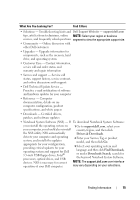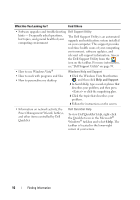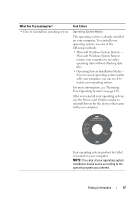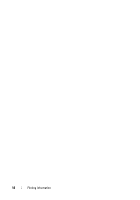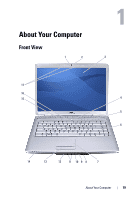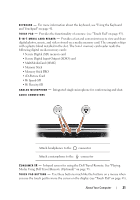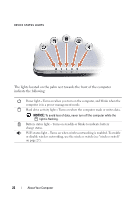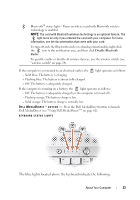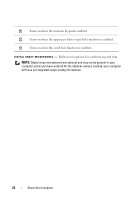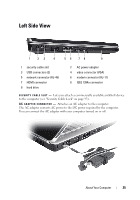Dell Inspiron 1526 Owner's Manual - Page 20
If the computer stops responding, press and hold the power button until - no display
 |
View all Dell Inspiron 1526 manuals
Add to My Manuals
Save this manual to your list of manuals |
Page 20 highlights
1 camera indicator (optional) 3 display 5 media control buttons (7) 7 touch pad 9 analog microphone 11 headphone connectors (2) 13 touch pad buttons (2) 15 Dell MediaDirect™ button 17 digital array microphones (optional) 2 camera (optional) 4 power button 6 keyboard 8 8-in-1 media card reader 10 microphone connector 12 consumer IR 14 device status lights 16 keyboard status lights C A M E R A I N D I C A T O R - Indicates that the camera is on. Based on configuration selections you made when ordering your computer, your computer may not include a camera. C A M E R A - Built-in camera for video capture, conferencing, and chat. Based on configuration selections you made when ordering your computer, your computer may not include a camera. D I S P L A Y - For more information about your display, see "Using the Display" on page 39. P O W E R B U T T O N - Press the power button to turn on the computer or exit a power management mode (see "Configuring Power Management Settings" on page 50). NOTICE: To avoid losing data, turn off your computer by performing a Microsoft® Windows® operating system shutdown rather than by pressing the power button. If the computer stops responding, press and hold the power button until the computer turns off completely (may take several seconds). M E D I A C O N T R O L B U T T O N S - Control CD, DVD, and Media Player playback. Mute the sound Turn the volume down Turn the volume up Play or pause 20 About Your Computer Play the previous track Play the next track Stop