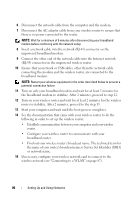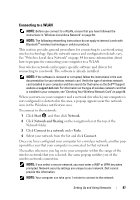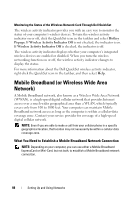Dell Inspiron 1526 Owner's Manual - Page 91
Dell Wi-Fi Catcher™ Network Locator - wifi n
 |
View all Dell Inspiron 1526 manuals
Add to My Manuals
Save this manual to your list of manuals |
Page 91 highlights
If the switch is in the on position, move the switch to the off position to disable the switch and the Mobile Broadband card. If the switch is in the off position, move the switch to the on position to enable the switch and the Dell Mobile Broadband card. For information about the wireless switch positions, see "wireless switch" on page 27. To monitor the status of your wireless device, see "Monitoring the Status of the Wireless Network Card Through Dell QuickSet" on page 88. Dell Wi-Fi Catcher™ Network Locator The wireless switch on your Dell computer uses the Dell Wi-Fi Catcher Network Locator to scan specifically for wireless networks in your vicinity. To scan for a wireless network, slide and hold the wireless switch (see "wireless switch" on page 27) in the momentary position for a few seconds. The Wi-Fi Catcher Network Locator functions regardless of whether your computer is turned on or off, or in Sleep state, as long as the switch is configured through Dell QuickSet or the BIOS (system setup program) to control WiFi network connections. The Wi-Fi Catcher Network Locator is enabled and configured for use when your computer is shipped to you. For more information on the Wi-Fi Catcher Network Locator and to enable or disable the feature through Dell QuickSet, right-click the QuickSet icon in the notification area, and then select Help. Setting Up and Using Networks 91