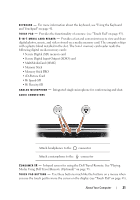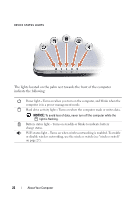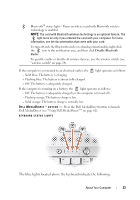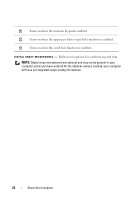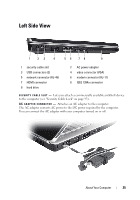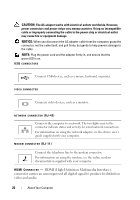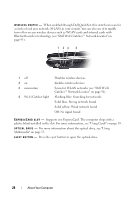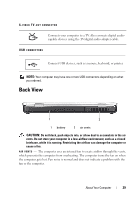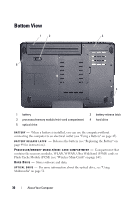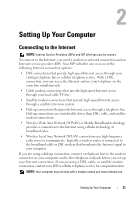Dell Inspiron 1526 Owner's Manual - Page 26
CAUTION, NOTICE, HDMI High-Definition Multimedia Interface - power cord
 |
View all Dell Inspiron 1526 manuals
Add to My Manuals
Save this manual to your list of manuals |
Page 26 highlights
CAUTION: The AC adapter works with electrical outlets worldwide. However, power connectors and power strips vary among countries. Using an incompatible cable or improperly connecting the cable to the power strip or electrical outlet may cause fire or equipment damage. NOTICE: When you disconnect the AC adapter cable from the computer, grasp the connector, not the cable itself, and pull firmly, but gently to help prevent damage to the cable. NOTE: Plug the power cord and the adapter firmly in, and ensure that the green LED is on. USB CONNECTORS Connect USB devices, such as a mouse, keyboard, or printer. VIDEO CONNECTOR Connects video devices, such as a monitor. NETWORK CONNECTOR (RJ-45) Connects the computer to a network. The two lights next to the connector indicate status and activity for wired network connections. For information on using the network adapter, see the device user's guide supplied with your computer. MODEM CONNECTOR (RJ-11) Connect the telephone line to the modem connector. For information on using the modem, see the online modem documentation supplied with your computer. HDMI CONNECTOR - HDMI (High-Definition Multimedia Interface) connector carries an uncompressed all digital signal to produce hi-definition video and audio. 26 About Your Computer