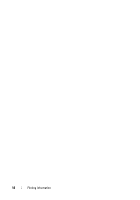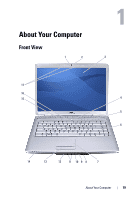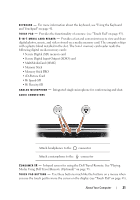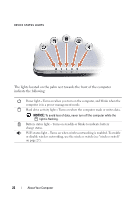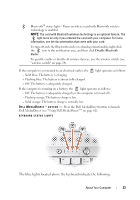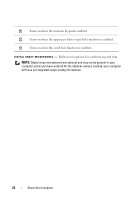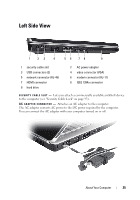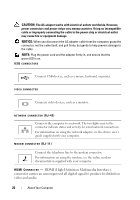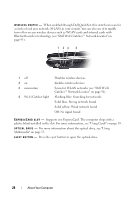Dell Inspiron 1526 Owner's Manual - Page 23
The blue lights located above the keyboard indicate the following - flashing lights
 |
View all Dell Inspiron 1526 manuals
Add to My Manuals
Save this manual to your list of manuals |
Page 23 highlights
Bluetooth® status light - Turns on when a card with Bluetooth wireless technology is enabled. NOTE: The card with Bluetooth wireless technology is an optional feature. The light turns on only if you ordered the card with your computer. For more information, see the documentation that came with your card. To turn off only the Bluetooth wireless technology functionality, right-click the icon in the notification area, and then click Disable Bluetooth Radio. To quickly enable or disable all wireless devices, use the wireless switch (see "wireless switch" on page 24). If the computer is connected to an electrical outlet, the - Solid blue: The battery is charging. - Flashing blue: The battery is almost fully charged. - Off: The battery is adequately charged. light operates as follows: If the computer is running on a battery, the light operates as follows: - Off: The battery is adequately charged (or the computer is turned off). - Flashing orange: The battery charge is low. - Solid orange: The battery charge is critically low. D E L L M E D I A D I R E C T ™ B U T T O N - Press the Dell MediaDirect button to launch Dell MediaDirect (see "Using Dell MediaDirect™" on page 62). KEYBOARD STATUS LIGHTS The blue lights located above the keyboard indicate the following: About Your Computer 23