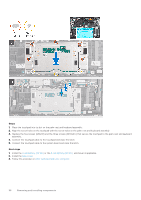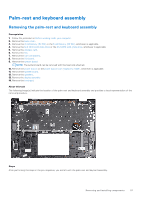Dell Inspiron 16 7630 2-in-1 Service Manual - Page 52
Installing the system board
 |
View all Dell Inspiron 16 7630 2-in-1 manuals
Add to My Manuals
Save this manual to your list of manuals |
Page 52 highlights
8. Lift the latch and disconnect the keyboard-backlight cable from the system board. 9. Remove the two screws (M2x4) that secure the USB Type-C bracket to the system board. 10. Lift the USB Type-C bracket off the system board. 11. Remove the two screws (M2x2) that secure the system board to the palm-rest and keyboard assembly. 12. Lift the system board off the palm-rest and keyboard assembly. Installing the system board Prerequisites If you are replacing a component, remove the existing component before performing the installation process. About this task The following image indicates the connectors on your system board. 1. Display-board cable connector 2. Display-cable connector 3. Battery-cable connector 4. Keyboard-backlight cable connector 5. Keyboard-cable connector 6. Touchpad-cable connector 7. Speaker-board cable connector 8. Speaker-cable connector 9. M.2 solid-state drive connector 10. M.2 wireless-card connector 11. I/O-board cable connector 12. Fan-cable connector The following image(s) indicate the location of the system board and provides a visual representation of the installation procedure. 52 Removing and installing components