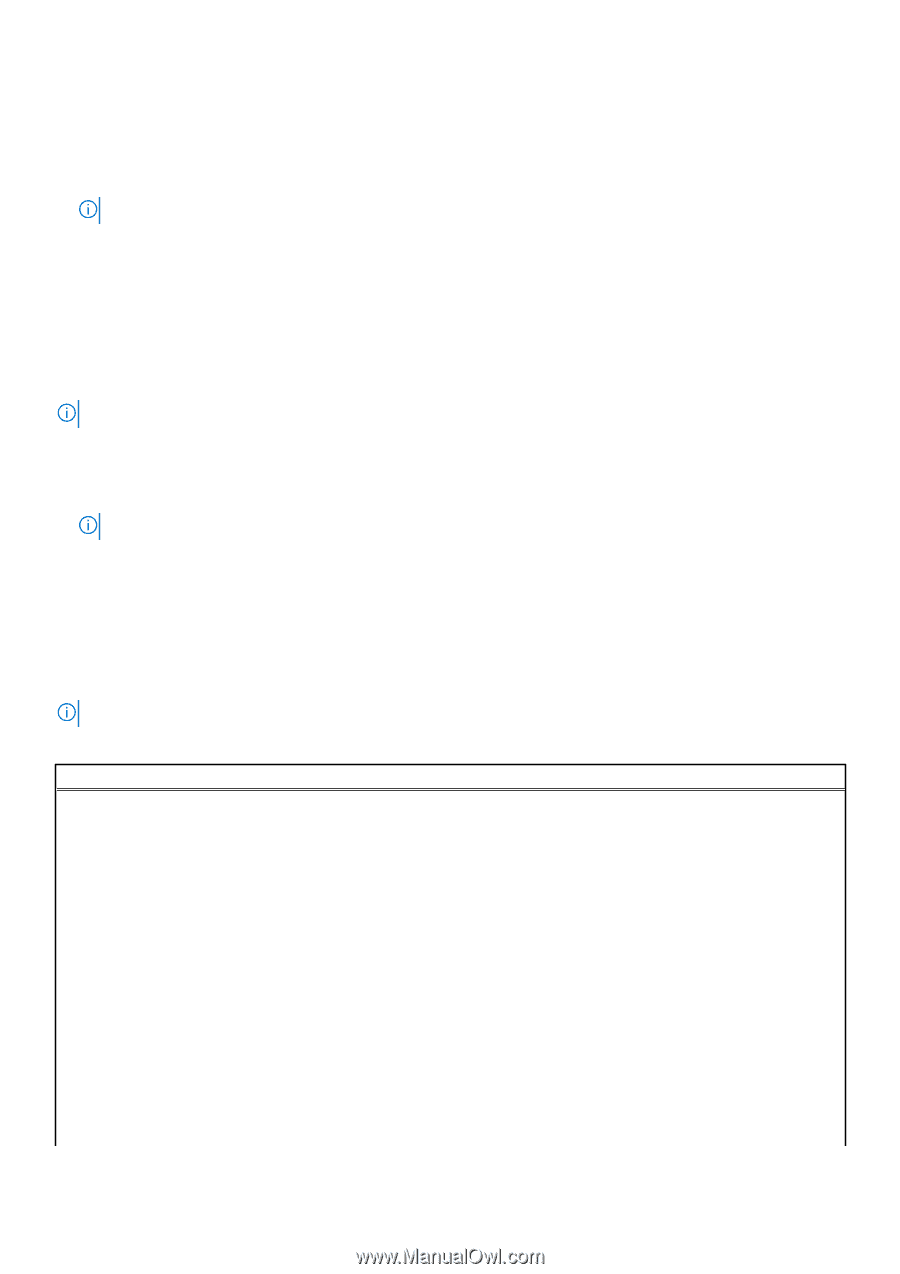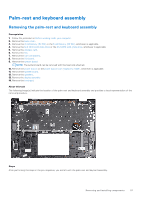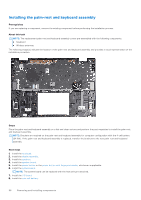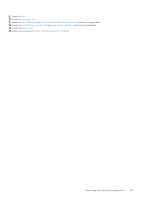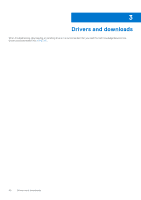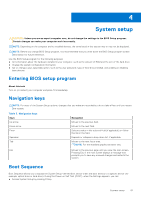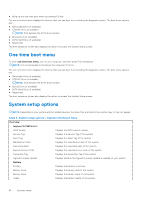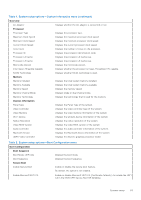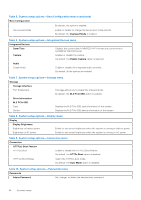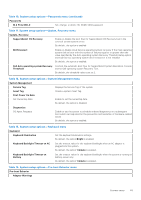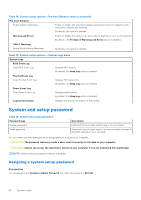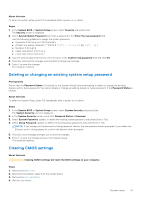Dell Inspiron 16 7630 2-in-1 Service Manual - Page 62
One time boot menu, System setup options
 |
View all Dell Inspiron 16 7630 2-in-1 manuals
Add to My Manuals
Save this manual to your list of manuals |
Page 62 highlights
● Bring up the one-time boot menu by pressing F12 key The one-time boot menu displays the devices that you can boot from including the diagnostic option. The boot menu options are: ● Removable Drive (if available) ● STXXXX Drive (if available) NOTE: XXX denotes the SATA drive number. ● Optical Drive (if available) ● SATA Hard Drive (if available) ● Diagnostics The boot sequence screen also displays the option to access the System Setup screen. One time boot menu To enter one time boot menu, turn on your computer, and then press F12 immediately. NOTE: It is recommended to shutdown the computer if it is on. The one-time boot menu displays the devices that you can boot from including the diagnostic option. The boot menu options are: ● Removable Drive (if available) ● STXXXX Drive (if available) NOTE: XXX denotes the SATA drive number. ● Optical Drive (if available) ● SATA Hard Drive (if available) ● Diagnostics The boot sequence screen also displays the option to access the System Setup screen. System setup options NOTE: Depending on your system and its installed devices, the items that are listed in this section may or may not appear. Table 4. System setup options-System information menu Overview Inspiron 16 7630 2-in-1 BIOS Version Displays the BIOS version number. Service Tag Displays the Service Tag of the system. Asset Tag Displays the Asset Tag of the system. Manufacture Date Displays the manufacture date of the system. Ownership Date Displays the ownership date of the system. Express Service Code Displays the express service code of the system. Ownership Tag Displays the Ownership Tag of the system. Signed Firmware Update Displays whether the Signed Firmware Update is enabled on your system. Battery Primary Displays that battery is primary. Battery Level Displays the battery level of the system. Battery State Displays the battery state of the system. Health Displays the battery health of the system. 62 System setup