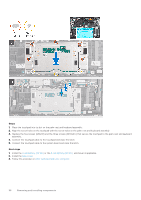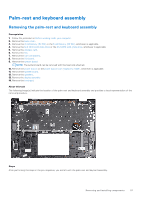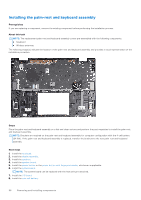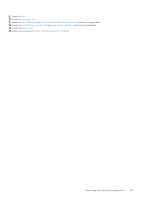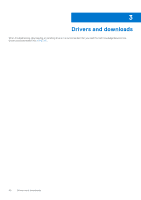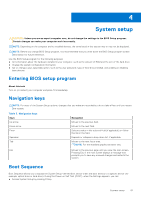Dell Inspiron 16 7630 2-in-1 Service Manual - Page 56
Connect the touchpad cable to the system board and close the latch
 |
View all Dell Inspiron 16 7630 2-in-1 manuals
Add to My Manuals
Save this manual to your list of manuals |
Page 56 highlights
Steps 1. Place the touchpad into its slot on the palm-rest and keyboard assembly. 2. Align the screw holes on the touchpad with the screw holes on the palm-rest and keyboard assembly. 3. Replace the five screws (M2x1.8) and the three screws (M1.6x2.5) that secure the touchpad to the palm-rest and keyboard assembly. 4. Connect the touchpad cable to the touchpad and close the latch. 5. Connect the touchpad cable to the system board and close the latch. Next steps 1. Install the 4-cell battery (64 Wh) or the 6-cell battery (86 Wh), whichever is applicable. 2. Install the base cover. 3. Follow the procedure in After working inside your computer. 56 Removing and installing components

Steps
1.
Place the touchpad into its slot on the palm-rest and keyboard assembly.
2.
Align the screw holes on the touchpad with the screw holes on the palm-rest and keyboard assembly.
3.
Replace the five screws (M2x1.8) and the three screws (M1.6x2.5) that secure the touchpad to the palm-rest and keyboard
assembly.
4.
Connect the touchpad cable to the touchpad and close the latch.
5.
Connect the touchpad cable to the system board and close the latch.
Next steps
1.
Install the
4-cell battery (64 Wh)
or the
6-cell battery (86 Wh)
, whichever is applicable.
2.
Install the
base cover
.
3.
Follow the procedure in
After working inside your computer
.
56
Removing and installing components