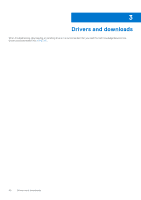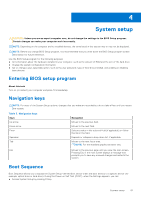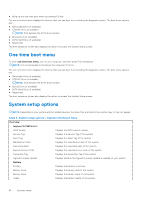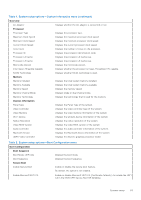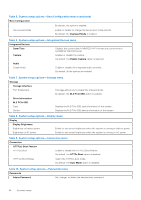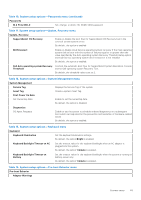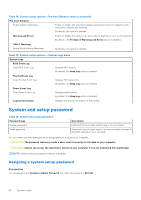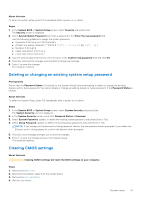Dell Inspiron 16 7630 2-in-1 Service Manual - Page 65
Table 10. System setup options-Passwords menu continued, Table 13. System setup options-Keyboard menu
 |
View all Dell Inspiron 16 7630 2-in-1 manuals
Add to My Manuals
Save this manual to your list of manuals |
Page 65 highlights
Table 10. System setup options-Passwords menu (continued) Passwords M.2 PCIe SSD-0 Set, change, or delete the NVMe SSD0 password. Table 11. System setup options-Update, Recovery menu Update, Recovery SupportAssist OS Recovery Enable or disable the boot flow for SupportAssist OS Recovery tool in the event of certain system errors. By default, the option is enabled. BIOSConnect Enable or disable cloud Service operating system recovery if the main operating system fails to boot with the number of failures equal to or greater than the value specified by the Auto operating system Recovery Threshold setup option and local Service operating system does not boot or is not installed. By default, the option is enabled. Dell Auto operating system Recovery Threshold Controls the automatic boot flow for SupportAssist System Resolution Console and for Dell operating system Recovery Tool. By default, the threshold value is set to 2. Table 12. System setup options-System Management menu System Management Service Tag Asset Tag First Power On Date Set Ownership Date Displays the Service Tag of the system. Create a system Asset Tag. Enable to set the ownership date. By default, the option is disabled. Diagnostics OS Agent Requests Enable to set the system to schedule onboard diagnostics on a subsequent boot which can help assist in the prevention and resolution of hardware-related issues. By default, the option is enabled. Table 13. System setup options-Keyboard menu Keyboard Keyboard Illumination Set the keyboard illumination settings. By default, the option Bright is enabled. Keyboard Backlight Timeout on AC Set the timeout value for the keyboard backlight when an AC adapter is plugged into the system. By default, the option 1 minute is enabled. Keyboard Backlight Timeout on Battery Set the timeout value for the keyboard backlight when the system is running on battery power only. By default, the option 1 minute is enabled. Table 14. System setup options-Pre-boot Behavior menu Pre-boot Behavior Adapter Warnings System setup 65