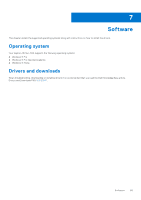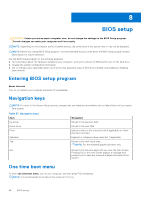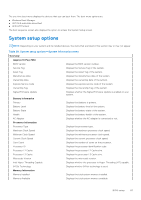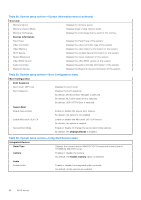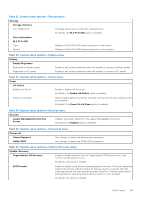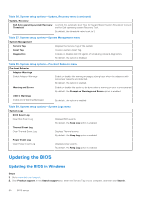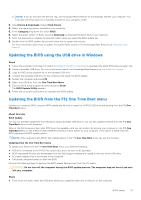Dell Inspiron 16 Plus 7630 Owners Manual- NVIDIA GeForce RTX 4060 - Page 90
Updating the BIOS, Updating the BIOS in Windows
 |
View all Dell Inspiron 16 Plus 7630 manuals
Add to My Manuals
Save this manual to your list of manuals |
Page 90 highlights
Table 36. System setup options-Update, Recovery menu (continued) Update, Recovery Dell Auto operating system Recovery Controls the automatic boot flow for SupportAssist System Resolution Console Threshold and for Dell operating system Recovery Tool. By default, the threshold value is set to 2. Table 37. System setup options-System Management menu System Management Service Tag Displays the Service Tag of the system. Asset Tag Create a system Asset Tag. Diagnostics Enables or disables Dell OS agents of scheduling onboard diagnostics. By default, the option is disabled. Table 38. System setup options-Pre-boot Behavior menu Pre-boot Behavior Adapter Warnings Enable Adapter Warnings Enable or disable the warning messages during boot when the adapters with less power capacity are detected. By default, the option is enabled. Warning and Errors Enable or disable the action to be done when a warning or error is encountered. By default, the Prompt on Warnings and Errors option is enabled. USB-C Warnings Enable Dock Warning Messages By default, the option is enabled. Table 39. System setup options-System Logs menu System Logs BIOS Event Log Clear Bios Event Log Displays BIOS events. By default, the Keep Log option is enabled. Thermal Event Log Clear Thermal Event Log Displays Thermal events. By default, the Keep Log option is enabled. Power Event Log Clear Power Event Log Displays power events. By default, the Keep Log option is enabled. Updating the BIOS Updating the BIOS in Windows Steps 1. Go to www.dell.com/support. 2. Click Product support. In the Search support box, enter the Service Tag of your computer, and then click Search. 90 BIOS setup