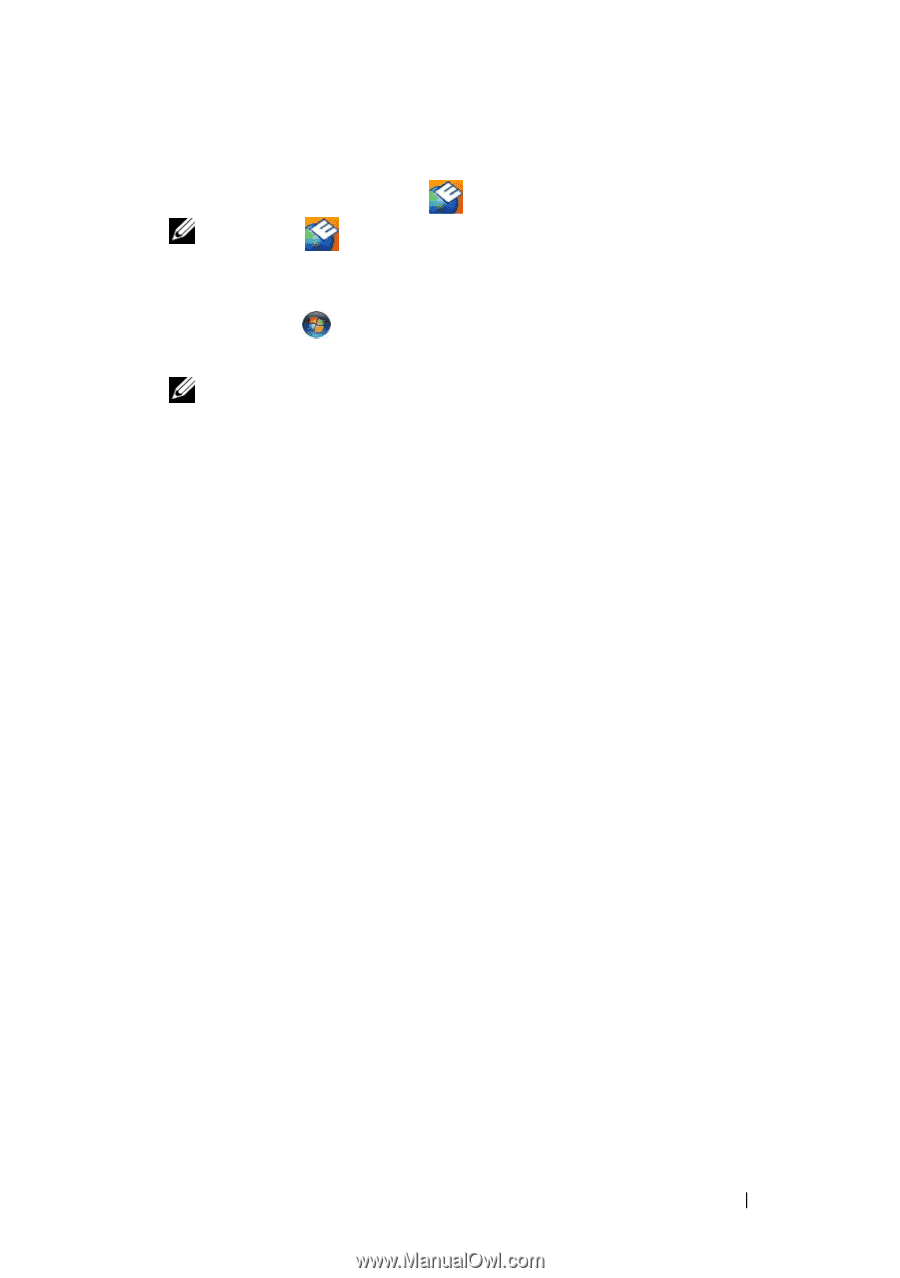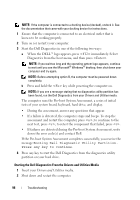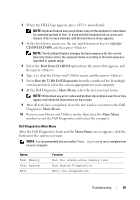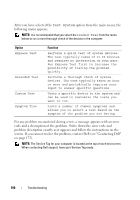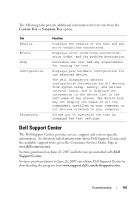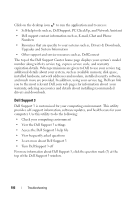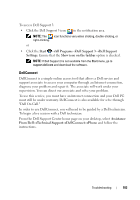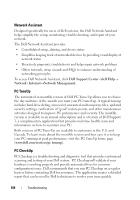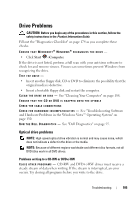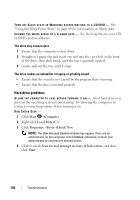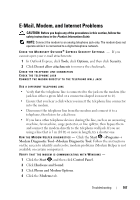Dell Inspiron 1721 View - Page 103
DellConnect, Start, All Programs, Dell Support 3, Settings, Show icon on the taskbar
 |
UPC - 802700888373
View all Dell Inspiron 1721 manuals
Add to My Manuals
Save this manual to your list of manuals |
Page 103 highlights
To access Dell Support 3: • Click the Dell Support 3 icon in the notification area. NOTE: The icon functions vary when clicking, double-clicking, or right-clicking. or • Click the Start →All Programs→Dell Support 3→Dell Support Settings. Ensure that the Show icon on the taskbar option is checked. NOTE: If Dell Support 3 is not available from the Start menu, go to support.dell.com and download the software. DellConnect DellConnect is a simple online access tool that allows a Dell service and support associate to access your computer through an Internet connection, diagnose your problem and repair it. The associate will work under your supervision. You can direct our associate and solve your problem. To use this service, you must have an Internet connection and your Dell PC must still be under warranty. DellConnect is also available for a fee through "Dell On Call." In order to use DellConnect, you will need to be guided by a Dell technician. To begin a live session with a Dell technician: From the Dell Support Center home page on your desktop, select Assistance From Dell→Technical Support→DellConnect→Phone and follow the instructions. Troubleshooting 103