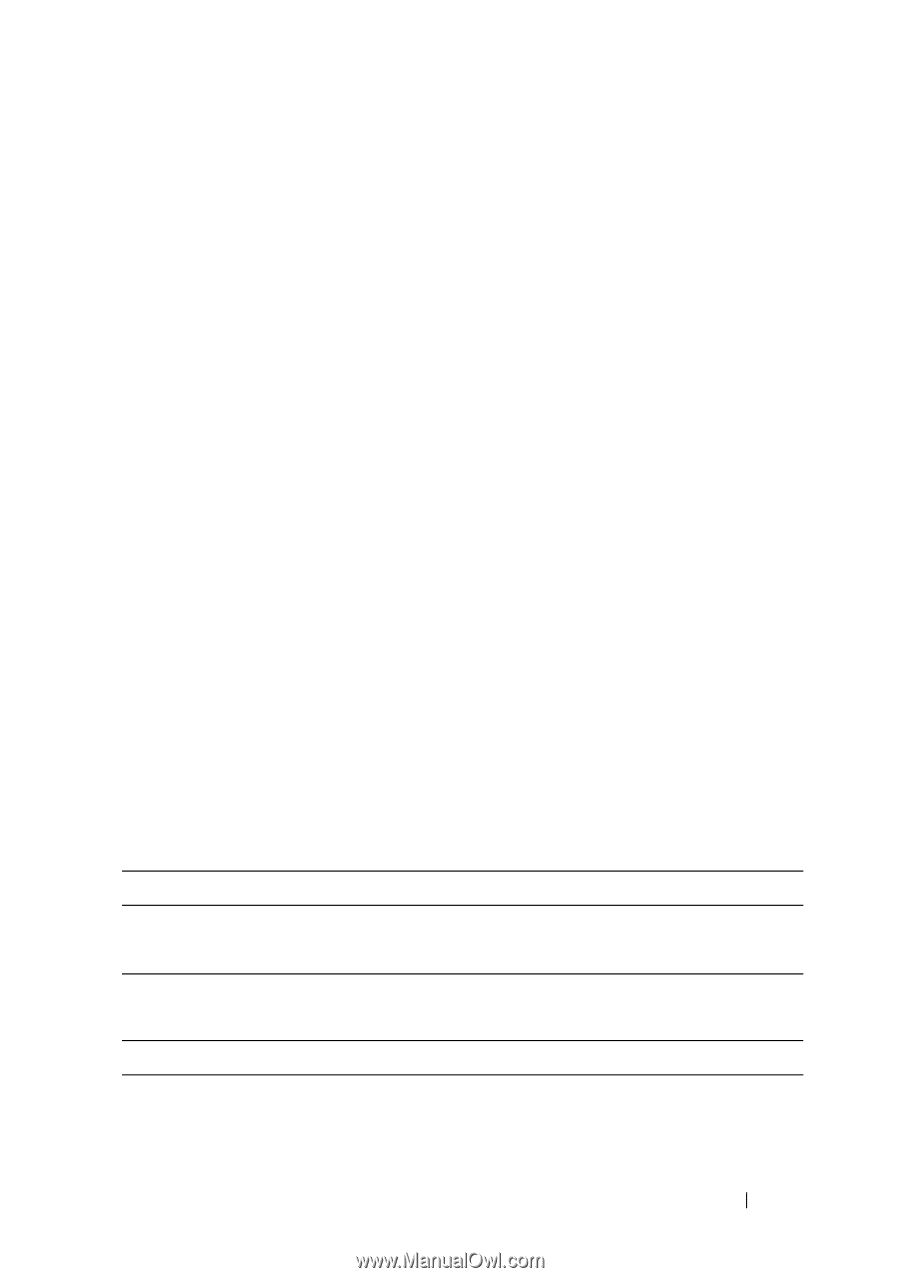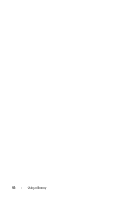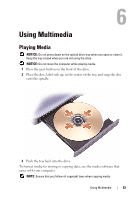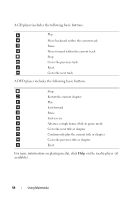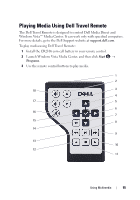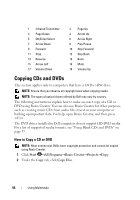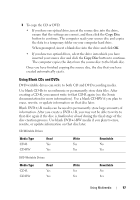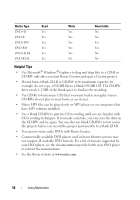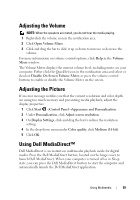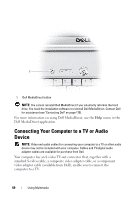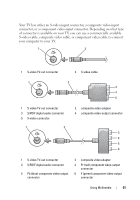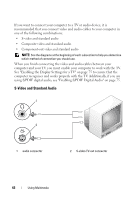Dell Inspiron 1721 View - Page 57
Using Blank CDs and DVDs, select the drive into which you
 |
UPC - 802700888373
View all Dell Inspiron 1721 manuals
Add to My Manuals
Save this manual to your list of manuals |
Page 57 highlights
3 To copy the CD or DVD: • If you have one optical drive, insert the source disc into the drive, ensure that the settings are correct, and then click the Copy Disc button to continue. The computer reads your source disc and copies the data to a temporary folder on your computer hard drive. When prompted, insert a blank disc into the drive and click OK. • If you have two optical drives, select the drive into which you have inserted your source disc and click the Copy Disc button to continue. The computer copies the data from the source disc to the blank disc. Once you have finished copying the source disc, the disc that you have created automatically ejects. Using Blank CDs and DVDs DVD-writable drives can write to both CD and DVD recording media. Use blank CD-Rs to record music or permanently store data files. After creating a CD-R, you cannot write to that CD-R again (see the Sonic documentation for more information). Use a blank CD-RW if you plan to erase, rewrite, or update information on that disc later. Blank DVD+/-R media can be used to permanently store large amounts of information. After you create a DVD+/-R, you may not be able to write to that disc again if the disc is finalized or closed during the final stage of the disc creation process. Use blank DVD+/-RW media if you plan to erase, rewrite, or update information on that disc later. CD-Writable Drives Media Type CD-R CD-RW Read Yes Yes Write Yes Yes Rewritable No Yes DVD-Writable Drives Media Type CD-R CD-RW Read Yes Yes Write Yes Yes Rewritable No Yes Using Multimedia 57